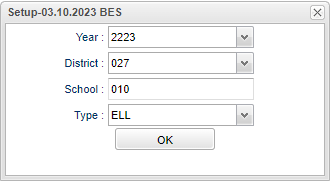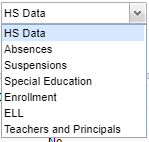Difference between revisions of "Greater Council Survey"
(→Main) |
(→Bottom) |
||
| Line 47: | Line 47: | ||
[[File:greatercouncilsurveybottom.png]] | [[File:greatercouncilsurveybottom.png]] | ||
| + | '''Setup''' - Click to go back to the Setup box. | ||
| + | '''[[Standard Print Options | Print]]''' - This will allow the user to print the report. | ||
| + | '''Help''' - Click to view written instructions and/or videos. | ||
Revision as of 14:24, 23 June 2023
Greater council Survey Count Program
Menu
On the navigational panel, select Student Master > Count > Greater Council Survey.
Setup Options
Year - Defaults to the current year. A prior year may be accessed by clicking in the field and making the appropriate selection from the drop down list.
District - Default value is based on the user's security settings. It will be limited to the user's district only.
School - Default value is based on the user’s security settings. If the user is assigned to a school, the school default value will be their school site code.
Type - Click inside the box (see below) for a list to choose from.
Ok - Click Ok to continue.
To find definitions for standard setup values, follow this link: Standard Setup Options.
Main
To find definitions of commonly used column headers, follow this link: Common Column Headers.
Bottom
Setup - Click to go back to the Setup box.
Print - This will allow the user to print the report.
Help - Click to view written instructions and/or videos.