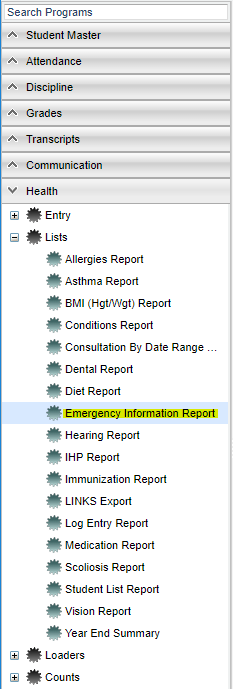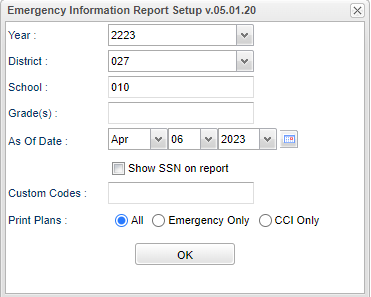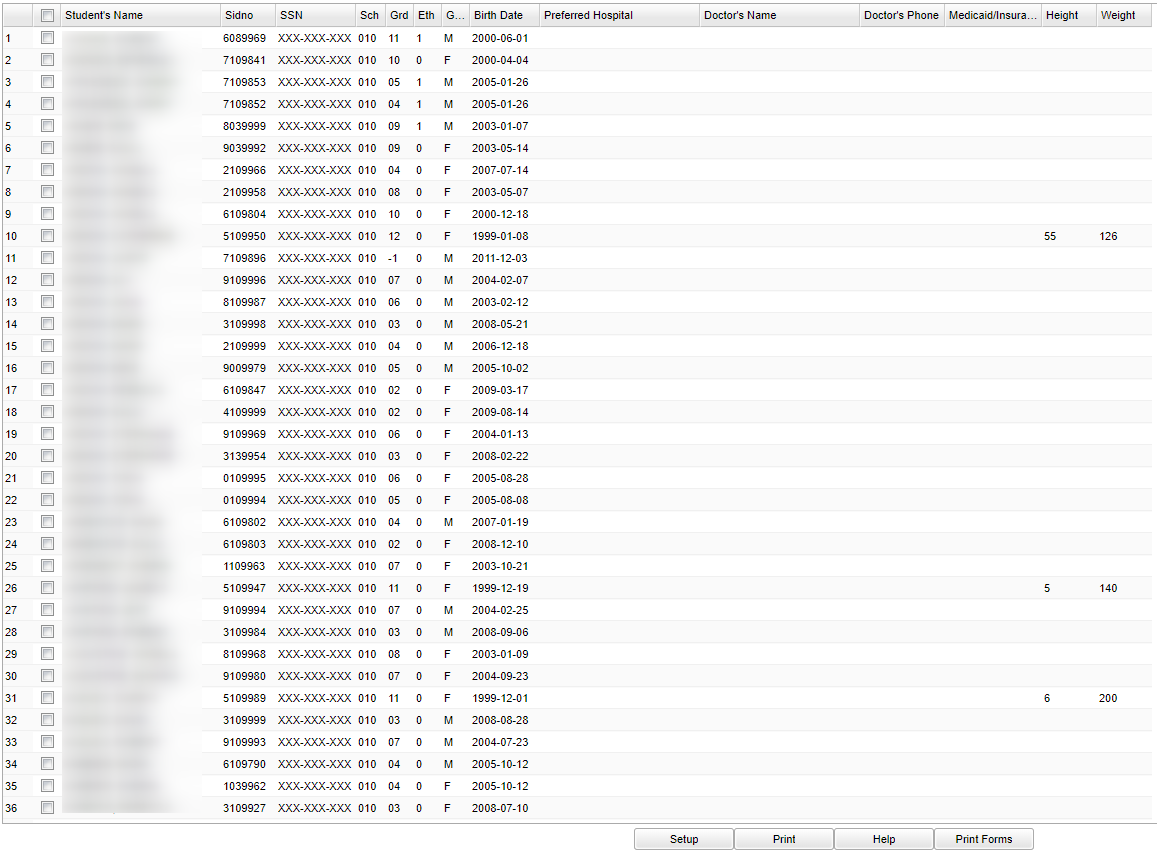Difference between revisions of "Emergency Information Report"
| Line 24: | Line 24: | ||
'''Show SSN on report''' - The '''SSN''' will not show on the if the check box is not checked. To show the social security number on the report check the check box. | '''Show SSN on report''' - The '''SSN''' will not show on the if the check box is not checked. To show the social security number on the report check the check box. | ||
| + | |||
| + | '''Custom Codes''' - Select Custom Codes created in the Custom Codes Management to filter the student list. | ||
'''OK''' - Click to continue | '''OK''' - Click to continue | ||
Revision as of 08:38, 6 April 2023
This report will provide the user a way to to print "Emergency Information Forms". The form contains a summary of demographic information, contacts, and medical information on a single page for each student.
Menu Location
On the left navigation panel, select Health > Lists > Emergency Information Report.
Setup Options
Year - Defaults to current year.
District - Defaults to district number associated with the login of the user.
School - Click to select the desired school.
Grade(s) - Click to select the grade level(s) of students to be listed.
As of Date - This date will default to today`s date. If the user need to change the date, do so by clicking on the drop down arrows or click on the calendar to the far right of the line.
Show SSN on report - The SSN will not show on the if the check box is not checked. To show the social security number on the report check the check box.
Custom Codes - Select Custom Codes created in the Custom Codes Management to filter the student list.
OK - Click to continue
To find definitions for standard setup values, follow this link: Standard Setup Options.
Main
Column Headers
Select Box - Click to select a student to have an Emergency Information Form printed.
Note - At the top of the column is a "Select All" box next the "Student's Name" label. Click to quickly select all students in the listed to have an Emergency Information Form printed.
Student Name - Name of student.
Sidno - Student ID number.
SSN - Social Security number of the student.
Note - This will show if the user selected Show SSN on the setup box. If this was not selected, the user will see "XXX-XXX-XXX" in the column.
Sch - School number.
Grd - Grade of the student.
Eth - Ethnicity of student.
Gen - Gender of student.
Birth Date - Date of birth.
Preferred Hospital - The Hospital that the guardian prefers in case of emergency.
Doctor`s Name - Name of student`s doctor
Doctor`s Phone - Phone number of student`s doctor
Medicaid/Insurance - Medicaid/Insurance information
stuType - Identifies if the student is a Dorm (lives on campus) or Day student (lives with guardian).
Last Tetanus - Date of the last Tetanus shot
Height - Height of student
Weight - Weight of student
To find definitions of commonly used column headers, follow this link: Common Column Headers.
Bottom
Setup - Click to go back to the Setup box.
Print - This will allow the user to print the report.
Print Forms - Click to print the Emergency Information Form for the selected students.
Help - Click to get instructions.
Print Plans - Print emergency plans for selected student.