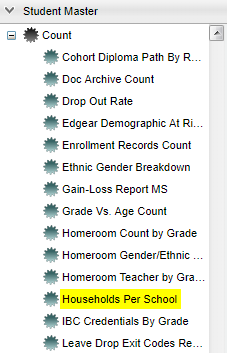Difference between revisions of "Households Per School"
| Line 21: | Line 21: | ||
'''School''' - Default value is based on the user's security settings. If the user is assigned to a school, the school default value will be their school site code. | '''School''' - Default value is based on the user's security settings. If the user is assigned to a school, the school default value will be their school site code. | ||
| − | '''Grade''' - The household counts and the student grade level lists are both filtered by the | + | '''Grade''' - The household counts and the student grade level lists are both filtered by the Grade filter. |
'''As of Date''' - This choice will list only those students who are actively enrolled as of the date selected in the date field. | '''As of Date''' - This choice will list only those students who are actively enrolled as of the date selected in the date field. | ||
Revision as of 10:25, 21 November 2022
This program will provide, per school, the number of different households of where their students live.
- Since only households are being counted, one student per address, will be listed upon clicking on the number.
- The program will look for the physical address first, and then the mailing address second.
- When multiple schools are chosen, it will also process every school and student that was selected and use that to populate the 'Unduplicated Household Count' which is a count of the unique households and not a total of the schools.
Menu Location
On the left navigation panel select Student Master > Count > Households Per School.
Setup Options
Year - Defaults to the current year. A prior year may be accessed by clicking in the field and making the appropriate selection from the drop down list.
District - Default value is based on the user’s security settings. The user will be limited to their district only.
School - Default value is based on the user's security settings. If the user is assigned to a school, the school default value will be their school site code.
Grade - The household counts and the student grade level lists are both filtered by the Grade filter.
As of Date - This choice will list only those students who are actively enrolled as of the date selected in the date field.
Special Codes - Leave blank if all special codes are to be included into the report. Otherwise, choose the desired special code.
Custom Codes - Select the custom codes created in the Custom Codes Management to filter the student list.
OK - Click to continue
To find definitions for standard setup values, follow this link: Standard Setup Options.
Main
Column Headers
School - School district number
School Name - School name in the district
Households - Click on the number count to see the total number of households for the school(s). Click on the link for more details.
To find definitions of commonly used column headers, follow this link: Common Column Headers.
Bottom
Setup - Click to go back to the Setup box.
Print - This will allow the user to print the report.
Help - Click to view written instructions and/or videos.