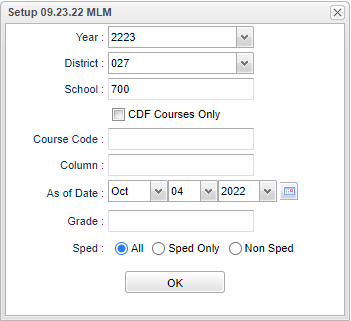Difference between revisions of "CDF Course Count"
(→Bottom) |
|||
| Line 69: | Line 69: | ||
[[File:cdfcoursecounttabs.png]] | [[File:cdfcoursecounttabs.png]] | ||
| − | '''Detail Report''' | + | '''Detail Report''' - Reports a detail report for each vocational course |
| − | '''Summary | + | '''Summary By School Report''' - Reports the total students, total units and total number of sections for the school |
| − | '''Summary | + | '''Summary By State Code Report''' - Reports the total students, total units and total number of sections for the school per state code/course |
| − | '''Summary | + | '''Summary By School and Code Report''' - Reports the total students, total units and total number of sections for the school per school and code |
==Bottom== | ==Bottom== | ||
Revision as of 06:43, 5 October 2022
This program will allow the user to pull a report of CDF Course Counts to predict what their CDF (Career and Development Funds) allocation would be each year.
Menu
On the left navigation panel select, Scheduling > Count > CDF Course Count.
Setup Options
Year - Defaults to the current year. A prior year may be accessed by clicking in the field and making the appropriate selection from the drop down list.
District - Default value is based on the user's security settings. It will be limited to the user's district only.
School - Default value is based on the user’s security settings. If the user is assigned to a school, the school default value will be their school site code.
CDF Courses Only - Check this box to only see CDF Courses only.
Course Code - Click inside the box to choose the course code.
Column - Leave blank to include all columns. Click to obtain a pick list of columns that can be selected to view on the report.
As of Date - This choice will list only those students who are actively enrolled as of the date selected in the date field.
Grade - Click inside the box to choose the grade(s)
Sped:
All - Select this to show all students.
Sped Only' - Select this to show Sped only students.
Non Sped - Select this to show Non Sped students
Ok - Select Ok to continue.
To find definitions for standard setup values, follow this link: Standard Setup Options.
Main
Column Headers
Class Code - Class code number.
Course - State code.
Name - State course name.
Course Teacher - Course teacher name.
ClsPrd - Course Period.
Credit - Credit value.
Students - Student count.
Units - Vocational units.
Sch - Vocational school.
To find definitions of commonly used column headers, follow this link: Common Column Headers.
Bottom Tabs
Detail Report - Reports a detail report for each vocational course
Summary By School Report - Reports the total students, total units and total number of sections for the school
Summary By State Code Report - Reports the total students, total units and total number of sections for the school per state code/course
Summary By School and Code Report - Reports the total students, total units and total number of sections for the school per school and code
Bottom
Setup - Click to go back to the Setup box.
Print - This will allow the user to print the report.
Export - Click to export the current tab's table.
Help - Click to view written instructions and/or videos.