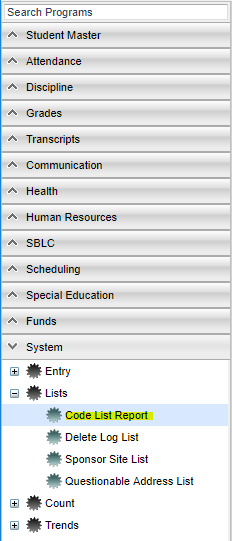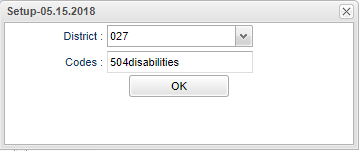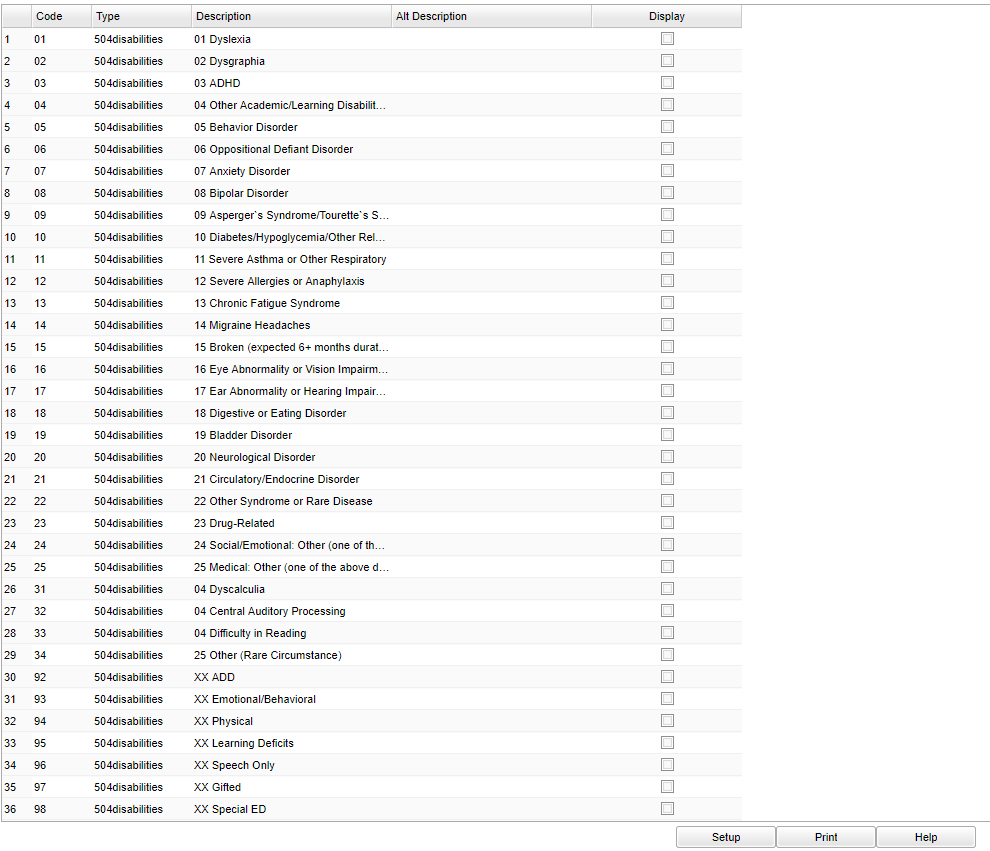Difference between revisions of "Code List Report"
| Line 31: | Line 31: | ||
'''Code''' - Code number | '''Code''' - Code number | ||
| − | '''Type''' - Type of the manual codes grouped by categories | + | '''Type''' - Type of the manual codes grouped by categories: Attendance, Discipline, etc. This is where it is being pulled from in the manual. |
'''Description''' - Description of the codes in the manual. | '''Description''' - Description of the codes in the manual. | ||
Revision as of 11:34, 6 September 2022
This report will provide a way for the user to pull a report of codes from the code table in a particular area, showing what codes are being used, what codes are being altered from original form and what codes are available. District coordinators need a way to see what codes are out there and what codes are being used.
Menu Location
On the left navigation panel, select System > Lists > Code List Report.
Setup Options
District - Default value is based on your security settings. You will be limited to your district only.
Codes - Use the Search filter to find the list of Codes, Types, and Descriptions from the Code Database table.
- This provides the user a way to pick Attendance codes, Special codes, Discipline incident codes, etc., to see what codes are out there and what codes are being used.
- By selecting 'stuabsensecodes' the district can see the attendance codes for their district.
- Also, the user can manage the growing list of codes to pick from and keep it as simple as possible to prevent entry errors for their district.
OK - Click to continue.
To find definitions for standard setup values, follow this link: Standard Setup Options.
Main
Column Headers
Code - Code number
Type - Type of the manual codes grouped by categories: Attendance, Discipline, etc. This is where it is being pulled from in the manual.
Description - Description of the codes in the manual.
Alt Description - Alternative descriptions of the codes showing what codes were altered from their original form.
Display - Display flag to show if this code is visible (available) or not available in the reports.
To find definitions of commonly used column headers, follow this link: Common Column Headers.
Bottom
Setup - Click to go back to the Setup box.
Print - This will allow the user to print the report.
HELP - Click to view written instructions and/or videos.