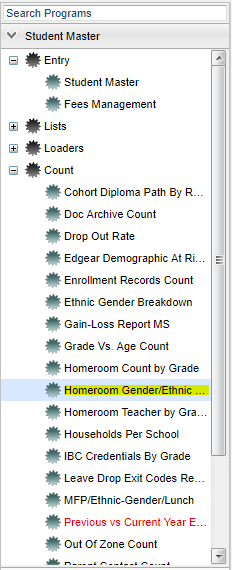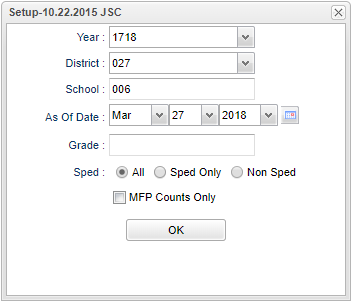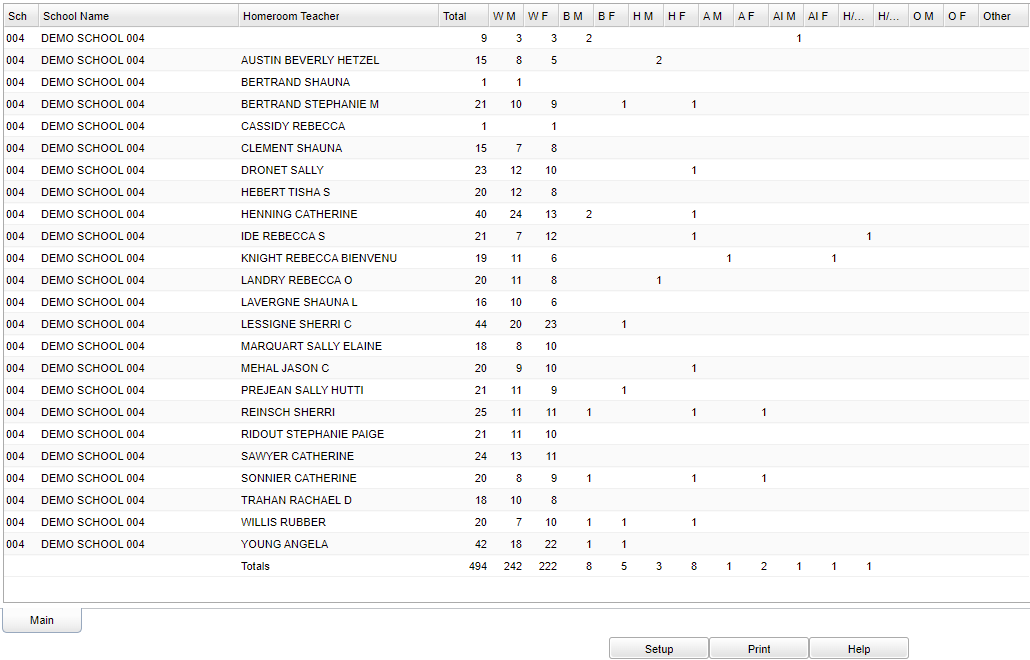Difference between revisions of "Homeroom Gender/Ethnic List"
(→Main) |
|||
| Line 38: | Line 38: | ||
==Main== | ==Main== | ||
| − | [[File: | + | [[File:homeroomgenethmain.png]] |
Revision as of 13:16, 13 April 2022
This program gives a count by school the gender and ethnicity.
Menu Location
On the left navigation panel, select Student Master > Counts > Homeroom Gender/Ethnic List.
Setup Options
Year - Defaults to the current year. A prior year may be accessed by clicking in the field and making the appropriate selection from the drop down list.
District - Default value is based on the user’s security settings. The user will be limited to their district only.
School - Default value is based on the user's security settings. If the user is assigned to a school, the school default value will be their school site code.
As of Date - This choice will list only those students who are actively enrolled as of the date selected in the date field.
Grade - Leave blank or select all to include all grade levels. Otherwise, choose the desired grade level.
Sped:
All - Select to view all students.
Sped Only - Select to view only Sped students.
Non Sped - Select to view only non Sped students.
MFP Counts Only - Students who are counted towards State Funding purposes.
OK - Click to continue
To find definitions for standard setup values, follow this link: Standard Setup Options.
Main
Column Headers
Sch - Teacher's school site number
School Name - School name
Homeroom Teacher - Student's homeroom teacher's name
Total - Total number of students in the homeroom
WM,WF, to OTM,OTF--These are totals by ethnicity and gender. There is a sum total at the bottom of each column.
Other - Number of students with an ethnicity that cannot be determined.
To find definitions of commonly used column headers, follow this link: Common Column Headers.
Bottom
Setup - Click to go back to the Setup box.
Print - This will allow the user to print the report.
Help - Click to view written instructions and/or videos.