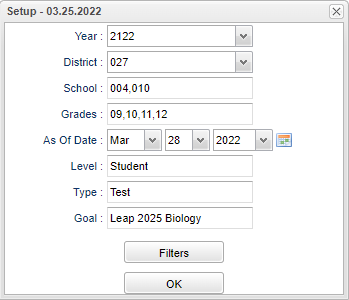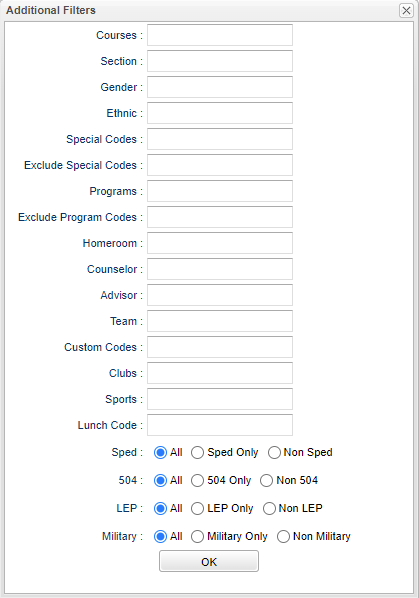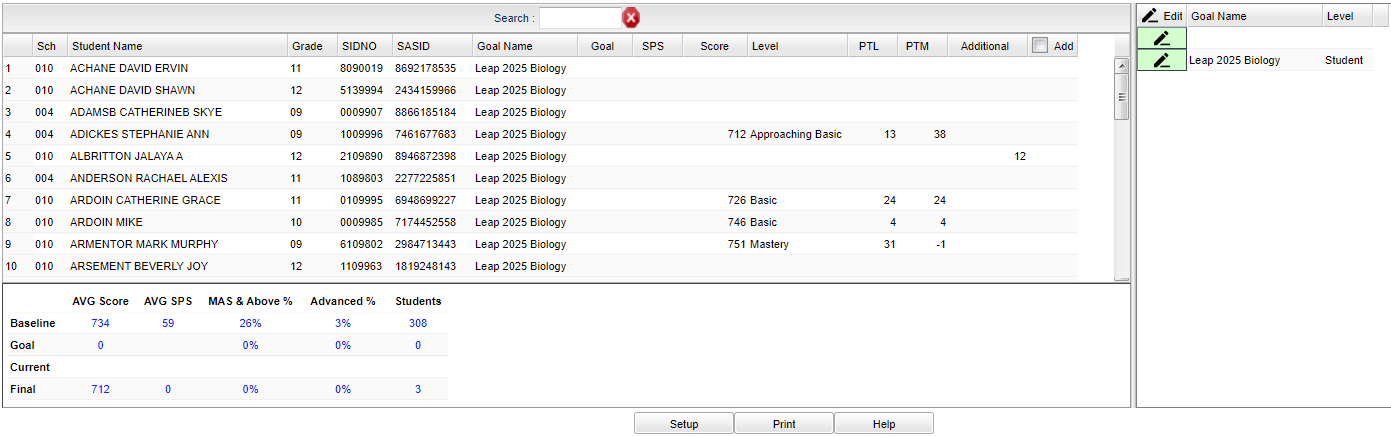Difference between revisions of "Goals Manager"
(→Main) |
|||
| Line 129: | Line 129: | ||
'''Level''' - The goal's associated level. | '''Level''' - The goal's associated level. | ||
| + | |||
| + | ===Bottom Column Headers=== | ||
| + | |||
| + | '''Baseline''' - Baseline test and area. | ||
| + | |||
| + | '''Goal''' - Goal test and area. | ||
| + | |||
| + | '''Current''' - Current test and area. | ||
| + | |||
| + | '''Final''' - Final test and area. | ||
To find definitions of commonly used column headers, follow this link: [[Common Column Headers]]. | To find definitions of commonly used column headers, follow this link: [[Common Column Headers]]. | ||
| + | |||
| + | ==Bottom== | ||
| + | |||
| + | [[File:goalsmgrbottom.png]] | ||
| + | |||
| + | '''Setup''' - Click to go back to the Setup box. | ||
| + | |||
| + | '''[[Standard Print Options | Print]]''' - This will allow the user to print the report. | ||
| + | |||
| + | '''Help''' - Click to view written instructions and/or videos. | ||
Revision as of 09:45, 28 March 2022
Program to create goals per year for District, Schools, and Students.
Menu
On the left navigational panel choose, Grades > Lists > Goals Manager.
Setup Options
Year - Defaults to the current year. A prior year may be accessed by clicking in the field and making the appropriate selection from the drop down list.
District - Default value is based on the user's security settings. It will be limited to the user's district only.
School - Default value is based on the user’s security settings. If the user is assigned to a school, the school default value will be their school site code.
Grade - Leave blank or select all to include all grades. Otherwise, choose the desired grade.
As of Date - This choice will list only those students who are actively enrolled as of the date selected in the date field.
Level - Click inside the box to select level.
Type - Click inside the box to select type test.
Goal - Click inside the box to select goal.
To find definitions for standard setup values, follow this link: Standard Setup Options.
Filters
Courses - Filter to students who have one or more of the selected courses either scheduled or requested.
Section - Section number from the Master Schedule.
Gender - Leave blank or select all to include all genders. Otherwise, choose the desired gender.
Special Codes - Leave blank if all special codes are to be included into the report. Otherwise, choose the desired special code.
Exclude Special Codes - Select the special codes to exclude on the report.
Program - Leave blank if all program codes are to be included into the report. Otherwise, choose the desired program code.
Exclude Program Codes - Select the program codes to exclude on the report.
Homeroom - The teacher who is assigned a group of students in addition to the regular classes that they teach. Leave blank if all homerooms are to be included in the report. Otherwise click in the field to the right of Homeroom to select the desired homeroom(s) to view.
Counselor - Responsible for scheduling, testing, student grades and transcripts. Leave blank if all counselors are to be included in the report. Otherwise click in the field to the right of Counselor to select the desired counselor(s) to view.
Advisor - Selects students for this report based on the Advisors that have been assigned to individual students.
Team - This selection should only be used if your school is using Team Scheduling. Leave blank if all team names are to be included in the report. Otherwise click in the field to the right of Teams to select the desired Teams(s) to view.
Custom Codes - Select Custom Codes created in the Custom Code Management to filter the student list.
Clubs - Leave blank if all clubs are to be included into the report. Otherwise, choose the desired club code.
Sports - Leave blank if all sports are to be included into the report. Otherwise, choose the desired sport code.
Lunch Code - Students lunch status, (free lunch, reduced price, or not eligible).
Sped:
- All - Select this to show all students.
- Sped Only - Select this to show Sped only students.
- Non Sped - Select this to show Non Sped students.
504:
- All - Select this to show all students.
- 504 Only - Select this to show 504 only students.
- Non 504 - Select this to show Non 504 students.
LEP:
- All - Select this to show all students.
- LEP Only - Select this to show LEP only students.
- Non LEP - Select this to show Non LEP students.
Military:
- All - Select this to show all students.
- Military Only - Select this to show military only students.
- Non Military - Select this to show Non Military students.
Ok - Click to continue.
Main
Right Column Headers
Search - Filter tabel by search criteria.
Sch - School site number of enrollment.
Student Name - Student name.
Grade - Student's grade of enrollment.
SIDNO - Student's school identification number.
SASID - Student's state assigned identification number.
Goal Name - The assigned goal name.
Goal - Enter the goal value.
SPS - State SPS Assessment Index Points.
Score - Scale score.
Level - Assessment Achievement Level.
PTL - Points to reach the closest above or below achievement level.
PTM - Points to Mastery.
Additional - Additional Scale Score.
Add - Click to auto select all.
Left Column Headers
Edit - Edit the information for the selected goal.
Goal Name - Select goal to assign to selected rows in left table.
Level - The goal's associated level.
Bottom Column Headers
Baseline - Baseline test and area.
Goal - Goal test and area.
Current - Current test and area.
Final - Final test and area.
To find definitions of commonly used column headers, follow this link: Common Column Headers.
Bottom
Setup - Click to go back to the Setup box.
Print - This will allow the user to print the report.
Help - Click to view written instructions and/or videos.