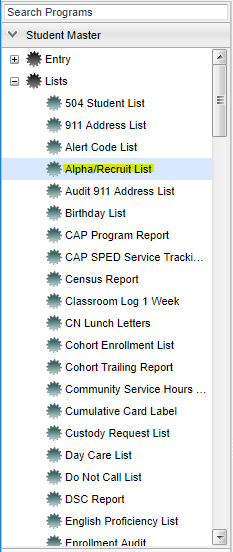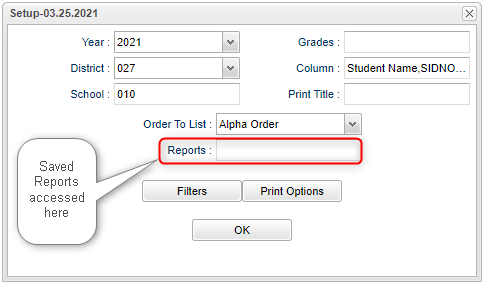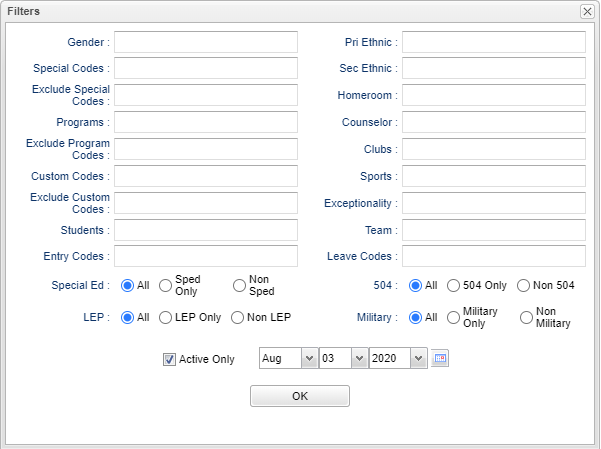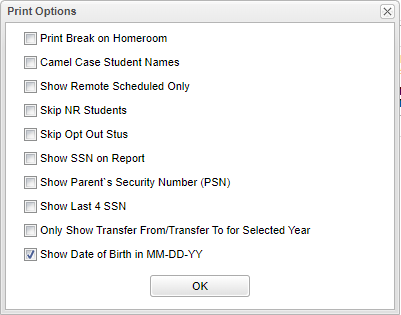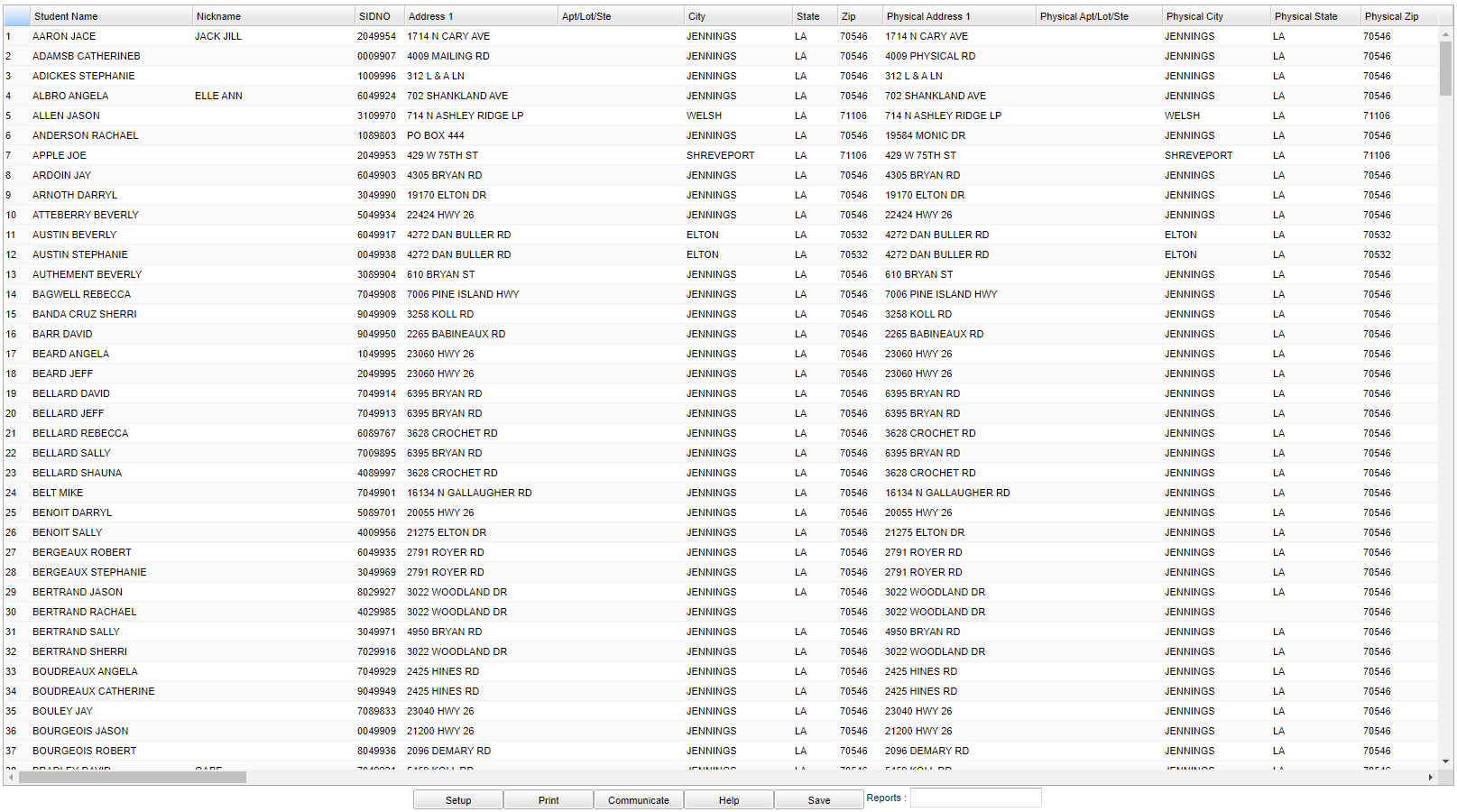Difference between revisions of "Alpha/Recruiter List"
(→Main) |
|||
| Line 137: | Line 137: | ||
'''Student's Name''' - Student's full name | '''Student's Name''' - Student's full name | ||
| + | |||
| + | '''Nickname''' - Student's nickname | ||
'''SIDNO''' - Student's Identification Number | '''SIDNO''' - Student's Identification Number | ||
Revision as of 16:21, 7 February 2022
This program was originally designed for military staff to be able to get a list of students for recruiting purposes, hence the name. It has since transformed to a multi purpose list for several purposes. Once reports have been designed by the user, it can be saved to be used again by using the Report feature.
Video How-to
Menu Location
On the left navigation panel, select Student Master > Lists > Alpha/Recruiter List.
Setup Options
Year - Defaults to the current year. A prior year may be accessed by clicking in the field.
District - Default value is based on the user’s security settings. The user will be limited to their district only.
School - Default value is based on the user’s security settings. If the user is assigned to a school, the school default value will be their school site code.
Grades - Leave blank or select all to include all grade levels. Otherwise, choose the desired grade level.
Column - Leave blank to include all columns. Click to obtain a pick list of columns that can be selected to view on the report.
Print Title - (Optional) Enter the desired name of the report in Print Title to have that name printed at the top of the list.
Order To List - Allows for the list to be sorted in the desired way upon clicking OK.
Report - The user can click in this box to select a report that was previously created.
Filters:
Gender - Leave blank or select all to include all genders. Otherwise, choose the desired gender.
Special Codes - Leave blank if all special codes are to be included into the report. Otherwise, choose the desired special code.
Exclude Special Codes - Click in the field to the right of Exclude Special Codes to select the desired special code(s) to exclude. If the user chooses to exclude students with a special code, it should remove him, regardless of any other special code listed.
Programs - Leave blank if all program codes are to be included into the report. Otherwise, choose the desired program.
Exclude Program Codes - Leave blank if all program codes are to be excluded into the report. Otherwise click in the field to the right of Exclude Program Codes to select the desired program code(s) to exclude.
Custom Codes - Leave blank if all custom codes are to be included in the report. Otherwise, select Custom Codes created in the Custom Codes Management to filter the student list.
Exclude Custom Codes - Select the custom codes created in the Custom Codes Management to filter to exclude in the student list.
Students - Leave blank if all students are to be included in the report. Click for a selection of student(s) for the report.
Entry Codes - Leave blank if all entry codes are to be included in the report. Click in the box for a list of codes to choose from.
Pri Ethnic - Leave blank if all ethnic codes are to be included in the report. Click to filter on the primary ethnicity of the student.
Sec Ethnic - Leave blank if all secondary ethnic codes are to be included in the report. Click to filter on the secondary ethnicity of the student.
Homeroom - Leave blank if all homerooms are to be included into the report. Otherwise, choose the desired homeroom.
Counselor - Leave blank if all counselors are to be included into the report. Otherwise click in the field to filter based on the Counselor assigned to students.
Clubs - Leave blank if all clubs are to be included into the report. Otherwise, choose the desired club.
Sports - Leave blank if all sports are to be included into the report. Otherwise. choose the desired sport.
Exceptionality - Leave blank if all special education exceptionalities are to be included into the report. Otherwise. choose the desired ethnicity to filter the student listing.
Team - Leave blank if all teams are to be included into the report. Otherwise, choose the desired team.
Leave Codes - Leave blank if all leave codes are to be included in the report. Otherwise, click in the box for a list of codes to filter students.
Sped:
All - Select this to show all students.
Sped Only - Select this to show Sped only students.
Non Sped - Select this to show Non Sped students
504:
All - Select this to show all students.
504 Only - Select this to show 504 only students.
Non 504 - Select this to show Non 504 students.
LEP:
All - Select this to show all students.
LEP Only - Select this to show LEP only students.
Non LEP - Select this to show Non LEP students.
Active Only & Date - Defaults to checked with current date to pull a list of students who are actively enrolled for the current date.
- If Active Only is checked, the user can change the date to obtain a list of active students for a given date.
- If Active only is unchecked, currently enrolled and inactive students will be shown on the listing.
OK - Click to continue.
Print Options:
Print Break on Homeroom - This option will create a print break based on the homeroom order only.
Camel Case Student Names - Check this option when a student list is needed in upper and lower case letters.
Show Remote Scheduled Only - If this box is checked, then only those students who come to your school from another school in the district will be listed.
Skip NR Students - This portion will not show students with entry code of NR, not reported to the state SIS database.
Skip Opt Out Stus - Students who have asked not to be placed on public lists, as marked in the Student Master permissions tab, will not be placed on the list.
Show SSN on Report - The Social Security number will not automatically be displayed on the Alpha/Recruiter List. To have the social security number appear on the list, check the box.
Show Parent`s Security Number (PSN) - Select to display the Guardian, Father, and Mother`s PSN in the report.
Show Last 4 SSN - The Social security number will not automatically be displayed on the Alpha/Recruiter List. To have the last four social security numbers appear on the list, check the box.
Only Show Transfer From/Transfer To For Selected Year - If indicated in the Student Master, the transfer schools will display on the list for the selected year on the setup box.
Show Date of Birth in MM/DD/YY - Check this option to change the Date of Birth format from the default of YYYY-MM-DD to MM-DD-YY.
OK - Click to continue.
To find definitions for standard setup values, follow this link: Standard Setup Options.
Main
Column Headers
Student's Name - Student's full name
Nickname - Student's nickname
SIDNO - Student's Identification Number
Address1 - Student's mailing address line 1
Address 2 - Student's mailing address line 2
City - Student's mailing address city
State - Student's mailing address state
Zip - Student's mailing address zip
PAddress1 - Student's physical address line 1
PAddress2 - Student's physical address line 2
PCity - Student's physical address city
PState - Student's physical address state
PZip - Student's physical address zip
County - Student's county/parish of residence
Phone - Student's main home phone number
School - Student's school of enrollment
Grade - Student's grade of enrollment
Gender - Student's gender
Pri E - Student's primary race/ethnicity
Sec - Student's secondary rece/ethnicity
DOB - Student's date of birth
Student Email - Student's email
Student Email Password - Student's email password
Age - Student's age
SSN - Student's social security number
Guardian Name - Student's guardian name(s)
Guardian Relationship - Student's relationship to guardian
Mother Name - Student's mother's name
Father Name - Student's father's name
Emergency Name - Student's emergency contact name
Guardian Email - Student's parent/guardian email(s)
Teacher/Counselor - Student's teacher/counselor name
SASID - Student's state assigned identification number
Guardian Employer - Student's guardian employer name
Mother Employer - Student's mother employer name
Father Employer - Student's father employer name
Guardian's Work - Student's guardian work phone number
Mother's Work - Student's mother's work phone number
Father's Work - Student's father's work phone number
Emergency Home Phone - Student's emergency contact home phone number
Mother's Cell - Student's mother's cell number
Father's Cell - Student's father's cell number
Emergency Cell Phone - Student's emergency contact cell number
Mother's PSN - Student's mother's security number
Father's PSN - Student's father's security number
Guardian's PSN - Student's guardian's security number
Advisor - Student's advisor's name
Team - Student's current team
Last Name - Student's last name
First Name - Student's first name
Middle Name - Student's middle name
Suffix - Student's generational suffix
Transportation - Student's transportation code.
Special Trans Code - Student's special transportation code.
Special Trans Stop - Student's special transportation stop.
Morning Bus - Student's morning bus number
Evening Bus - Student's evening bus number
Morning Stop - Student's morning bus stop
Evening Stop - Student's evening bus stop
Morn Bus Add - Student's morning bus address
Morn Bus City - Student's morning bus city
Morn Bus State - Student's morning bus state
Morn Bus Zip - Student's morning bus zip
Even Bus Add - Student's evening bus address
Even Bus City - Student's evening bus city
Even Bus State - Student's evening bus state
Even Bus Zip - Student's evening bus zip
District of Residence - Student's district of residence
Transferred From - School the student transferred from
Transferred To - School the student transferred to
Entry Code - Student's entry code into school
Entry Date - Student's entry date into school
Leave Code - Student's leave code from the school
Leave Date - Student's leave date from the school
Lunch Code - Student's lunch code
Lunch ID - Student's lunch identification number
T & R - Student's range and township information
Interface ID - Student's Interface identification
Card Number - Student's health card number
Card Date - Student's health card date
Validator - Validator of student's health card
Affidavit Needed - Affidavit will be needed
Student Cell - Student's cell phone number.
Sped - If the student is SPED, it will say that in the column.
Language - Student's language.
Special Codes - Student's special code(s).
Custom Codes - Student's custom code(s).
Custom Value - The value of the data for the custom code field.
Bell Schedule - Name of Bell Schedule.
SIS School - Student's SIS school number.
Guardian Life Status - Guardian life status.
Mother Life Status - Mother life status.
Father Life Status - Father life status.
LEP - Shows if student is designated Limited English Proficient.
To find definitions of commonly used column headers, follow this link:Common Column Headers.
Bottom
Setup - Click to go back to the Setup box.
Print - This will allow the user to print the report as a pdf, csv, xls, or html.
Communicate - Click to email or call all students on the list. NOTE: You can highlight some of the students on the list, and a communication will go to the highlighted students.
Save - Click save first and a box will appear to name the report. Then click to save the report.
Help - Click to view written instructions and/or videos.
Report - Click in this box to view a list of previously saved reports. Click the name of the report previously saved and the listing will change to match the saved settings.