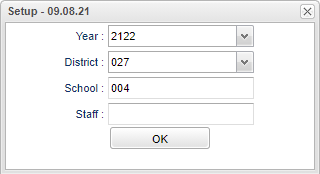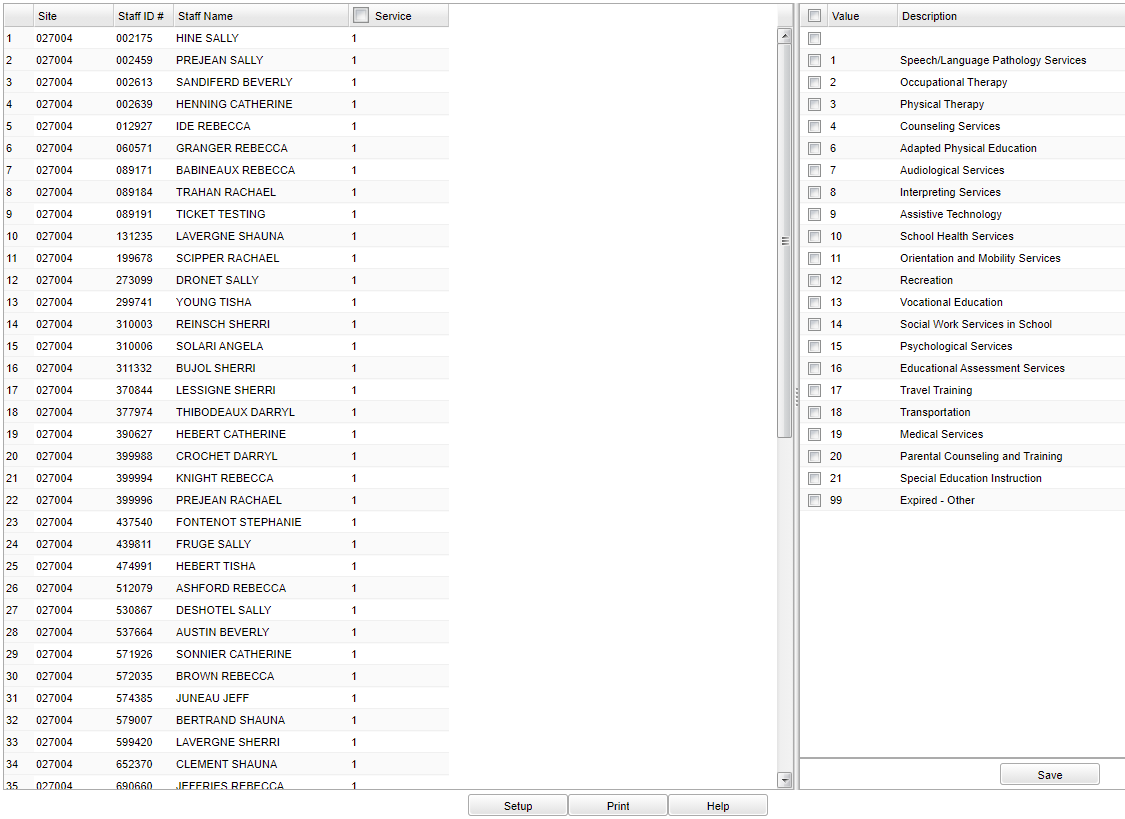Difference between revisions of "Provider Service Loader"
(→Bottom) |
|||
| Line 42: | Line 42: | ||
'''Description''' - Description of service. | '''Description''' - Description of service. | ||
| + | |||
| + | '''Save''' - Click after all areas have been entered or updated. | ||
To find definitions of commonly used column headers, follow this link: [[Common Column Headers]]. | To find definitions of commonly used column headers, follow this link: [[Common Column Headers]]. | ||
Revision as of 12:11, 13 September 2021
Allows the user to assign which services are provided by each provider.
Menu
On the left navigation panel select Special Education > Loaders > Provider Service Loader.
Setup Options
Year - Defaults to the current year. A prior year may be accessed by clicking in the field and making the appropriate selection from the drop down list.
District - Default value is based on the user's security settings. It will be limited to the user's district only.
School - Default value is based on the user’s security settings. If the user is assigned to a school, the school default value will be their school site code.
Staff - Click inside the box for a list of staff members to choose from.
Ok - Click to continue.
To find definitions for standard setup values, follow this link: Standard Setup Options.
Main
Left Column Headers
Site - Site code (district and school).
Staff ID - Local staff identification number.
Staff Name - Staff member's name.
Service - Select from the right side for specific service.
Right Column Headers
Value - Number value of description.
Description - Description of service.
Save - Click after all areas have been entered or updated.
To find definitions of commonly used column headers, follow this link: Common Column Headers.
Bottom
Setup - Click to go back to the Setup box.
Print - This will allow the user to print the report.
Help - Click to view written instructions and/or videos.