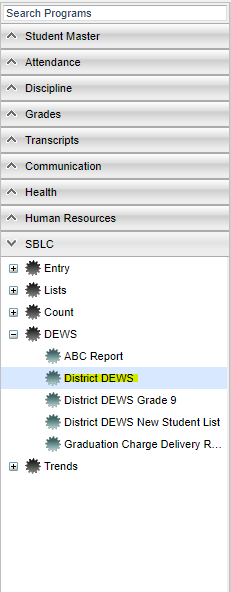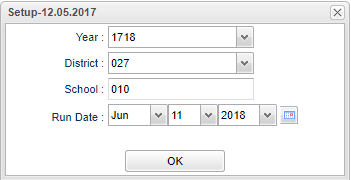Difference between revisions of "District DEWS"
(→Bottom) |
|||
| Line 18: | Line 18: | ||
'''School''' - Default value is based on the user's security settings. If the user is assigned to a school, the school default value will be their school site code. | '''School''' - Default value is based on the user's security settings. If the user is assigned to a school, the school default value will be their school site code. | ||
| − | '''Run Date''' - | + | '''Run Date''' - Choose the date that you want to use by clicking on the drop down arrows or using the calendar. |
'''OK''' - Click to continue | '''OK''' - Click to continue | ||
Revision as of 07:06, 30 April 2021
This report will list the students who are at risk by comparing the age, discipline, attendance and GPA. The triggers established for this report are based on research conducted within Louisiana and research reported nationally. A listing of students can be viewed by clicking on the cell of interest.
Menu Location
On the left navigation panel, select SBLC/RTI Editor > Dews > District Dews
Setup Options
Year - Defaults to the current year. A prior year may be accessed by clicking in the field and making the appropriate selection from the drop down list.
District - Default value is based on the user's security settings. It will be limited to their district only.
School - Default value is based on the user's security settings. If the user is assigned to a school, the school default value will be their school site code.
Run Date - Choose the date that you want to use by clicking on the drop down arrows or using the calendar.
OK - Click to continue
If you need instructions for setup values to be used, follow the link for Standard Setup Options.
Main
Column Headers
Sch - School site number
School Name - Name of school
Over Age - Number of students identified as at risk of dropping out of school and whose age is greater than or equal to the grade enrolled plus seven years.
Disc & Disc % - Number and percentage of students with a discipline ratio greater than or equal to 0.07. The discipline ratio is determined by dividing the number of discipline referrals by the number of days the student is enrolled. All counts are performed at the district level.
Att & Att % - Number and percentage of students with an absence ratio greater than or equal to 0.10. The absence ratio is determined by dividing the number of days the student is absent by the number of days the student is enrolled. All counts are performed at the district level.
GPA & GPA % - Number and percent of students with a GPA less than or equals to 1.0, or with a GPA from the last grading period of 2.0 and declines a minimum of 0.5 points, or with a decline of 1.5 points from the last grading period in the GPA. All counts are performed at the district level.
Di/At
Di/At %
Di/GPA
Di/GPA%
At/GPA
At/GPA%
Di/At/GPA
Di/At/GPA%
At Risk & At Risk % - number and percentage of students identified as "at risk"
Students Enrolled - count of total students enrolled
Run Date -When the 'DEWS Student" or the "DEWS New Student" ANS notifications run, that date will be listed in this column. To see the date which is set up for the reports to run, look in Communication Configuration.
To find definitions of commonly used column headers, follow this link: Common Column Headers.
Bottom
Setup - Click to go back to the Setup box.
Print - This will allow the user to print the report.
Help - Click to view written instructions and/or videos.
Sorting and other data manipulations are explained in the following link: List Programs Instructions/Video