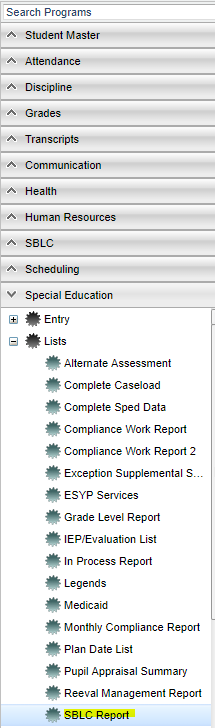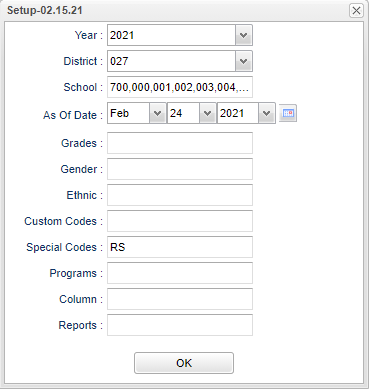Difference between revisions of "SBLC Report"
(→Bottom) |
(→Bottom) |
||
| Line 87: | Line 87: | ||
'''Help''' - Click to view written instructions and/or videos. | '''Help''' - Click to view written instructions and/or videos. | ||
| + | |||
| + | '''[[Save]]''' - Click save first and this box will appear to name the report. Then click to save the report. | ||
| + | |||
| + | '''[[Report]]''' - Click in this box to view a list of previously saved reports. Click the name of the report previously saved and the listing will change to match the saved settings. | ||
Revision as of 09:24, 24 February 2021
This program will list students with referrals from the SBLC module having decisions of needing an individual evaluation.
Menu Location
On the left navigation panel, select Special Education > Lists > SBLC Report.
Setup Options
Year - Defaults to the current year. A prior year may be accessed by clicking in the field and making the appropriate selection from the drop down list.
District - Default value is based on the user's security settings. It will be limited to the user's district only.
School - Default value is based on the user's security settings. If the user is assigned to a school, the school default value will be the user's school site code.
As of Date - This choice will list only those students who are actively enrolled as of the date selected in the date field.
Grades - Leave blank or select all to include all grade levels. Otherwise, choose the desired grade level.
Gender - Leave blank or select all to include both genders. Otherwise, choose the desired gender.
Ethnic - Leave blank or select all to include all ethnicities. Otherwise, choose the desired enthnicity.
Custom Codes - Select Custom Codes created in the Custom Codes Management to filter the student list.
Special Codes - Leave blank if all special codes are to be included into the report. Otherwise, choose the desired special code.
Program - Leave blank if all program codes are to be included into the report. Otherwise, choose the desired program code.
Column - Leave blank to include all columns. Click to obtain a pick list columns that can be selected to view on the report.
Report - The user can click in this box to select a report that was previously created.
OK - Click to continue
To find definitions for standard setup values, follow this link: Standard Setup Options.
Main
Column Headers
Student Name - Student's full name
SASID - Student's state assigned identification number
Sch - Student's school of enrollment
Eth - Student's race/ethnicity
Gen - Student's gender
GD - Student's grade of enrollment
Age - Student's age
Birth Date - Student's date of birth
RefNum - Student's referral number
Referral Pos- Referred by position
Referred Name - Referred by name
REF R1 - Referral reason #1
REF R2 - Referral reason #2
REF R3 - Referral reason #3
Total - Total number of students
To find definitions of commonly used column headers, follow this link: Common Column Headers.
Bottom
Setup - Click to go back to the Setup box.
Print - This will allow the user to print the report.
Help - Click to view written instructions and/or videos.
Save - Click save first and this box will appear to name the report. Then click to save the report.
Report - Click in this box to view a list of previously saved reports. Click the name of the report previously saved and the listing will change to match the saved settings.