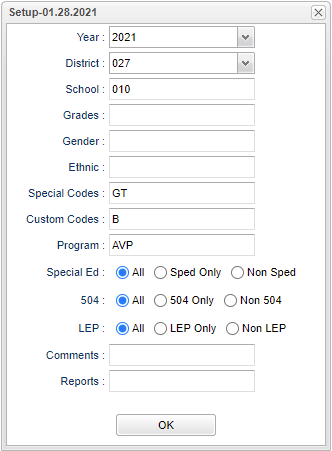Difference between revisions of "Comments List"
| Line 22: | Line 22: | ||
'''Ethnic''' - Leave blank or select all to include all ethnicities. Otherwise, choose the desired ethnicity. | '''Ethnic''' - Leave blank or select all to include all ethnicities. Otherwise, choose the desired ethnicity. | ||
| − | '''Special Codes''' - Leave blank if all special codes are to be included | + | '''Special Codes''' - Leave blank if all special codes are to be included in the report. Otherwise, choose the desired special code. |
'''Custom Codes''' - Select Custom Codes created in the Custom Codes Management to filter the student list. | '''Custom Codes''' - Select Custom Codes created in the Custom Codes Management to filter the student list. | ||
| − | '''Program''' - Leave blank if all program codes are to be included | + | '''Program''' - Leave blank if all program codes are to be included in the report. Otherwise, choose the desired program code. |
'''Sped:''' | '''Sped:''' | ||
Revision as of 07:35, 22 February 2021
This program will allow the user to print the Comments in the Student Master record.
Menu
On the left navigation panel, select Student Master > Lists > Comments List.
Setup Options
Year - Defaults to the current year. A prior year may be accessed by clicking in the field and making the appropriate selection from the drop down list.
District - Default value is based on the user's security settings. It will be limited to the user's district only.
School - School site number of enrollment.
Grade - Leave blank or select all to include all grades. Otherwise, choose the desired grade.
Gender - Leave blank or select all to include all genders. Otherwise, choose the desired gender.
Ethnic - Leave blank or select all to include all ethnicities. Otherwise, choose the desired ethnicity.
Special Codes - Leave blank if all special codes are to be included in the report. Otherwise, choose the desired special code.
Custom Codes - Select Custom Codes created in the Custom Codes Management to filter the student list.
Program - Leave blank if all program codes are to be included in the report. Otherwise, choose the desired program code.
Sped:
All - Select this to show all students.
Sped Only - Select this to show Sped only students.
Non Sped - Select this to show Non Sped students
504:
All - Select this to show all students.
504 Only - Select this to show 504 only students.
Non 504 - Select this to show Non 504 students.
LEP:
All - Select this to show all students.
LEP Only - Select this to show LEP only students.
Non LEP - Select this to show Non LEP students.
Comments - Click inside this box to search for students with specific data in the comments field in Student Master.
Report - Click inside this box for a specific name of a report.
To find definitions for standard setup values, follow this link: Standard Setup Options.
Main
Column Headers
Student Name - Student's name.
SIDNO - Student's school identification number.
School - Student's school site number of enrollment.
SASID - Student's state identification number.
Gender - Student's gender.
Pri Ethnic - Student's primary race/ethnicity.
Comments - Comments from the Student Master.
To find definitions of commonly used column headers, follow this link: Common Column Headers.
Bottom
Setup - Click to go back to the Setup box.
Print - This will allow the user to print the report.
Help - Click to view written instructions and/or videos.
Save - Click after all areas have been entered or updated.