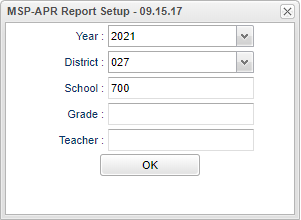Difference between revisions of "MSP-APR Report"
(→Main) |
|||
| Line 74: | Line 74: | ||
To find definitions of commonly used column headers, follow this link: [[Common Column Headers]]. | To find definitions of commonly used column headers, follow this link: [[Common Column Headers]]. | ||
| + | |||
| + | ==Bottom== | ||
| + | |||
| + | [[File:mspaprreportbottom.png]] | ||
Revision as of 07:42, 14 August 2020
This report will show the LEAP, Math, and Science teacher results.
Menu Location
On the left navigation panel, select Grades > Count > MSP-APR Report.
Setup Options
Year - Defaults to the current year. A prior year may be accessed by clicking in the field and making the appropriate selection from the drop down list.
District - Default value is based on the user's security settings. It will be limited to the user's district only.
School - Default value is based on the user's security settings. If the user is assigned to a school, the school default value will be their school site code.
Grade - Leave blank or select all to include all grades. Otherwise, choose the desired grade.
Teacher - This option will let you choose a teacher(s).
OK - Click to continue.
To find definitions for standard setup values, follow this link: Standard Setup Options.
Main
Column Headers
Sch - School site number.
School - School name.
Teacher - Teacher name.
Student Count - Clicking in the cell will display a drill down of students being counted.
Mastery % - Clicking in the cell will display a drill down of students being counted.
Advanced % - Clicking in the cell will display a drill down of students being counted.
Basic % - Clicking in the cell will display a drill down of students being counted.
Approaching % - Clicking in the cell will display a drill down of students being counted.
Unsatisfactory % - Clicking in the cell will display a drill down of students being counted.
Content-Strong % - Clicking in the cell will display a drill down of students being counted.
Content-Moderate % - Clicking in the cell will display a drill down of students being counted.
Content-Weak % - Clicking in the cell will display a drill down of students being counted.
Reasoning-Strong % - Clicking in the cell will display a drill down of students being counted.
Reasonging-Moderate % - Clicking in the cell will display a drill down of students being counted.
Reasoning-Weak % - Clicking in the cell will display a drill down of students being counted.
Modeling-Strong % - Clicking in the cell will display a drill down of students being counted.
Modeling-Moderate % - Clicking in the cell will display a drill down of students being counted.
Modeling-Weak % - Clicking in the cell will display a drill down of students being counted.
Support-Strong % - Clicking in the cell will display a drill down of students being counted.
Support-Moderate % - Clicking in the cell will display a drill down of students being counted.
Support-Weak % - Clicking in the cell will display a drill down of students being counted.
To find definitions of commonly used column headers, follow this link: Common Column Headers.