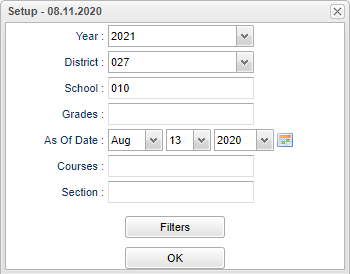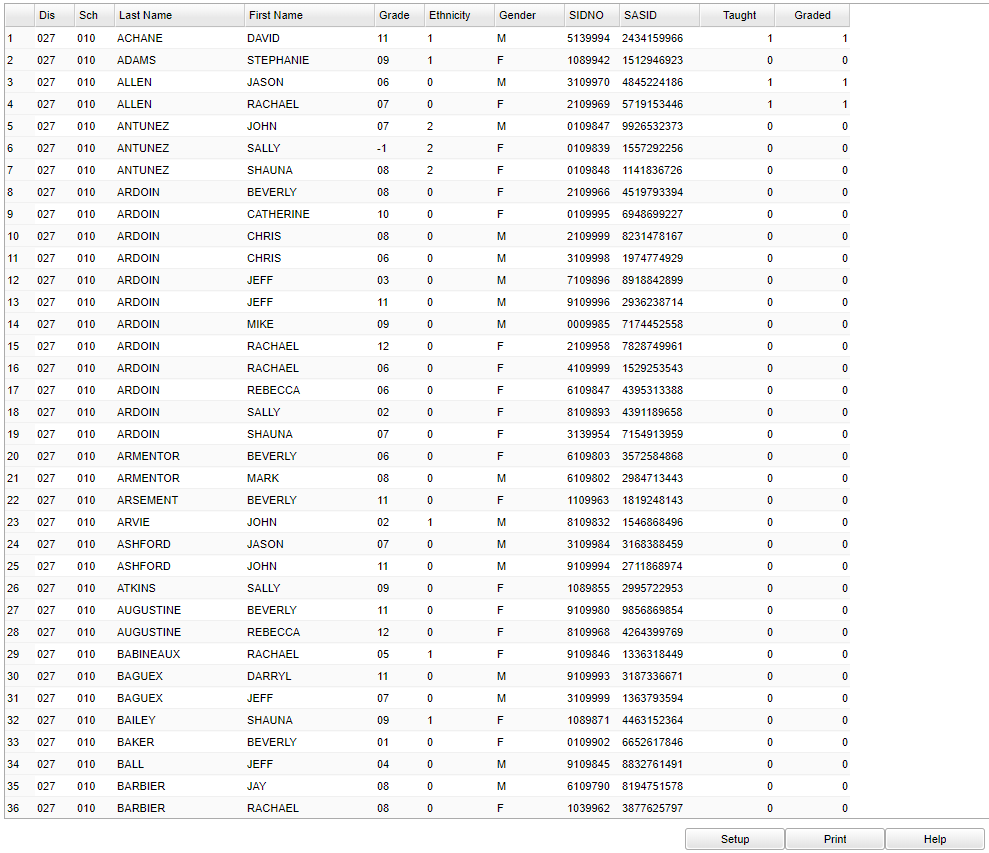Difference between revisions of "Student Standards Report"
| Line 1: | Line 1: | ||
__NOTOC__ | __NOTOC__ | ||
| − | '''This program will allow the user to list students and number of standards taught and number of standards | + | '''This program will allow the user to list students and number of standards taught and number of standards graded. The standards taught is a count from lessons. The standards graded is a count from assignments. Clicking on the row provides a list that shows one row per standard. If a standards group is associated with a student's courses then it will show standards in the group that have not been taught or graded with zero counts.''' |
==Menu Location== | ==Menu Location== | ||
| Line 21: | Line 21: | ||
'''As of Date''' - This choice will list only those students who are actively enrolled as of the date selected in the date field. | '''As of Date''' - This choice will list only those students who are actively enrolled as of the date selected in the date field. | ||
| − | '''Courses''' - Filter to | + | '''Courses''' - Filter to students who have one or more of the selected courses either scheduled or requested. |
'''Section''' - Section number from the Master Schedule. | '''Section''' - Section number from the Master Schedule. | ||
| Line 85: | Line 85: | ||
'''All''' - Select this to show all students. | '''All''' - Select this to show all students. | ||
| − | '''Military Only''' - Select this to show | + | '''Military Only''' - Select this to show military only students. |
'''Non Military''' - Select this to show Non Military students. | '''Non Military''' - Select this to show Non Military students. | ||
Revision as of 14:25, 13 August 2020
This program will allow the user to list students and number of standards taught and number of standards graded. The standards taught is a count from lessons. The standards graded is a count from assignments. Clicking on the row provides a list that shows one row per standard. If a standards group is associated with a student's courses then it will show standards in the group that have not been taught or graded with zero counts.
Menu Location
On the left navigation panel, select Grades > Counts > Student Standards Report.
Setup
Year - Defaults to the current year. A prior year may be accessed by clicking in the field and making the appropriate selection from the drop down list.
District - Default value is based on the user's security settings. It will be limited to the user's district only.
School - Student's school of enrollment.
Grade - Leave blank or select all to include all grades. Otherwise, choose the desired grade.
As of Date - This choice will list only those students who are actively enrolled as of the date selected in the date field.
Courses - Filter to students who have one or more of the selected courses either scheduled or requested.
Section - Section number from the Master Schedule.
Filters
Gender - Student's gender.
Ethnic - Student's ethnicity.
Special Codes - Select the students special code(s) for filtering.
Exclude Special Codes -
Programs - Select the students program(s) for filtering.
Exclude Special Codes -
Homeroom - Select the students homeroom teacher(s) for filtering.
Counselor - Select the students counselor(s) for filtering.
Advisor - Student's assigned advisor's name.
Team - Select the students team(s) for filtering.
Custom Codes - Select Custom Code(s) created in the Custom Code Management to filter the student list.
Clubs - Select the students club(s) for filtering.
Sports - Select the students sport(s) for filtering.
Lunch Status - Student's lunch status (Free lunch, reduced price, not eligible.)
Sped:
All - Select this to show all students.
Sped Only - Select this to show Sped only students.
Non Sped - Select this to show Non Sped students
504:
All - Select this to show all students.
504 Only - Select this to show 504 only students.
Non 504 - Select this to show Non 504 students.
LEP:
All - Select this to show all students.
LEP Only - Select this to show LEP only students.
Non LEP - Select this to show Non LEP students.
Military
All - Select this to show all students.
Military Only - Select this to show military only students.
Non Military - Select this to show Non Military students.
OK - Click to continue.
To find definitions for standard setup values, follow this link: Standard Setup Options.
Main
Column Headers
Dis - District site of enrollment.
Sch - School site of enrollment.
Last Name - Student's last name.
First Name - Student's first name.
Grade - Student's grade of enrollment.
Ethnicity - Student's ethnicity.
Gender - Student's gender.
Sidno - Student's school identification number.
Sasid - Student's state identification number.
Taught - Number of distinct standards taught in lessons.
Grades - Number of distinct standards with posted grades.
To find definitions of commonly used column headers, follow this link: Common Column Headers.
Bottom
Setup - Click to go back to the Setup box.
Print - This will allow the user to print the report.
Help - Click to view written instructions and/or videos.