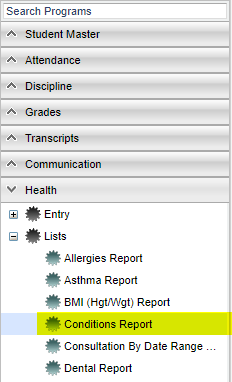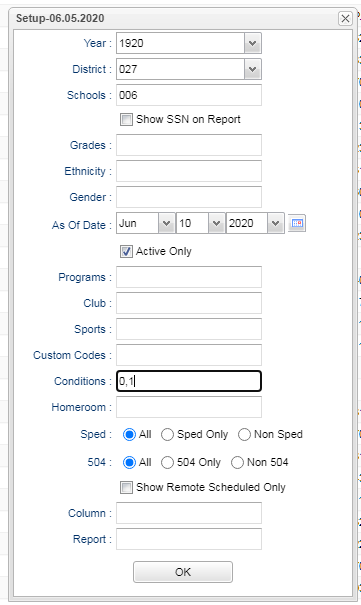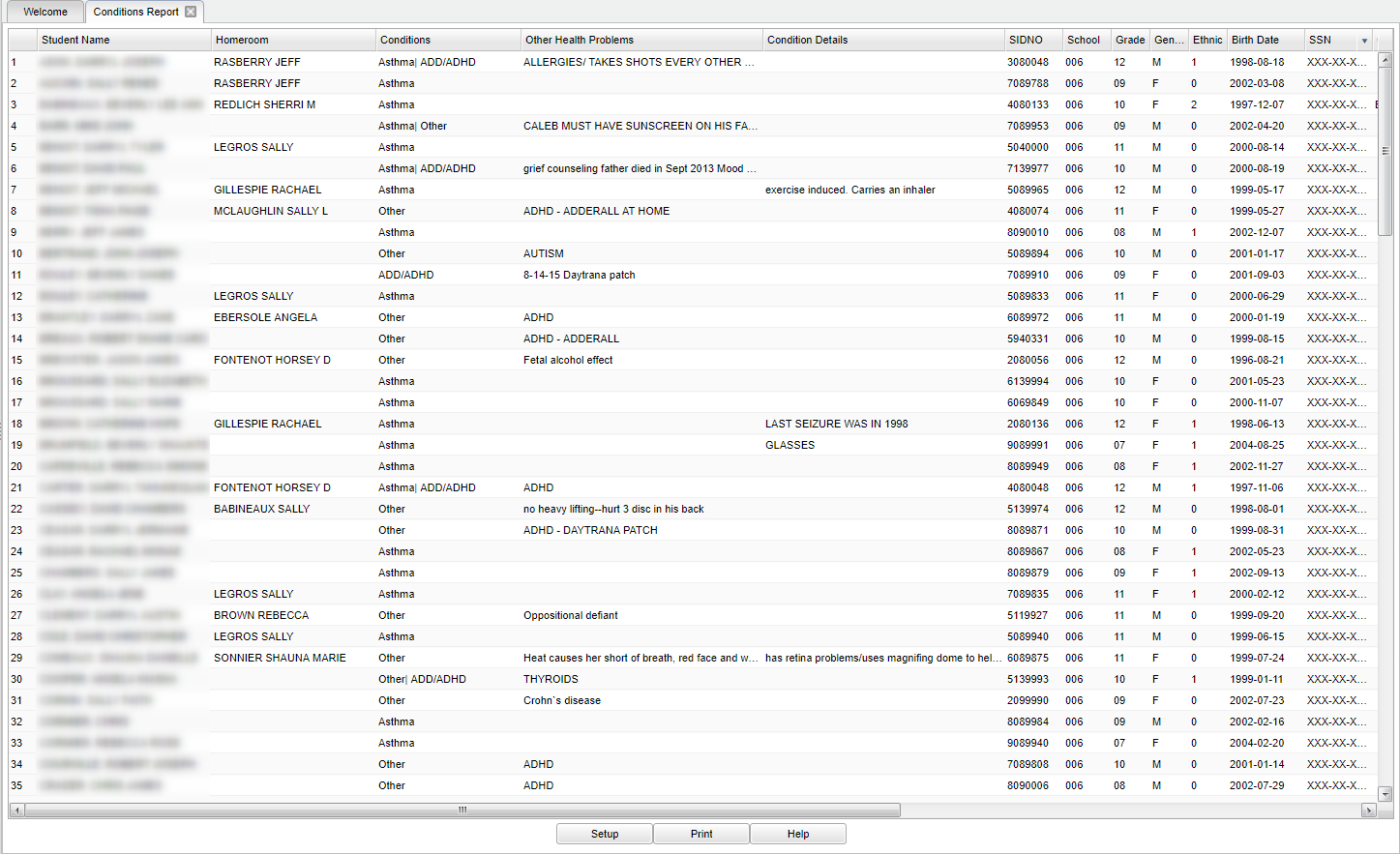Difference between revisions of "Conditions Report"
| Line 10: | Line 10: | ||
==Setup Options== | ==Setup Options== | ||
| − | [[File: | + | [[File:condition report setup.png]] |
'''Year''' - Defaults to current year. | '''Year''' - Defaults to current year. | ||
Revision as of 06:55, 10 June 2020
This report will provide a user a way to run a report for students that have health "Condition" information contained on the History - Info 1 tab of the Health System.
Menu Location
On the left navigation panel, select Health > Lists > Conditions Report.
Setup Options
Year - Defaults to current year.
District - Default value is based on the user's security settings. It will be limited to their district only.
School - Default value is based on the user's security settings. If the user is assigned to a school, the school default value will be their school site code.
Show SSN on Reports - Leave the check box blank is the SSN is desired for the report. Place a check in the check box, if the SSN is desired for the report.
Grade - Leave blank or select all to include all grade levels. Otherwise, choose the desired grade.
Ethnicity - Leave blank or select all to include all ethnicities. Otherwise, choose the desired enthnicity.
Gender - Leave blank or select all to include both genders. Otherwise, choose the desired gender.
As of Date - This choice will list only those students who are actively enrolled as of the date selected in the date field.
Program - Leave blank if all program codes are to be included into the report. Otherwise, choose the desired program code.
Clubs - Leave blank if all club codes are to be included into the report. Otherwise, choose the desired club code.
Sports - Leave blank if all sports codes are to be included into the report. Otherwise, choose the desired sport code.
Custom Codes - Select the Custom Code created in the Custom Code Management to filter the student list.
Conditions - A condition(s) must be selected to continue. This may be done by clicking in the Conditions cell. A pick box will populate, make your selection(s) by clicking in square by the corresponding condition.
Homeroom - Click in the cell to select one or more Home Rooms. User may leave blank for all homerooms.
Sped:
All - Select this to show all students.
Sped Only - Select this to show Sped only students.
Non Sped - Select this to show Non Sped students
504:
All - Select this to show all students.
504 Only - Select this to show 504 only students.
Non 504 - Select this to show Non 504 students.
Show Remotely Scheduled only - Remote classes are classes in which students go to other district school (remote) sites to take a class(es).
To find definitions for standard setup values, follow this link: Standard Setup Options.
OK - Click to continue.
Main
Column Headers
Student Name - Name of student.
Homeroom - Homeroom teacher
Condition - This is a pipe delimented list of conditions that the student has based on the selected conditions from the Setup Box.
Other Health Problems - Lists other health problems/conditions of student.
Condition Details - Describes the health condition of the student.
Sidno - Student ID number.
School - School number.
Grade - Grade of the student.
Gender - Gender/sex of student.
Ethnic - Ethnicity of student.
DOB - Student`s date of birth.
SSN - Social Security Number.
Guardian - Guardian`s name of student.
Address - Street address of student.
City/State - City and state address of the student`s guardian.
Phone - Phone number of student`s guardian.
To find definitions of commonly used column headers, follow this link: Common Column Headers.
Bottom
Setup - Click to go back to the Setup box.
Print - This will allow the user to print the report.
Help - This takes you to written instructions.