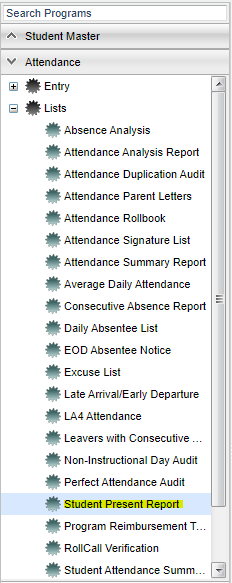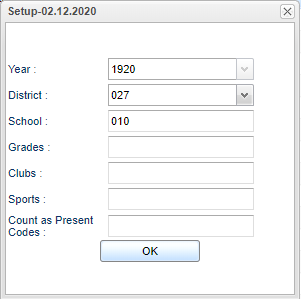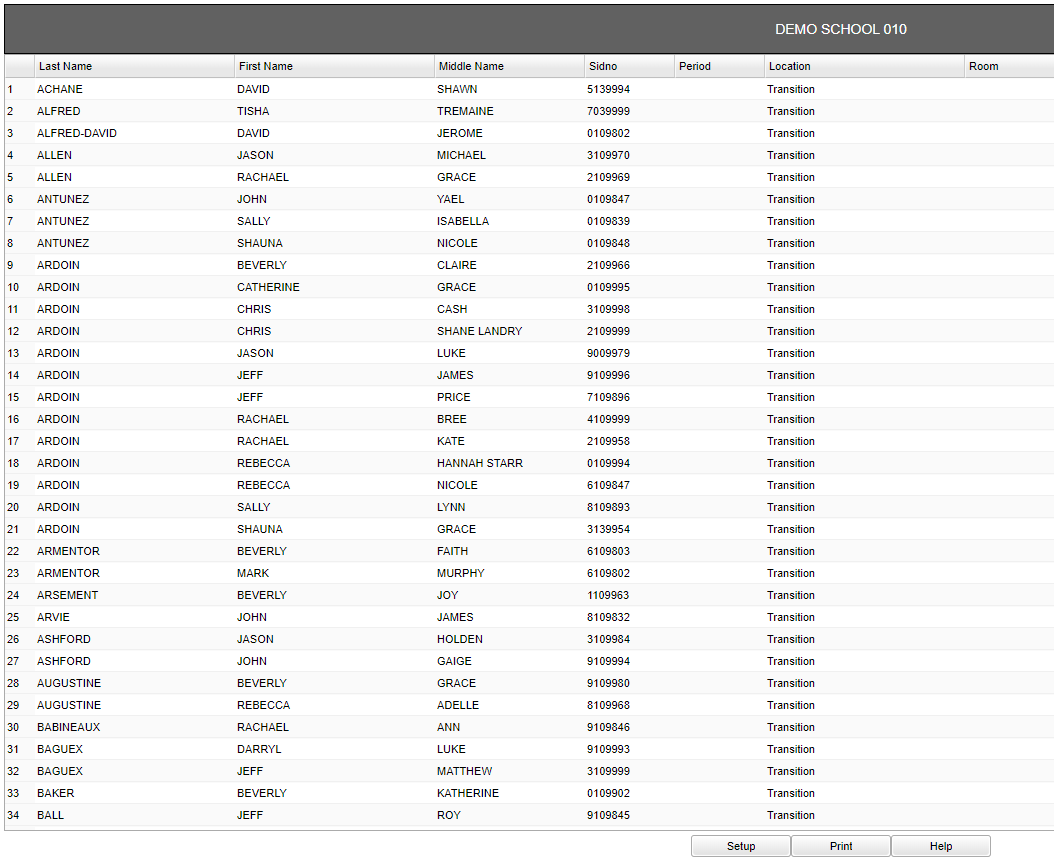Difference between revisions of "Student Present Report"
(→Main) |
|||
| Line 1: | Line 1: | ||
__NOTOC__ | __NOTOC__ | ||
| − | '''This program will provide the user a report listing the students that are present.''' | + | '''This program will provide the user a report listing the students that are present for any given date.''' |
==Menu== | ==Menu== | ||
Revision as of 12:28, 2 March 2020
This program will provide the user a report listing the students that are present for any given date.
Menu
On the left navigation panel, select Attendance > Lists > Student Present Report.
Year - Defaults to the current year. A prior year may be accessed by clicking in the field and making the appropriate selection from the drop down list.
District - Default value is based on the user's security settings. It will be limited to the user's district only.
School - Default value is based on the user's security settings. If the user is assigned to a school, the school default value will be the user's school site code.
Grade - Leave blank or select all to include all grades. Otherwise, choose the desired grade.
Clubs - Leave blank if all clubs are to be included into the report. Otherwise, choose the desired club code.
Sports - Leave blank if all sports are to be included into the report. Otherwise, choose the desired sport code.
Count as Present Codes - Click inside the box and a list will appear to choose from.
OK - Click to continue.
To find definitions for standard setup values, follow this link: Standard Setup Options.
Main
Column Headers
School Name - School name will be at the top of the report.
Last Name - Student's last name.
First Name - Student's first name.
Middle Name - Student's middle name.
SIDNO - Student's identification number.
Period - Student's class period based on their bell schedule.
Location - Location (64 characters).
Room - Room number.
To find definitions of commonly used column headers, follow this link: Common Column Headers.
Bottom
Setup - Click to go back to the Setup box.
Print - This will allow the user to print the report.
Help - Click to view written instructions and/or videos.