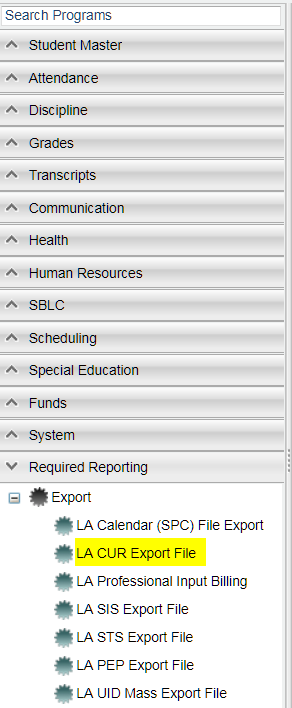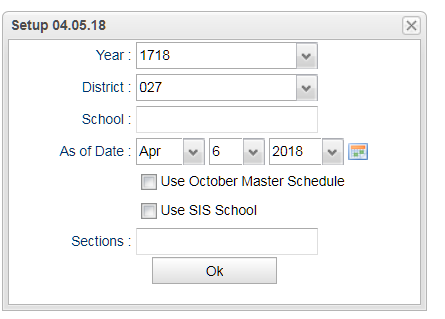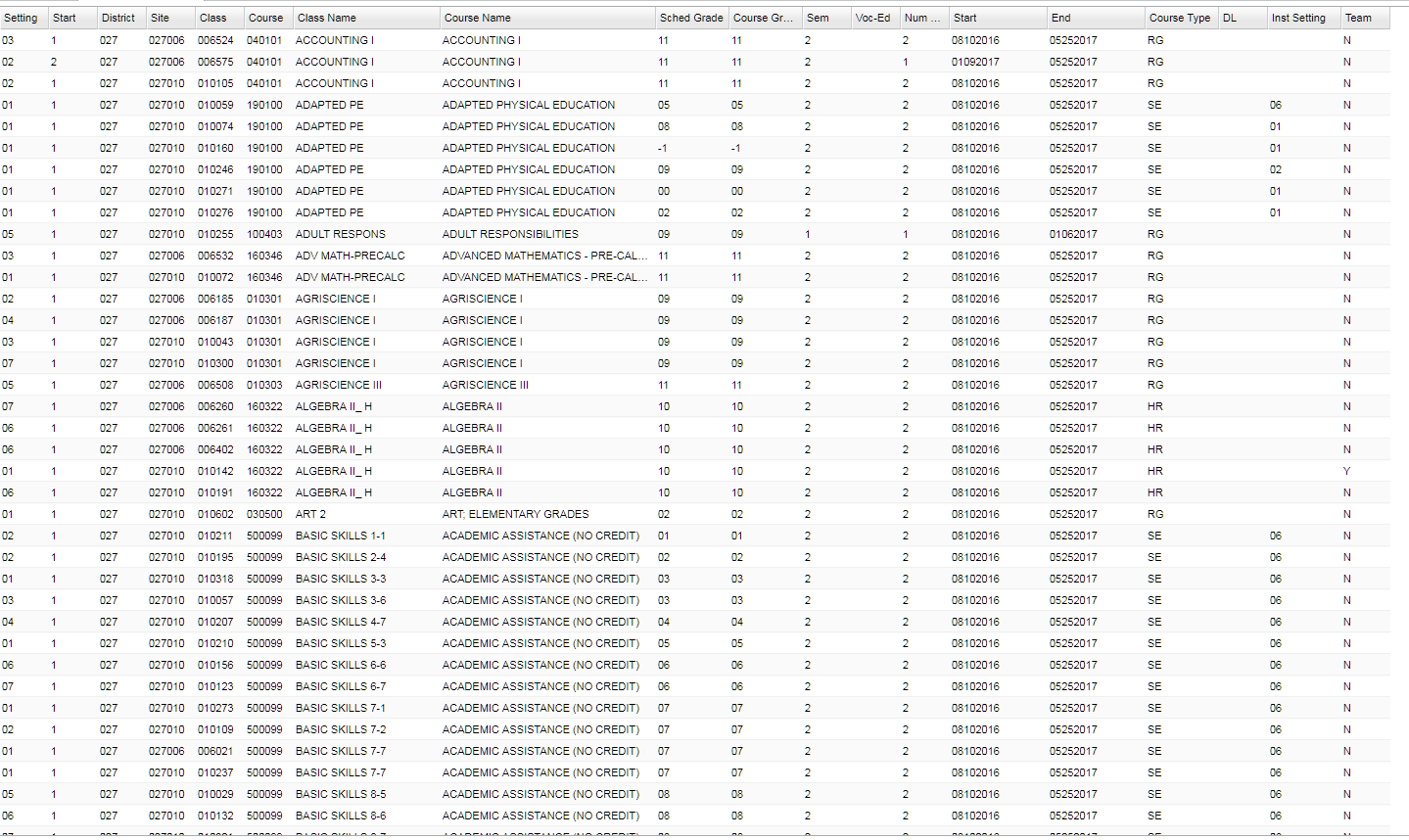Difference between revisions of "LA CUR Export File Format"
| (22 intermediate revisions by the same user not shown) | |||
| Line 1: | Line 1: | ||
| − | '''This program will build the records for submitting the district Curriculum (CUR) file to the state for either the SIS Oct 1 Class or PEP Oct 1 CLASS processing periods. The file that is created is not sent to the JDrive. You will Export a copy of this file to your computer similar to what you have done in the past.''' | + | __NOTOC__ |
| + | '''This program will build the records for submitting the district Curriculum (CUR) file to the state for either the SIS Oct 1 Class or PEP Oct 1 CLASS processing periods. The file that is created is not sent to the [[JDrive]]. You will Export a copy of this file to your computer similar to what you have done in the past. For assistance with the errors, go to [[CUR Error Help]].''' | ||
| + | |||
| + | ==Menu Location== | ||
[[File:CUR EXPORT LOCATION.png]] | [[File:CUR EXPORT LOCATION.png]] | ||
| Line 5: | Line 8: | ||
On the left navigation panel, select '''Required Reporting''', '''Export''' then '''LA CUR Export File'''. | On the left navigation panel, select '''Required Reporting''', '''Export''' then '''LA CUR Export File'''. | ||
| + | ==Setup Options== | ||
[[File:CUR EXPORT SETUP.png]] | [[File:CUR EXPORT SETUP.png]] | ||
| + | |||
| + | '''Year''' - Defaults to the current year. A prior year may be accessed by clicking in the field and making the appropriate selection from the drop down list. | ||
| + | |||
| + | '''District''' - Default value is based on the user's security settings. It will be limited to the user's district only. | ||
| + | |||
| + | '''School''' - Default value is based on the user's security settings. If the user is assigned to a school, the school default value will be the user's school site code. | ||
| + | |||
| + | '''As-of-date''' - Limits the list to those students who are actively enrolled as of the date selected. | ||
| + | |||
| + | '''Use October Master Schedule''' - A copy of the Original Master Schedule created on October 2 at 12:01 a.m. used in October 1 LEADS State Reporting. If not checked, it will use the Actie Master Schedule. | ||
| + | |||
| + | '''Use SIS School''' - Check this item if your district uses SIS school for students. | ||
| + | |||
| + | '''Sections''' - You can choose sections numbers from the Master Schedule to export. | ||
| + | |||
| + | '''OK''' - Click to continue. | ||
| + | |||
| + | To find definitions for standard setup values, follow this link: [[Standard Setup Options]]. | ||
| + | |||
| + | ==Main== | ||
| + | |||
| + | [[File:CUR EXPORT MAIN.png]] | ||
| + | |||
| + | ===Column Headers=== | ||
| + | |||
| + | '''Setting''' - Class period | ||
| + | |||
| + | '''Start''' - Semester in which the course starts | ||
| + | |||
| + | '''District''' - District in which the student is enrolled | ||
| + | |||
| + | '''Site''' - School site code | ||
| + | |||
| + | '''Class''' - Class section number | ||
| + | |||
| + | '''Course''' - State course code | ||
| + | |||
| + | '''Class Name''' - Name of the class | ||
| + | |||
| + | '''Course Name''' - Name of the course | ||
| + | |||
| + | '''Sched Grade''' - Schedule grade | ||
| + | |||
| + | '''Course Grade''' - Course grade | ||
| + | |||
| + | '''Sem''' - Semester number | ||
| + | |||
| + | '''Voc-Ed''' - Vocational course code | ||
| + | |||
| + | '''Num Sem''' - Number of semesters | ||
| + | |||
| + | '''Start''' - Course start date | ||
| + | |||
| + | '''End''' - Course end date | ||
| + | |||
| + | '''Course Type''' - Standard course type | ||
| + | |||
| + | '''DL''' - Distance Learning | ||
| + | |||
| + | '''Inst Setting''' - Special Ed placement setting code | ||
| + | |||
| + | '''Team''' - Team Teaching | ||
| + | |||
| + | To find definitions of commonly used column headers, follow this link: [[Common Column Headers]]. | ||
| + | |||
| + | |||
| + | ==Bottom== | ||
| + | |||
| + | [[File:cur bottom1.png]] | ||
| − | + | '''Setup''' - Click to go back to the Setup box. | |
| − | + | ||
| − | + | '''Export''' - Click to export the report. | |
| − | + | ||
| − | |||
| − | |||
#Right click the preview and select '''Save As'''. | #Right click the preview and select '''Save As'''. | ||
#Navigate to the location where you want to save these files. There will be a file name in the popup. | #Navigate to the location where you want to save these files. There will be a file name in the popup. | ||
#You are ready to submit the CUR (Curriculum) file to DOE. | #You are ready to submit the CUR (Curriculum) file to DOE. | ||
| + | |||
| + | '''Help''' - Click to view written instructions and/or videos. | ||
| + | |||
Latest revision as of 15:01, 12 February 2020
This program will build the records for submitting the district Curriculum (CUR) file to the state for either the SIS Oct 1 Class or PEP Oct 1 CLASS processing periods. The file that is created is not sent to the JDrive. You will Export a copy of this file to your computer similar to what you have done in the past. For assistance with the errors, go to CUR Error Help.
Menu Location
On the left navigation panel, select Required Reporting, Export then LA CUR Export File.
Setup Options
Year - Defaults to the current year. A prior year may be accessed by clicking in the field and making the appropriate selection from the drop down list.
District - Default value is based on the user's security settings. It will be limited to the user's district only.
School - Default value is based on the user's security settings. If the user is assigned to a school, the school default value will be the user's school site code.
As-of-date - Limits the list to those students who are actively enrolled as of the date selected.
Use October Master Schedule - A copy of the Original Master Schedule created on October 2 at 12:01 a.m. used in October 1 LEADS State Reporting. If not checked, it will use the Actie Master Schedule.
Use SIS School - Check this item if your district uses SIS school for students.
Sections - You can choose sections numbers from the Master Schedule to export.
OK - Click to continue.
To find definitions for standard setup values, follow this link: Standard Setup Options.
Main
Column Headers
Setting - Class period
Start - Semester in which the course starts
District - District in which the student is enrolled
Site - School site code
Class - Class section number
Course - State course code
Class Name - Name of the class
Course Name - Name of the course
Sched Grade - Schedule grade
Course Grade - Course grade
Sem - Semester number
Voc-Ed - Vocational course code
Num Sem - Number of semesters
Start - Course start date
End - Course end date
Course Type - Standard course type
DL - Distance Learning
Inst Setting - Special Ed placement setting code
Team - Team Teaching
To find definitions of commonly used column headers, follow this link: Common Column Headers.
Bottom
Setup - Click to go back to the Setup box.
Export - Click to export the report.
- Right click the preview and select Save As.
- Navigate to the location where you want to save these files. There will be a file name in the popup.
- You are ready to submit the CUR (Curriculum) file to DOE.
Help - Click to view written instructions and/or videos.