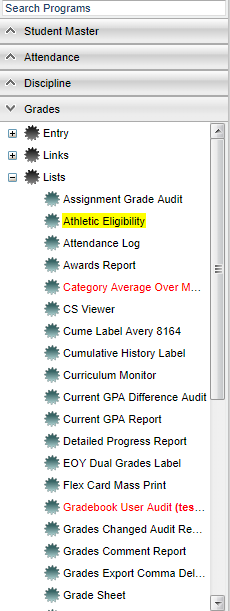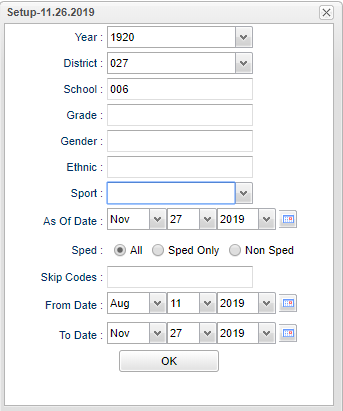Difference between revisions of "Athletic Eligibility"
| Line 77: | Line 77: | ||
'''SSN''' - Last four digits of the social security number | '''SSN''' - Last four digits of the social security number | ||
| − | '''Att''' - Total number of full day absences based on the setup box date range | + | '''Att''' - Total number of full day absences based on the setup box date range - It calculates the attendance for the student and shows the full day count (Full day + 1/2 day amount....12.5 for example) |
'''P 1-6''' - Current grading period GPA | '''P 1-6''' - Current grading period GPA | ||
Revision as of 11:14, 27 November 2019
This report will show the athletic eligibility for student athletes. The program will show the color red in the blocks and indicates that the data is possibly not in compliance with LHSAA guidelines. This report uses a 4.0 scale.
Menu Location
On the left navigation panel, select Grades > Lists > Athletic Eligibility.
Setup Options
Year - Defaults to the current year. A prior year may be accessed by clicking in the field and making the appropriate selection from the drop down list.
District - Default value is based on the user's security settings. It will be limited to their district only.
School - Default value is based on the user's security settings. If the user is assigned to a school, the school default value will be their school site code.
Grade - Leave blank or select all to include all grade levels. Otherwise, choose the desired grade.
Gender - Leave blank or select all to include both genders. Otherwise, choose the desired gender.
Ethnic - Leave blank or select all to include all ethnicities. Otherwise, choose the desired enthnicity.
Sports - Click in the field to the right of Sports to select the desired sport(s) to view.
As-of-date - Limits the list to those students who are actively enrolled as of the date selected.
Sped:
All - Select to view all students.
Sped Only - Select to view only Sped students.
Non Sped - Select to view only non Sped students
Skip Codes - Choose attendance codes to not use for the report.
From Date - The from date used to calculate number of unexcused absences.
To Date - The to date used to calculate number of unexcused absences.
Show Options - This limits Special Education information on the report.
OK - Click to continue.
To find definitions for standard setup values, follow this link: Standard Setup Options.
Main
Column Headers
SIDNO - Student's identification number
Student Name - Student's full name
iGear - Use the iGear to get a multitude of information for the student.
GD - Student's grade of enrollment
Gen - Student's gender
Eth - Student's race/ethnicity
Age - Student's age as of September 1st
New - New students to the school
CUE - Credits earned last year
GPA - This is last year's grade point average. The color red in the blocks would indicate that the data is possibly not in compliance with LHSAA guidelines.
BC - Birth certificate posted - yes/no
SSN - Last four digits of the social security number
Att - Total number of full day absences based on the setup box date range - It calculates the attendance for the student and shows the full day count (Full day + 1/2 day amount....12.5 for example)
P 1-6 - Current grading period GPA
S 1-2 - Current semester GPA
F 1 - Current final GPA
C GPA - Student's cumulative GPA of the current school year (not past years)
To find definitions of commonly used column headers, follow this link: Common Column Headers.
Bottom
Setup: Click to go back to the Setup box.
Print - This will allow the user to print the report.
Help - Click to view written instructions and/or videos.
Sorting and other data manipulations are explained in the following link: List Programs Instructions/Video.