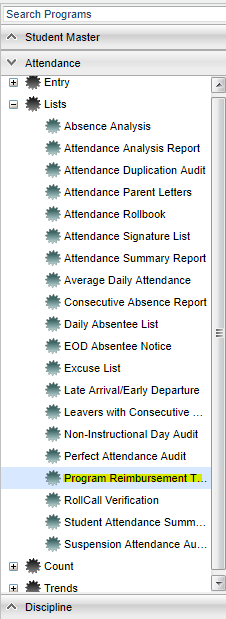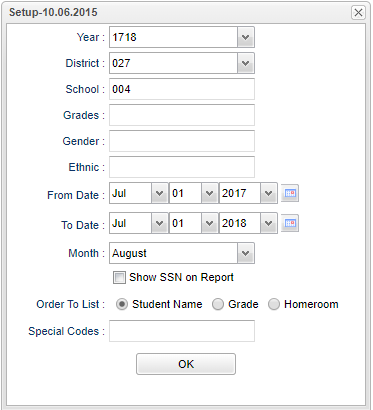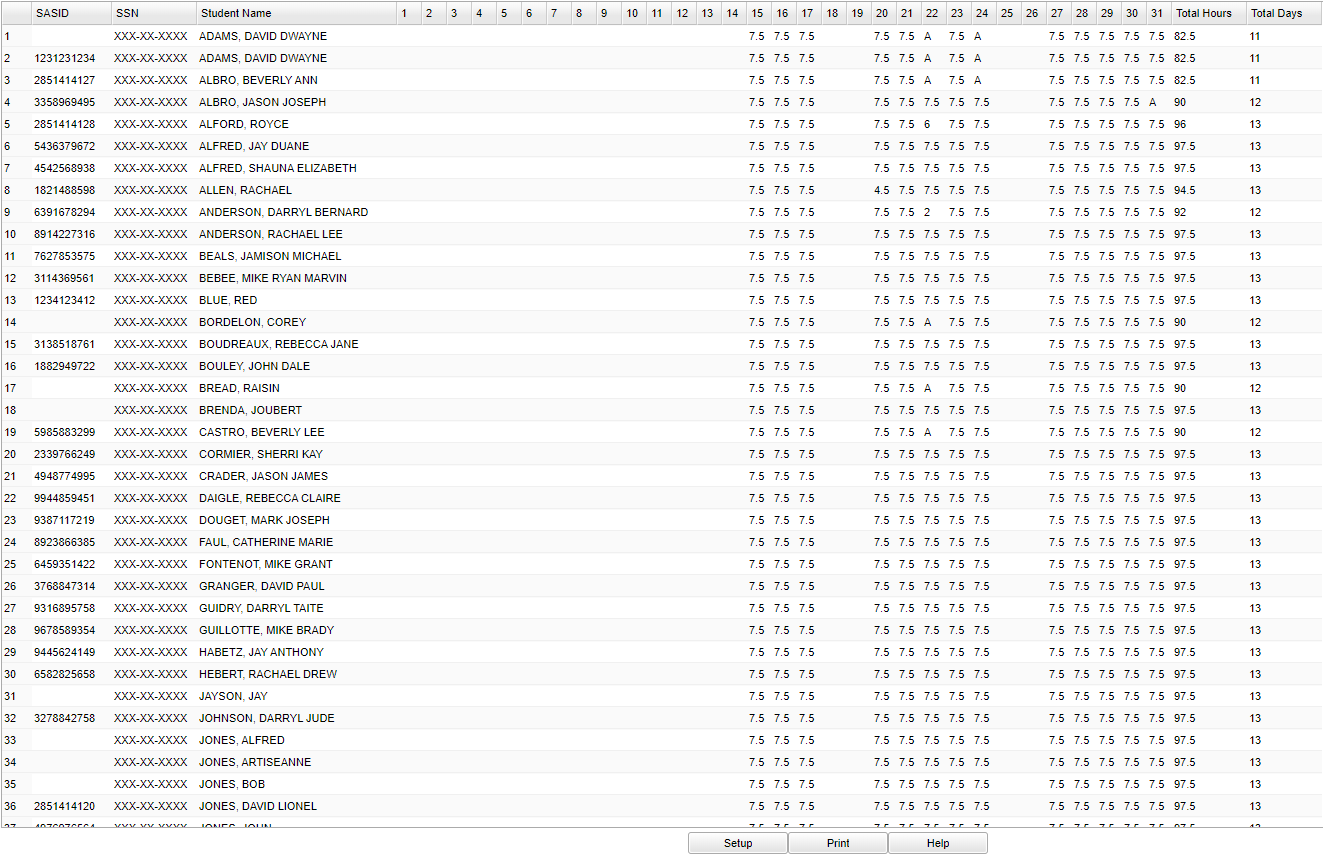Difference between revisions of "Program Reimbursement TANF"
| (11 intermediate revisions by the same user not shown) | |||
| Line 5: | Line 5: | ||
[[File:reimbursementmenu.png]] | [[File:reimbursementmenu.png]] | ||
| − | |||
On the left navigation panel, select '''Attendance''' > '''Lists''' > '''Program Reimbursement TANF'''. | On the left navigation panel, select '''Attendance''' > '''Lists''' > '''Program Reimbursement TANF'''. | ||
| Line 15: | Line 14: | ||
'''Year''' - Defaults to the current year. A prior year may be accessed by clicking in the field and making the appropriate selection from the drop down list. | '''Year''' - Defaults to the current year. A prior year may be accessed by clicking in the field and making the appropriate selection from the drop down list. | ||
| − | '''District''' - Default value is based on | + | '''District''' - Default value is based on the user’s security settings. The user will be limited to their district only. |
| − | |||
| − | |||
| − | |||
| − | |||
| − | |||
| − | |||
| − | |||
| − | |||
| − | |||
| − | |||
| − | ''' | + | '''School''' - Default value is based on the user’s security settings. If the user is assigned to a school, the school default value will be their school site code. |
| − | the field to | + | '''Grade''' - Leave the field blank if all grade levels are to be included. Otherwise, choose the desired grade. |
| − | ''' | + | '''Gender''' - Leave the field blank if both genders are to be included. Otherwise, choose the desired gender. |
| − | the field to | + | '''Ethnic''' - Leave the field blank if all ethnicities are to be included. Otherwise, choose the desired ethnicity. |
'''From Date and To Date''' - A set of dates that limits the selection of records for the report to a beginning date (from) and an ending date (to) range. | '''From Date and To Date''' - A set of dates that limits the selection of records for the report to a beginning date (from) and an ending date (to) range. | ||
| Line 43: | Line 32: | ||
'''Order To List''' - Allows for the list to be sorted in the desired way upon clicking on "Student Name, Grade, or Homeroom". | '''Order To List''' - Allows for the list to be sorted in the desired way upon clicking on "Student Name, Grade, or Homeroom". | ||
| − | '''Special Codes''' - | + | '''Special Codes''' - Leave blank if all special codes are to be included into the report. Otherwise, choose the desired special code. |
| − | |||
| − | |||
| − | '''OK''' - Click to continue | + | '''OK''' - Click to continue. |
| − | To find definitions for standard setup values, follow this link: | + | To find definitions for standard setup values, follow this link: [[Standard Setup Options]]. |
==Main== | ==Main== | ||
| − | [[File: | + | [[File:tanfprognan.png]] |
===Column Headers=== | ===Column Headers=== | ||
| + | |||
| + | '''SASID''' - Student's state assigned identification number. | ||
'''SSN''' - Student social security number | '''SSN''' - Student social security number | ||
| Line 67: | Line 56: | ||
'''Total Days''' - Total number of days for the month | '''Total Days''' - Total number of days for the month | ||
| − | To find definitions of commonly used column headers, follow this link: | + | To find definitions of commonly used column headers, follow this link: [[Common Column Headers]]. |
==Bottom== | ==Bottom== | ||
| − | |||
[[File:reimbursementbottom.png]] | [[File:reimbursementbottom.png]] | ||
| + | '''Setup''' - Click to go back to the Setup box. | ||
| + | [[Standard Print Options | '''Print''']] - This will allow the user to print the report. | ||
| + | |||
| + | '''Help''' - Click to view written instructions and/or videos. | ||
| − | |||
| − | |||
| − | |||
| − | |||
| − | |||
| − | |||
| − | |||
| − | |||
| − | |||
| − | |||
| − | |||
| − | |||
| − | |||
| + | '''NOTE:''' Sorting and other data manipulations are explained in the following link: [[List Programs Instructions/Video]]. | ||
---- | ---- | ||
[[Attendance|'''Attendance''' Main Page]] | [[Attendance|'''Attendance''' Main Page]] | ||
| − | |||
---- | ---- | ||
[[WebPams|'''JCampus''' Main Page]] | [[WebPams|'''JCampus''' Main Page]] | ||
Latest revision as of 09:10, 24 September 2019
This program generates the monthly report of the total hours of attendance per day for individual students as required by TANF Program guidelines.
Menu Location
On the left navigation panel, select Attendance > Lists > Program Reimbursement TANF.
Setup Options
Year - Defaults to the current year. A prior year may be accessed by clicking in the field and making the appropriate selection from the drop down list.
District - Default value is based on the user’s security settings. The user will be limited to their district only.
School - Default value is based on the user’s security settings. If the user is assigned to a school, the school default value will be their school site code.
Grade - Leave the field blank if all grade levels are to be included. Otherwise, choose the desired grade.
Gender - Leave the field blank if both genders are to be included. Otherwise, choose the desired gender.
Ethnic - Leave the field blank if all ethnicities are to be included. Otherwise, choose the desired ethnicity.
From Date and To Date - A set of dates that limits the selection of records for the report to a beginning date (from) and an ending date (to) range.
Month - Select the Month for which the report is needed.
Show SSN - Show the social security number on the report
Order To List - Allows for the list to be sorted in the desired way upon clicking on "Student Name, Grade, or Homeroom".
Special Codes - Leave blank if all special codes are to be included into the report. Otherwise, choose the desired special code.
OK - Click to continue.
To find definitions for standard setup values, follow this link: Standard Setup Options.
Main
Column Headers
SASID - Student's state assigned identification number.
SSN - Student social security number
Student Name - Student's full name
1, 2, 3, ...30, 31--Days of the month. If a day is a non-instructional day in the calendar, the column will be blank.
Total Hours - Total number of hours for the month
Total Days - Total number of days for the month
To find definitions of commonly used column headers, follow this link: Common Column Headers.
Bottom
Setup - Click to go back to the Setup box.
Print - This will allow the user to print the report.
Help - Click to view written instructions and/or videos.
NOTE: Sorting and other data manipulations are explained in the following link: List Programs Instructions/Video.