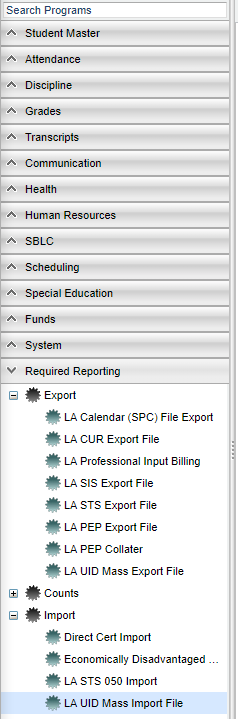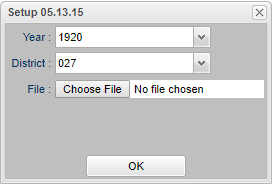Difference between revisions of "LA UID Mass Import File"
| Line 20: | Line 20: | ||
'''District''' - Default value is based on the user’s security settings. The user will be limited to their district only. | '''District''' - Default value is based on the user’s security settings. The user will be limited to their district only. | ||
| − | '''File''' - | + | '''File''' - Choose the file. The name of the file will display in the field. |
Click '''OK''' to begin importing the UID's. | Click '''OK''' to begin importing the UID's. | ||
Revision as of 07:42, 16 September 2019
This program will import the UID file created by eScholar. Always send a full file at the beginning of the year.
Here is the complete process:
- The LA UID Mass Export File will build a file and then the user will send it to eScholar.
- Then the user would get that file back from eScholar which now has the SASID's added to the file.
- Import that file back into our system by using the LA UID Mass Import File.
Menu Location
On the left navigation panel select Required Reporting > Import > LA UID Mass Import File.
Setup Options
Year - Defaults to the current year. A prior year may be accessed by clicking in the field and making the appropriate selection from the drop down list.
District - Default value is based on the user’s security settings. The user will be limited to their district only.
File - Choose the file. The name of the file will display in the field.
Click OK to begin importing the UID's.
To find definitions for standard setup values, follow this link: Standard Setup Options.
Column Headers
To find definitions of commonly used column headers, follow this link: Common Column Headers.
State ID - Student`s new Unique Identification Number (UID)
Bottom
Setup - Click to go back to the Setup box.
Print - This will allow the user to print the report.
HELP - Click to view written instructions and/or videos.