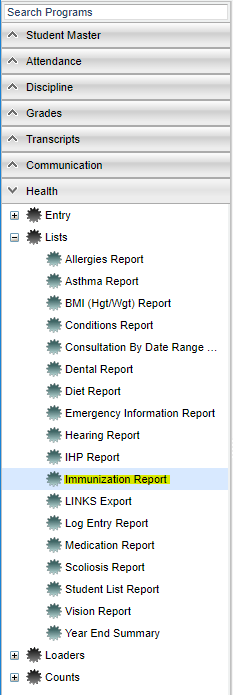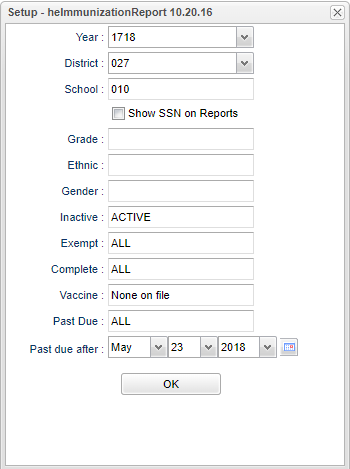Difference between revisions of "Immunization Report"
(→Bottom) |
|||
| Line 1: | Line 1: | ||
__NOTOC__ | __NOTOC__ | ||
| − | '''This report will | + | '''This report will provide a nurse a way to run a report for students that have "[[History|Immunizations]]" listed in the "Health System".''' |
==Menu Location== | ==Menu Location== | ||
Revision as of 07:39, 31 July 2019
This report will provide a nurse a way to run a report for students that have "Immunizations" listed in the "Health System".
Menu Location
On the left navigation panel, select Health > Lists > Immunization Report.
Setup Options
Year - Defaults to current year.
District - Default value is based on the user's security settings. It will be limited to their district only.
School - Default value is based on the user's security settings. If the user is assigned to a school, the school default value will be their school site code.
Show SSN on Reports - Leave the check box blank is the SSN is desired for the report. Place a check in the check box, if the SSN is desired for the report.
Grade - Leave blank or select all to include all grade levels. Otherwise, choose the desired grade.
Race - If desired, the user can select to limit the listing of students by Ethnic code. If left blank, all ethnic codes will be included.
Gender - Leave blank or select all to include both genders. Otherwise, choose the desired gender.
Inactive - Active is the default. If this selection needs to be changed to Inactive or All, click in the cell and make the desired choice.
Exempt - This cell defaults to All. This may be changed by clicking in the cell to bring up a pick box. Make your desired select from this box by click on your choice.
Complete - This cell defaults to All. This may be changed by clicking in the cell to bring up a pick box. Make your desired select from this box by click on your choice.
Vaccine - Has the option of "None on file" or a list of medications in the "Select Vaccine(s)". To get the list of vaccine(s), click in the cell to the right of Vaccine(s) and a Select Vaccine(s) will appear. Make your selection by clicking in the square(s) to the left of the medication in question.
Past Due - Click in the cell to the right of the Past Due. A "Select Status" will appear. Make your selection by clicking the square to left of your desired selection.
Past due after - Select the date for information about the vaccine(s) to show the date that will make the vaccine(s)Past Due.
OK - Click to continue
To find definitions for standard setup values, follow this link: Standard Setup Options.
Main
Column Headers
Student Name - Name of student.
Sidno - Student ID number.
Sch - School number.
GR - Grade of the student.
R - Ethnicity of student.
S - Gender of student.
DOB - Date of birth.
Homeroom - Homeroom teacher of student
Vaccine - Name if vaccine that the student has received.
Date 1 - Date of first vaccination
Date 2 - Date of second vaccination
Date 3 - Date of third vaccination
Date 4 - Date of fourth vaccination
Date 5 - Date of fifth vaccination
Date 6 - Date of sixth vaccination
Due Date - Vaccination due date
C - Vaccinations complete Y-yes and N-no
Comments - Comments about the student`s vaccinations
To find definitions of commonly used column headers, follow this link: Common Column Headers.
Bottom
Setup - Click to go back to the Setup box.
Print - This will allow the user to print the report.
Help - Click to get instructions.