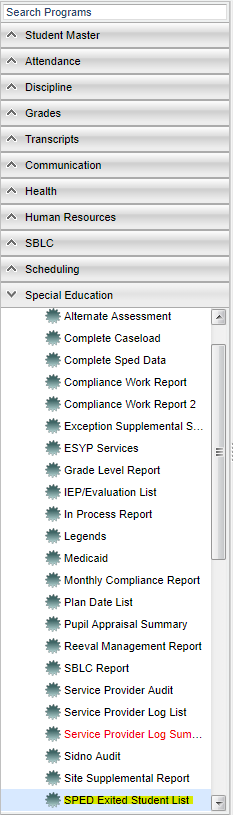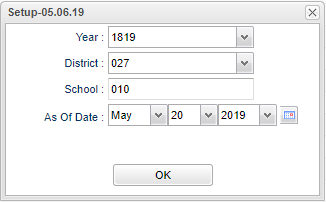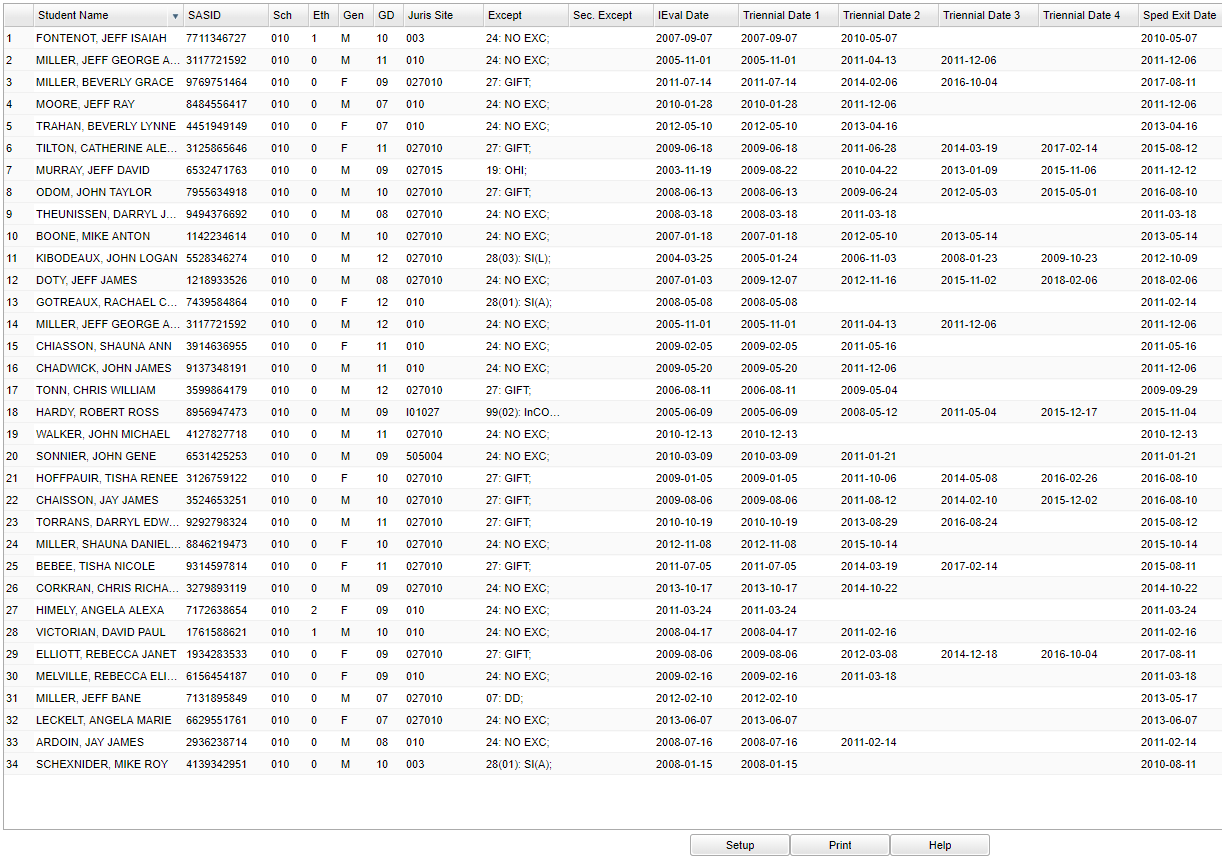Difference between revisions of "Sped Exited Student List"
(→Main) |
(→Bottom) |
||
| Line 63: | Line 63: | ||
'''Help''' - Click to view written instructions and/or videos. | '''Help''' - Click to view written instructions and/or videos. | ||
| + | |||
| + | |||
| + | |||
| + | ---- | ||
| + | [[Special Education|'''Special Education''' Main Page]] | ||
| + | |||
| + | ---- | ||
| + | [[WebPams|'''JCampus''' Main Page]] | ||
Revision as of 07:36, 20 May 2019
This program will provide the user a list of students that have exited Special Education.
Menu
On the left navigational panel, select Special Education > Lists > Sped Exited Student List.
Setup Options
Year - Defaults to the current year. A prior year may be accessed by clicking in the field and making the appropriate selection from the drop down list.
District - Default value is based on the user’s security settings. The user will be limited to their district only.
School - Default value is based on the user’s security settings. If the user is assigned to a school, the school default value will be their school site code.
As of Date - This choice will list only those students who are actively enrolled as of the date selected in the date field.
OK - Click to continue.
To find definitions for standard setup values, follow this link: Standard Setup Options.
Main
Student Name - Student's full name.
SASID - Student's identification number.
Sch - Student's school of enrollment.
Eth - Ethnicity of the student.
Gen - Leave blank or select all to include all genders. Otherwise, choose the desired gender.
Grd - Leave blank or select all to include all grade levels. Otherwise, choose the desired grade level.
Juris Site - Most recent jurisdication site.
Except - Primary exceptionality.
Sec. Except - Secondary exceptionality.
IEval Date - First initial evaluation date.
Triennial Date 1 - 4 - The 4 most recent Evaluation Completion Dates.
Sped Exit Date - The date that the student exited the Sped system.
To find definitions of commonly used column headers, follow this link:Common Column Headers.
Bottom
Setup - Click to go back to the Setup box.
Print - This will allow the user to print the report.
Help - Click to view written instructions and/or videos.