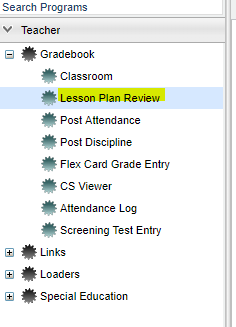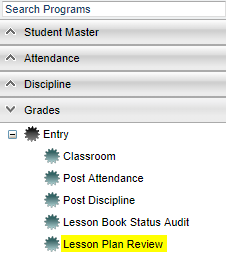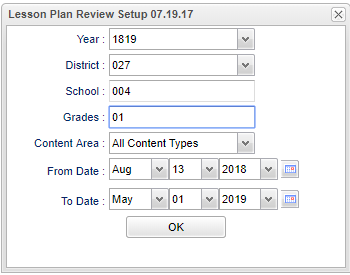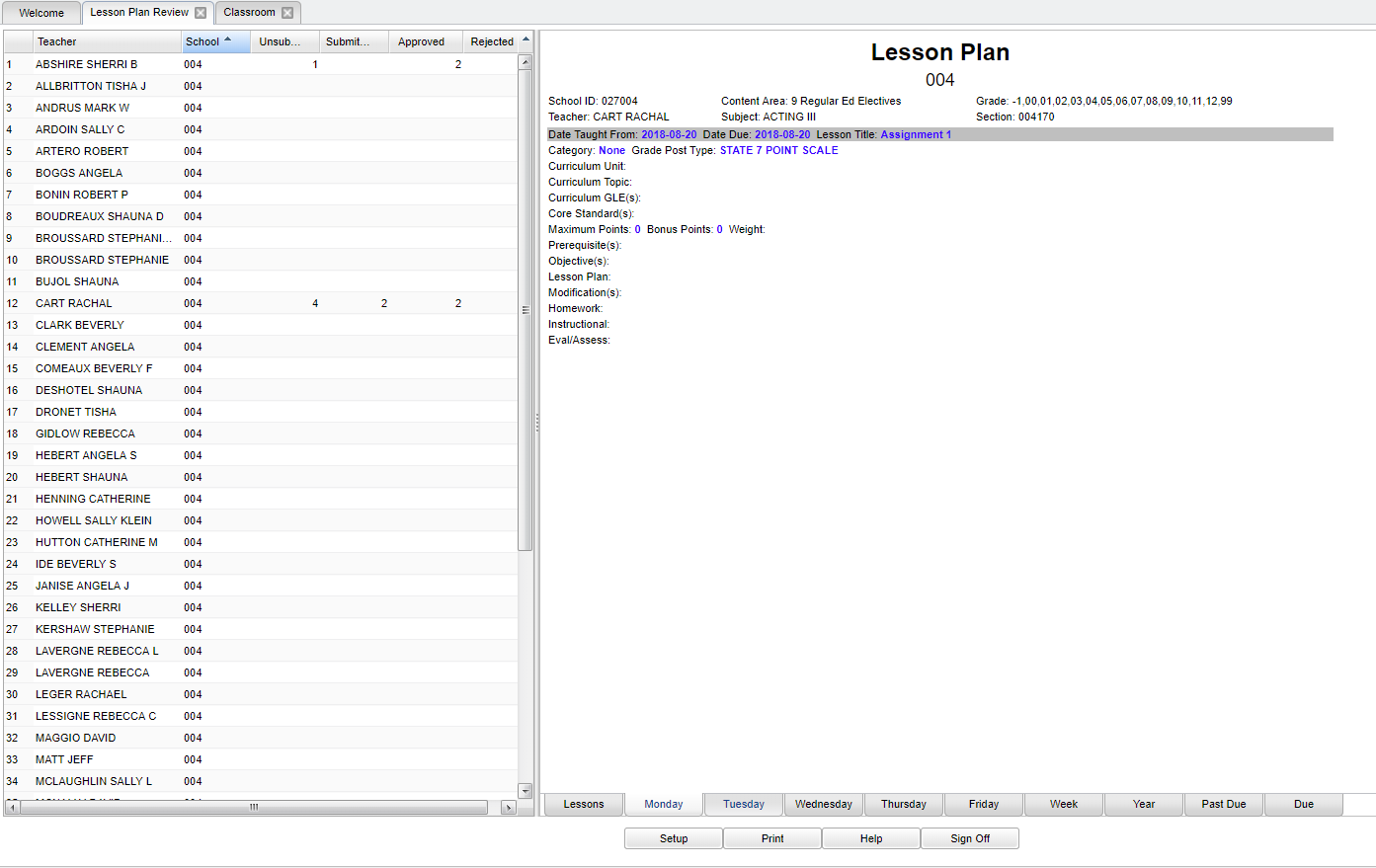Difference between revisions of "Lesson Plan Review"
(→Bottom) |
(→Bottom) |
||
| Line 78: | Line 78: | ||
| − | [[File: | + | [[File:lessonplantcommunicate.png]] |
'''Setup''' - Click to go back to the Setup box. | '''Setup''' - Click to go back to the Setup box. | ||
Revision as of 15:00, 6 May 2019
This report will allow for viewing of teacher's lesson plans. There must be students scheduled in the course before the lesson plan will show on the Lesson Plan Review. Also the teacher cannot be "Denied" in Grading Period Locks.
Menu Location
| Teacher Menu | Administrator Menu | |
|---|---|---|
Setup Options
Year - The Year defaults to the current school year but can be changed by selecting a different year from the drop down list.
District - Default value is based on the user's security settings. It will be limited to their district only.
School - Default value is based on the user's security settings. If the user is assigned to a school, the school default value will be their school site code.
Grades - Grade level of the lesson plans.
Content Area - Choose between the transcript courses or choose all content areas.
From Date and To Date - Choose the From and To date for the time span of lesson plans that you want to view.
OK - Click to continue.
To find definitions for standard setup values, follow this link: Standard Setup Options.
Main
Column Headers
Teacher - Name of teacher.
School - The school site number.
Unsubmitted - Count of unsubmitted lessons.
Submitted - Count of submitted lessons.
Approved - Count of approved lessons.
Rejected - Count of rejected lessons.
Total - This will total each of the columns.
To find definitions of commonly used column headers, follow this link: Common Column Headers.
Bottom
Choose a teacher from the left side of the screen, then choose a tab.
Lessons - Click on this tab to give administrators a concise view of teacher's lesson plans. An administrator can left click on an individual lesson and Approve or Reject the teachers lesson plan. The Sign Off button allows administrators to mass sign off on all non-rejected lessons.
Monday-Friday - Click on these tabs to see the lesson plans by specific day.
Week - Click on this tab to see the lesson plans by week.
Year - Click on this tab to see the lesson plans for the entire year.
Past Due - Click on this tab to see the lesson plans by past due date.
Due - Click on this tab to see the lesson plans by due date.
Setup - Click to go back to the Setup box.
Print - This will allow the user to print the report.
Help - This button will take you to the Help website with written instructions and/or video.
Sign Off - In conjunction with the lessons tab, the Sign Off button allows administrators to mass sign off on all non-rejected lessons.
Sorting and other data manipulations are explained in the following link: List Programs Instructions/Video
Gradebook - Assignments Main Page