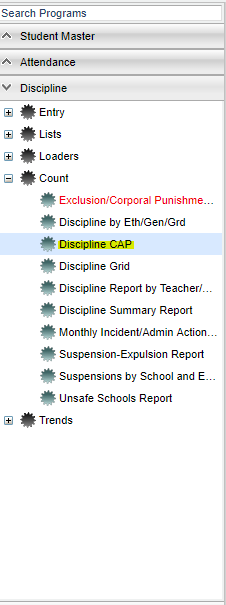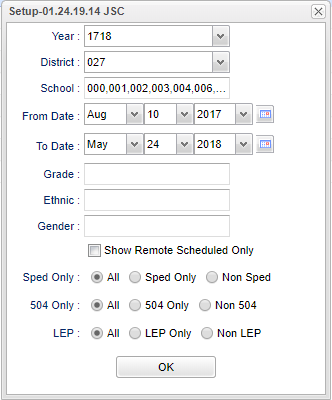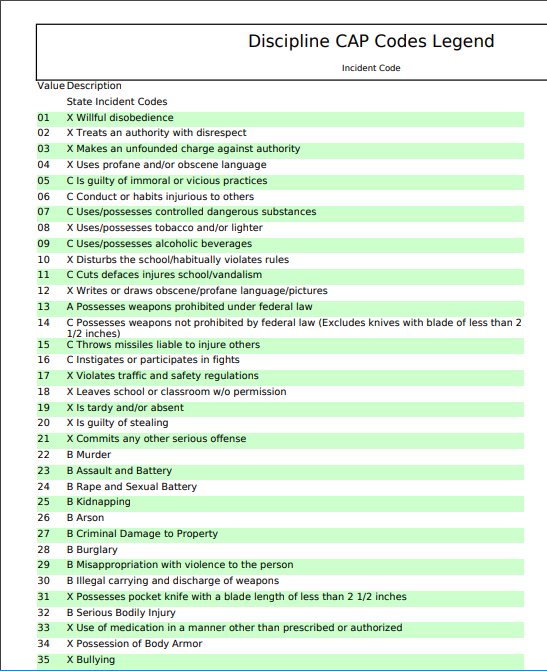Difference between revisions of "Discipline CAP"
| Line 10: | Line 10: | ||
==Setup Options== | ==Setup Options== | ||
| − | [[File: | + | [[File:ds.png]] |
'''Year''' - Defaults to the current year. A prior year may be accessed by clicking in the field and making the appropriate selection from the drop down list. | '''Year''' - Defaults to the current year. A prior year may be accessed by clicking in the field and making the appropriate selection from the drop down list. | ||
Revision as of 08:29, 24 January 2019
This report shows the number and percent of regular and special ed student that have been in ISS or OSS.
Menu Location
On the left navigation panel, select Discipline > Count >Discipline CAP.
Setup Options
Year - Defaults to the current year. A prior year may be accessed by clicking in the field and making the appropriate selection from the drop down list.
District - Default value is based on the user's security settings. It will be limited to their district only.
School - Default value is based on the user's security settings. If the user is assigned to a school, the school default value will be their school site code.
From Date and To Date - A set of dates that limits the selection of records for the report to a beginning date (from) and an ending date (to) range.
Grade - Leave blank or select all to include all grade levels. Otherwise, choose the desired grade level.
Ethnic - Leave blank or select all to include all ethnicities. Otherwise, choose a desired ethnicity.
Gender - Leave blank or select alla to include all genders. Otherwise, choose a desired gender.
Show Remote Scheduled Only - Click in the square to the left to select remotely scheduled students only.
OK - Click to continue
To find definitions for standard setup values, follow this link: Standard Setup Options.
Main
Column Headers
Oct. 1st Enrollment - October 1st enrollment
Cumulative Enrollment - Total enrollment
Mobility Rate - Mobility rate of students
#of All Students with 1 = ISS Days - Number of all students with 1 + ISS Days
% of All Students with 1 + ISS Days - Per Cent of all students with 1 + ISS Days Total ISS Days - Total ISS days for all students
Average Length of ISS per Incident (days) - Average length of ISS per Incident (days)
# of All Students with 1+ OSS Days - Number of all students with 1+ OSS Days
% of All Students with 1+ OSS Days - Percent of all students with 1+ OSS Days
Total OSS Days - Total OSS Days for the school
Total OSS Incident Count - Total OSS Incident Count for the school
Average Length of OSS per incident (days) - Average length of OSS per incident (days)
Oct. 1st SPED Enrollment - October 1st enrollment, does not include gifted and talented students
Cumulative SPED Enrollment - SPED enrollment, does not include gifted and talented students
% of SPED Students with 1 + OSS Days - Percent of students enrolled as SPED, does not include gifted and talented students
# of SPED Students with 1 + OSS Days - Number of SPED students with 1 + OSS days, does not include gifted and talented students
% of SPED Population with 1 + OSS Days - Percent of SPED population with 1 + OSS days, does not include gifted and talented students
To find definitions of commonly used column headers, follow this link: Common Column Headers.
Main
Column Headers for Incident Count
Sch - School site number of enrollment
School Name - School of enrollment
Discipline Codes 1 - 105, U2, U3, U4, and 99. See code list below.
To find definitions of commonly used column headers, follow this link: Common Column Headers.
Bottom
Setup: Click to go back to the Setup box.
Print - This will allow the user to print the report.
Help: Click to show written instructions and videos.
Legend: Click on legend and the print document box opens, click print to bring up and print the legend of incident codes