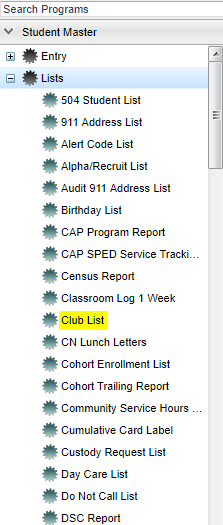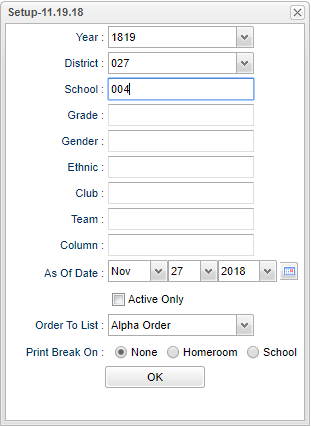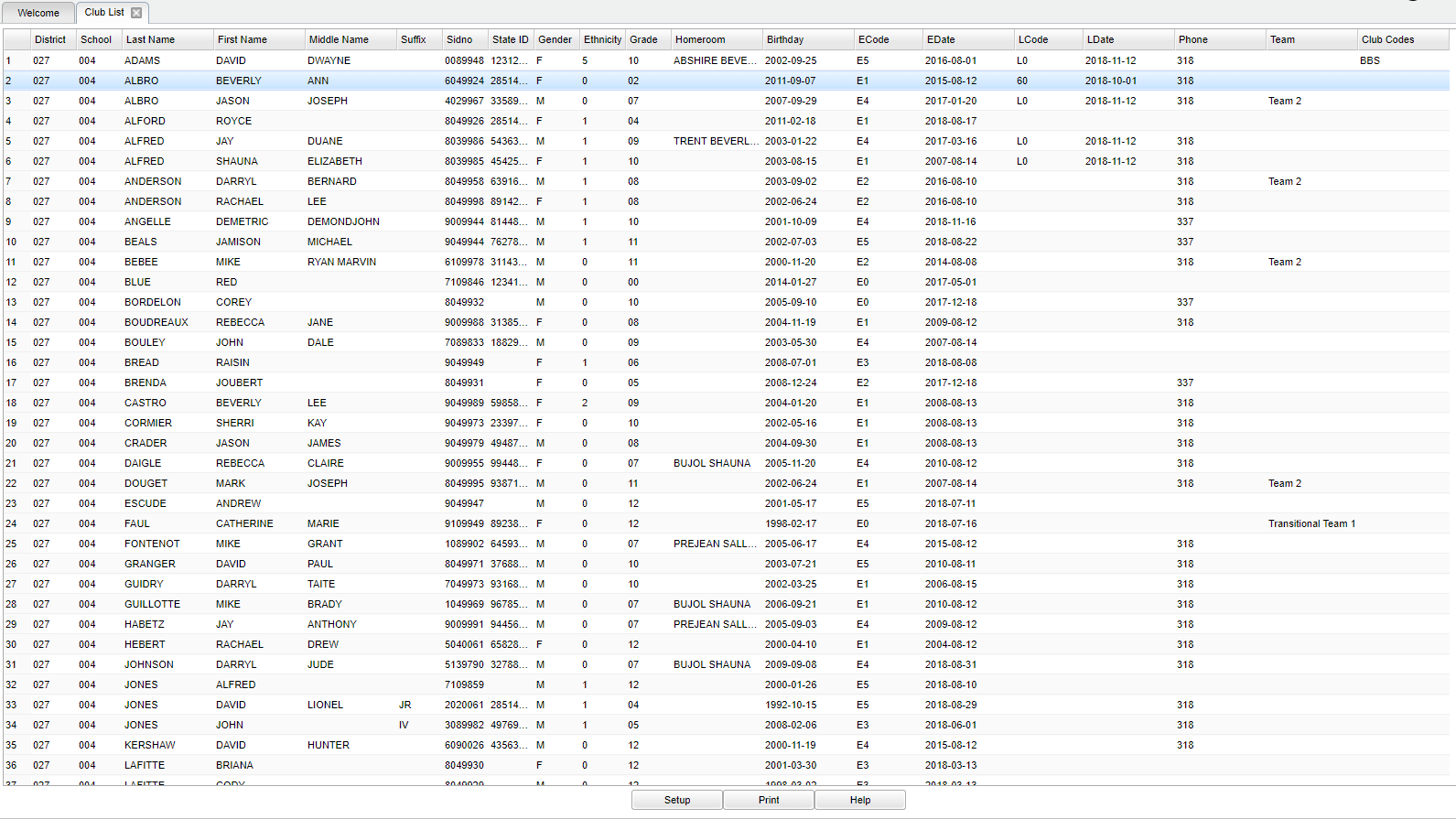Difference between revisions of "Club List"
| Line 51: | Line 51: | ||
'''School''' - Site code of the school in which the student is enrolled. | '''School''' - Site code of the school in which the student is enrolled. | ||
| − | '''Last Name''' - Student | + | '''Last Name''' - Student's last name |
'''First Name''' - Student's first name | '''First Name''' - Student's first name | ||
Revision as of 04:43, 27 November 2018
This program will provide a list of students marked with club codes. Choose one or more club codes in the Club filter box to make a specific club code list.
Menu Location
On the left navigation panel, select Student Master > Lists > Club List.
Setup Options
Year - Defaults to the current year. A prior year may be accessed by clicking in the field and making the appropriate selection from the drop down list.
District - Default value is based on the user’s security settings. The user will be limited to their district only.
School - Default value is based on the user’s security settings. If the user is assigned to a school, the school default value will be their school site code.
Grade - Grade level of students whose names are to be included on a report.
Club - Choose one or more club codes to make a specific Club code list. Leave blank if all clubs are to be included into the report.
Ethnic - Ethnicity of students whose names are to be included on a report.
Gender - Gender of students whose names are to be included on a report.
Team - This selection should only be used if your school is using Team Scheduling Update Utility. Leave blank if all team names are to be included into the report. Otherwise click in the field to select the desired Teams(s) to view.
Column - Choose the columns that are to be viewed on the report.
As of Date and Active Only - This choice will list only those students who are actively enrolled as of the date selected in the date field.
Order To List - This allows for the list to be sorted in the desired way upon clicking OK.
Print Break On - This option will create a print break based on the choices chosen below.
- None - No print break
- Homeroom - Print break on homeroom.
- School - Print break on
OK - Click to continue.
To find definitions for standard setup values, follow this link: Standard Setup Options.
Main
Column Headers
District - District in which the student is enrolled.
School - Site code of the school in which the student is enrolled.
Last Name - Student's last name
First Name - Student's first name
Middle Name - Student's middle name
Suffix - The generation indicator for males such as Jr., II, III.
Sidno - local ID of the student
State ID - State Assigned Student Identification Number
Gender - Gender of the student
Ethnicity - Primary ethnicity of the student.
Grade - Grade level of the student
Homeroom - student's homeroom teacher
Birthday - Date of birth of the student
Ecode - Student's entry code into the school
Edate - Student's entry date into the school
Lcode - Student's leave code
Ldate - Student's leave date
Phone - Student's phone number
Team - Team to which the student has been assigned if the school is using the team scheduling method.
Club Codes - Student's club codes
To find definitions of commonly used column headers, follow this link: Common Column Headers.
Bottom
Setup - Click to go back to the Setup box.
Print - This will allow the user to print the report.
Help - Click to view written instructions and/or videos.