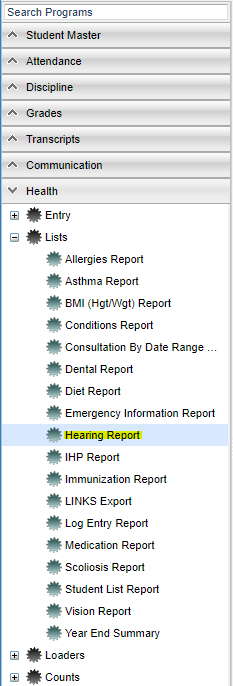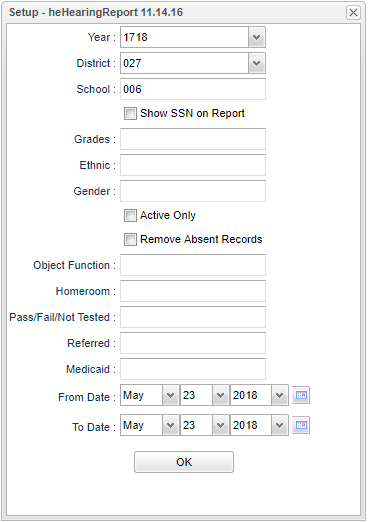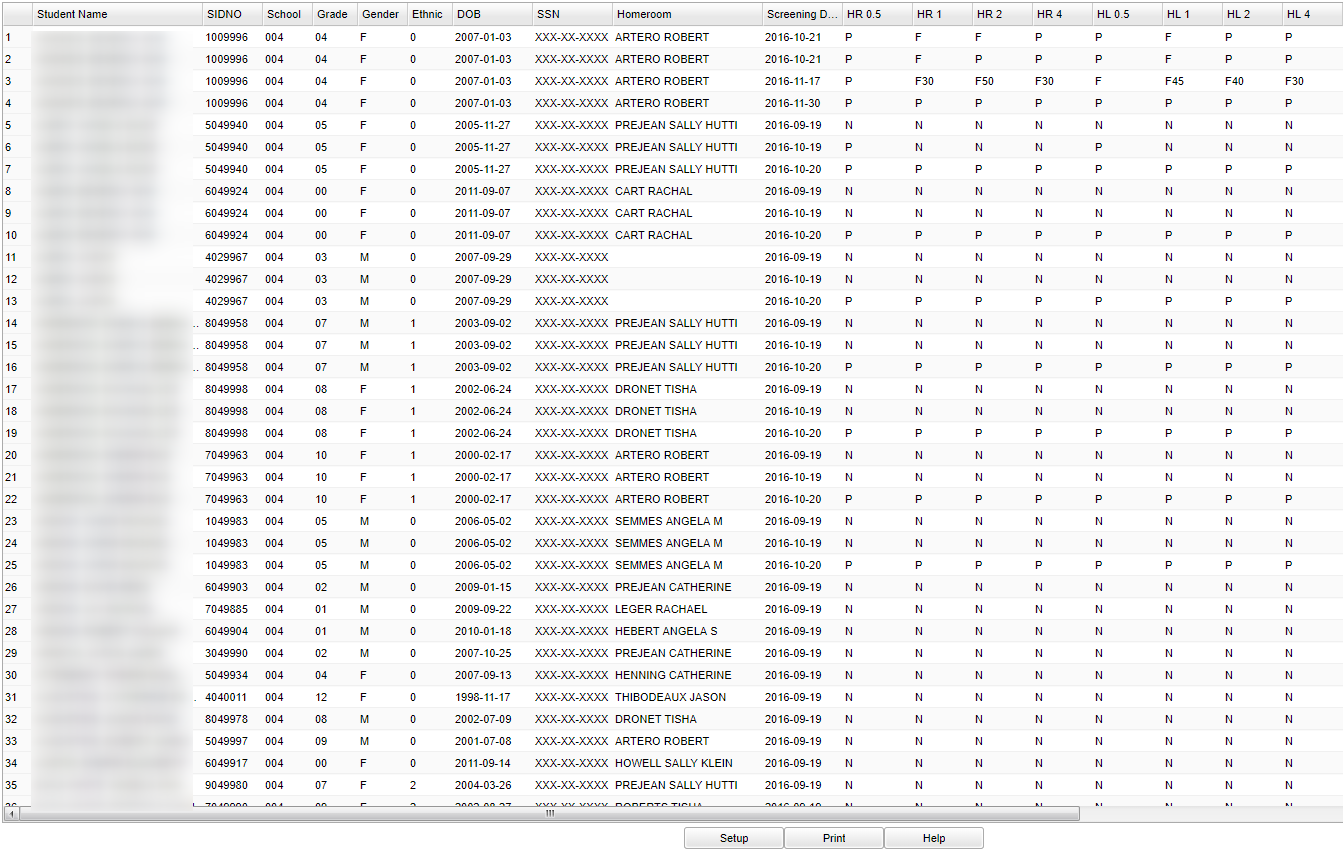Difference between revisions of "Hearing Report"
| Line 14: | Line 14: | ||
'''Year''' - Defaults to current year. | '''Year''' - Defaults to current year. | ||
| − | '''District''' - | + | '''District''' - Default value is based on the user’s security settings. The user will be limited to their district only. |
| − | '''School''' - | + | '''School''' - Default value is based on the user's security settings. If the user is assigned to a school, the school default value will be their school site code. |
| − | ''' | + | '''Grade''' - Leave blank or select all to include all grade levels. Otherwise, choose the desired grade level. |
| − | ''' | + | '''Gender''' - Leave blank or select all to include all genders. Otherwise, choose the desired gender. |
| − | '''Ethnic''' - | + | '''Ethnic''' - Leave blank or select all to include all ethnicities. Otherwise, choose the desired ethnicity. |
| − | |||
| − | |||
'''Active Only''' - Active is the default. If this selection needs to be changed to Inactive, click in the cell and make the desired choice. | '''Active Only''' - Active is the default. If this selection needs to be changed to Inactive, click in the cell and make the desired choice. | ||
| Line 30: | Line 28: | ||
'''Function''' - Click in the cell to bring up a list of Object Function Codes and their descriptions. Select the one needed for the hearing report for Medicaid payment. | '''Function''' - Click in the cell to bring up a list of Object Function Codes and their descriptions. Select the one needed for the hearing report for Medicaid payment. | ||
| − | ''' | + | '''Homeroom''' - Click in the cell to select the homeroom(s) needed for the report. |
'''Pass/Fail/Not Tested''' - Defaults to '''All'''. This may be changed by clicking in the cell and select your choice from the pick box that populated. There may be more than one choice selected from this box. Click '''OK''' at the bottom of the selection box to return to the main setup box. | '''Pass/Fail/Not Tested''' - Defaults to '''All'''. This may be changed by clicking in the cell and select your choice from the pick box that populated. There may be more than one choice selected from this box. Click '''OK''' at the bottom of the selection box to return to the main setup box. | ||
Revision as of 09:12, 31 October 2018
This report will allow a nurse to run a report of students that have Hearing screening records on the History - Hearing tab in the Health System.
Menu Location
On the left navigation panel, select Health > Lists > Hearing Report.
Setup Options
Year - Defaults to current year.
District - Default value is based on the user’s security settings. The user will be limited to their district only.
School - Default value is based on the user's security settings. If the user is assigned to a school, the school default value will be their school site code.
Grade - Leave blank or select all to include all grade levels. Otherwise, choose the desired grade level.
Gender - Leave blank or select all to include all genders. Otherwise, choose the desired gender.
Ethnic - Leave blank or select all to include all ethnicities. Otherwise, choose the desired ethnicity.
Active Only - Active is the default. If this selection needs to be changed to Inactive, click in the cell and make the desired choice.
Function - Click in the cell to bring up a list of Object Function Codes and their descriptions. Select the one needed for the hearing report for Medicaid payment.
Homeroom - Click in the cell to select the homeroom(s) needed for the report.
Pass/Fail/Not Tested - Defaults to All. This may be changed by clicking in the cell and select your choice from the pick box that populated. There may be more than one choice selected from this box. Click OK at the bottom of the selection box to return to the main setup box.
Referred - Defaults to All. This may be changed by clicking in the cell and select your choice from the pick box that populated. There may be more than one choice selected from this box. Click OK at the bottom of the selection box to return to the main setup box.
Medicaid - Defaults to All. This may be changed by clicking in the cell and select your choice from the pick box that populated. There may be more than one choice selected from this box. Click OK at the bottom of the selection box to return to the main setup box.
From Date - The date defaults to today`s date. This date may be changed by clicking on the drop down arrow(s) or by clicking on the calendar to the far right of the line.
To - The date defaults to today`s date. This date may be changed by clicking on the drop down arrow(s) or by clicking on the calendar to the far right of the line.
Order - Defaults to NAME. This may be changed to Homeroom by clicking in the cell and selecting Homeroom. Click OK at the bottom of the selection box to return to the main setup box.
OK - Click to continue
To find definitions for standard setup values, follow this link: Standard Setup Options.
Main
Column Headers
Student Name - Name of student.
Sidno - Student ID number.
School - School number.
Grade - Grade of the student.#Ethnic: Ethnicity of student.
Gender - Gender of student.
DOB - Date of birth.
SSN - Social Security Number of student
Homeroom - Homeroom teacher of student
Screened - Date of screening
HR-0.5 - 0.5khz right
HR-1 - 1khz right
HR-2 - 2khz right
HR-4 - 4khz right
HR-0.5 - 0.5khz left
HL-1 - 1khz right
HL-2 - 2khz right
HL-4 - 4khz right
Right - Right test
Left - Left test
RIM - Impedance right
LIM - Impedance left
Comments - Comments about the student exam
To find definitions of commonly used column headers, follow this link: Common Column Headers.
Bottom
Setup - Click to go back to the Setup box.
Print - This will allow the user to print the report.
Help - This takes you to written instructions.