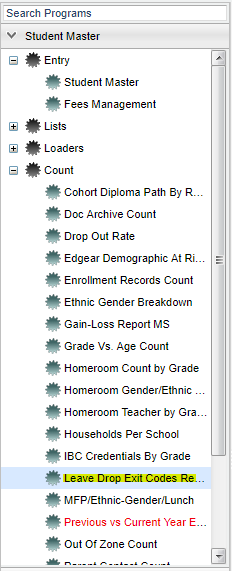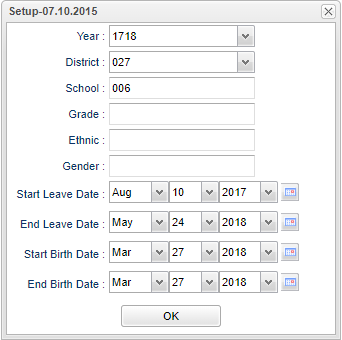Difference between revisions of "Leave Drop Exit Codes Report"
| Line 5: | Line 5: | ||
[[File:leavedropmenu.png]] | [[File:leavedropmenu.png]] | ||
| − | |||
On the left navigation panel, select '''Student Master > Count > Leave Drop Exit Codes Report'''. | On the left navigation panel, select '''Student Master > Count > Leave Drop Exit Codes Report'''. | ||
| Line 15: | Line 14: | ||
'''Year''' - Defaults to the current year. A prior year may be accessed by clicking in the field and making the appropriate selection from the drop down list. | '''Year''' - Defaults to the current year. A prior year may be accessed by clicking in the field and making the appropriate selection from the drop down list. | ||
| − | '''District''' - Default value is based on | + | '''District''' - Default value is based on the user’s security settings. The user will be limited to their district only. |
| − | '''School''' - Default value is based on | + | '''School''' - Default value is based on the user's security settings. If the user is assigned to a school, the school default value will be their school site code. |
| − | |||
| − | |||
| − | '''Grade''' - | + | '''Grade''' - Leave blank or select all to include all grade levels. Otherwise, choose the desired grade level. |
| − | |||
| − | '''Ethnic''' - | + | '''Ethnic''' - Leave blank or select all to include all ethnicities. Otherwise, choose the desired ethnicity. |
| − | |||
| − | '''Gender''' - | + | '''Gender''' - Leave blank or select all to include all genders. Otherwise, choose the desired gender. |
| − | |||
'''Start Leave Date'''--Set to find students within a range of their leave dates.The date defaults to today`s date. This date may be changed by clicking on the drop down arrows or by clicking | '''Start Leave Date'''--Set to find students within a range of their leave dates.The date defaults to today`s date. This date may be changed by clicking on the drop down arrows or by clicking | ||
| Line 49: | Line 43: | ||
[[File:leavedropmain.png]] | [[File:leavedropmain.png]] | ||
| + | |||
===Column Headers=== | ===Column Headers=== | ||
Revision as of 05:27, 30 October 2018
This program gives a count of Leave Drop Exit Codes by school and the reasons for the Leave Drop Exit.
Menu Location
On the left navigation panel, select Student Master > Count > Leave Drop Exit Codes Report.
Setup Options
Year - Defaults to the current year. A prior year may be accessed by clicking in the field and making the appropriate selection from the drop down list.
District - Default value is based on the user’s security settings. The user will be limited to their district only.
School - Default value is based on the user's security settings. If the user is assigned to a school, the school default value will be their school site code.
Grade - Leave blank or select all to include all grade levels. Otherwise, choose the desired grade level.
Ethnic - Leave blank or select all to include all ethnicities. Otherwise, choose the desired ethnicity.
Gender - Leave blank or select all to include all genders. Otherwise, choose the desired gender.
Start Leave Date--Set to find students within a range of their leave dates.The date defaults to today`s date. This date may be changed by clicking on the drop down arrows or by clicking on the calendar to select a date.
End Leave Date--Set to find students within a range of their leave dates.The date defaults to today`s date. This date may be changed by clicking on the drop down arrows or by clicking on the calendar to select a date.
Start Birth Date--Set to find students within a range of their birth dates.The date defaults to today`s date. This date may be changed by clicking on the drop down arrows or by clicking on the calendar to select a date.
End Birth Date--Set to find students within a range of their birth dates. The date defaults to today`s date. This date may be changed by clicking on the drop down arrows or by clicking on the calendar to select a date.
OK - Click to continue
To find definitions for standard setup values, follow this link: Standard Setup Options.
Main
Column Headers
Dst--State district number.
Sch--School of enrollment for those students counted on the report.
Ttl L--Total Students with Leave Codes
Ttl D--Total Students with a D(drop) Code.
Ttl E--Total Students with an E(exit) Code.
Ttl O--Total Students with no Matching Codes (i.e. neither D nor E).
01, 02, ......, 94--These are the drop codes listed in JCAMPUS that are linked to the state codes(second number listed) and the description.
L0,L1,........L8--These are the leave codes listed in JCAMPUS that are linked to the state codes(second number listed) and the description.
20, 21, .......99--These are the exit codes listed in JCAMPUS that are linked to the state codes(second number listed) and the description.
Recnum--Record number
Codes - Click on the Codes tab to get a complete listing of all codes listed in the headers.
To find definitions of commonly used column headers, follow this link: Common Column Headers.
Bottom
Setup - Click to go back to the Setup box.
Print - This will allow the user to print the report.
Help - Click to view written instructions and/or videos.
Codes - List of leave codes.