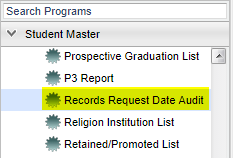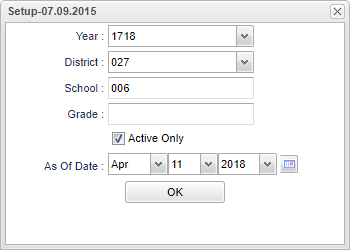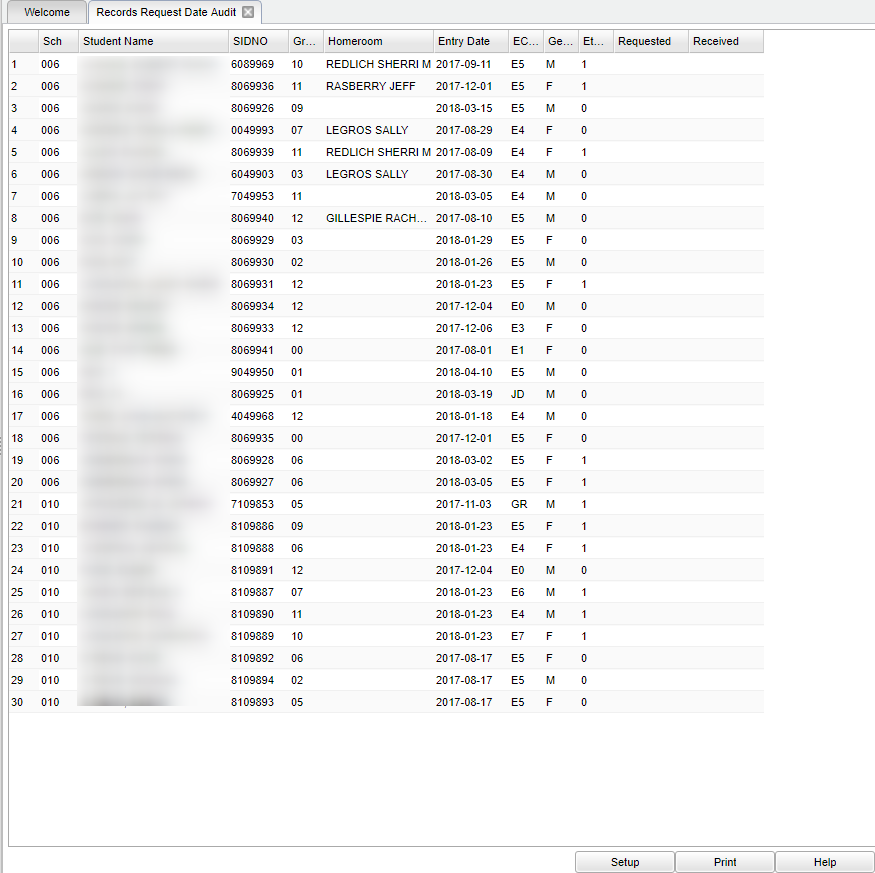Difference between revisions of "Records Request Date Audit"
(→Bottom) |
|||
| Line 3: | Line 3: | ||
==Menu Location== | ==Menu Location== | ||
| − | |||
[[File:mb513.png]] | [[File:mb513.png]] | ||
| − | |||
On the left navigation panel, select '''Student Master''' > '''Lists''' > '''Records Request Date Audit'''. | On the left navigation panel, select '''Student Master''' > '''Lists''' > '''Records Request Date Audit'''. | ||
| Line 16: | Line 14: | ||
'''Year''' - Defaults to the current year. A prior year may be accessed by clicking in the field and making the appropriate selection from the drop down list. | '''Year''' - Defaults to the current year. A prior year may be accessed by clicking in the field and making the appropriate selection from the drop down list. | ||
| − | '''District''' - Default value is based on | + | '''District''' - Default value is based on the user’s security settings. The user will be limited to their district only. |
| − | '''School''' - Default value is based on | + | '''School''' - Default value is based on the user's security settings. If the user is assigned to a school, the school default value will be their school site code. |
| − | |||
| − | |||
| − | '''Grade''' - | + | '''Grade''' - Leave blank or select all to include all grade levels. Otherwise, choose the desired grade level. |
| − | |||
'''Active Only''' - This choice will list only those students who are actively enrolled as of the date selected in the date field. | '''Active Only''' - This choice will list only those students who are actively enrolled as of the date selected in the date field. | ||
| Line 34: | Line 29: | ||
==Main== | ==Main== | ||
| − | |||
[[File:mb515.png]] | [[File:mb515.png]] | ||
| − | |||
| − | |||
===Column Headers=== | ===Column Headers=== | ||
| Line 67: | Line 59: | ||
==Bottom== | ==Bottom== | ||
| − | |||
[[File:sch9.png]] | [[File:sch9.png]] | ||
Revision as of 03:12, 29 October 2018
Lists student(s) name and the date the records were sent/received.
Menu Location
On the left navigation panel, select Student Master > Lists > Records Request Date Audit.
Setup Options
Year - Defaults to the current year. A prior year may be accessed by clicking in the field and making the appropriate selection from the drop down list.
District - Default value is based on the user’s security settings. The user will be limited to their district only.
School - Default value is based on the user's security settings. If the user is assigned to a school, the school default value will be their school site code.
Grade - Leave blank or select all to include all grade levels. Otherwise, choose the desired grade level.
Active Only - This choice will list only those students who are actively enrolled as of the date selected in the date field.
As of Date - This choice will list only those students who are actively enrolled as of the date selected in the date field.
OK - Click to continue.
To find definitions for standard setup values, follow this link: Standard Setup Options.
Main
Column Headers
Sch - Student's school of enrollment.
Student Name - Student's full name.
SIDNO - Student's identification number.
Gr - Student's grade of enrollment.
Homeroom - Student's homeroom teacher's name.
Entry Date - Student's entry date into the school.
EC - Student's entry code into the school.
Gender - Student's gender.
Eth - Student's race/ethnicity.
Requested - Date transcript was requested.
Received - Date transcript was received.
To find definitions of commonly used column headers, follow this link: Common Column Headers.
Bottom
Setup - Click to go back to the Setup box.
Print - This will allow the user to print the report.
Help - Click to view written instructions and/or videos.
Sorting and other data manipulations are explained in the following link: List Programs Instructions/Video