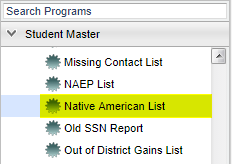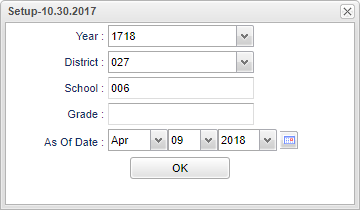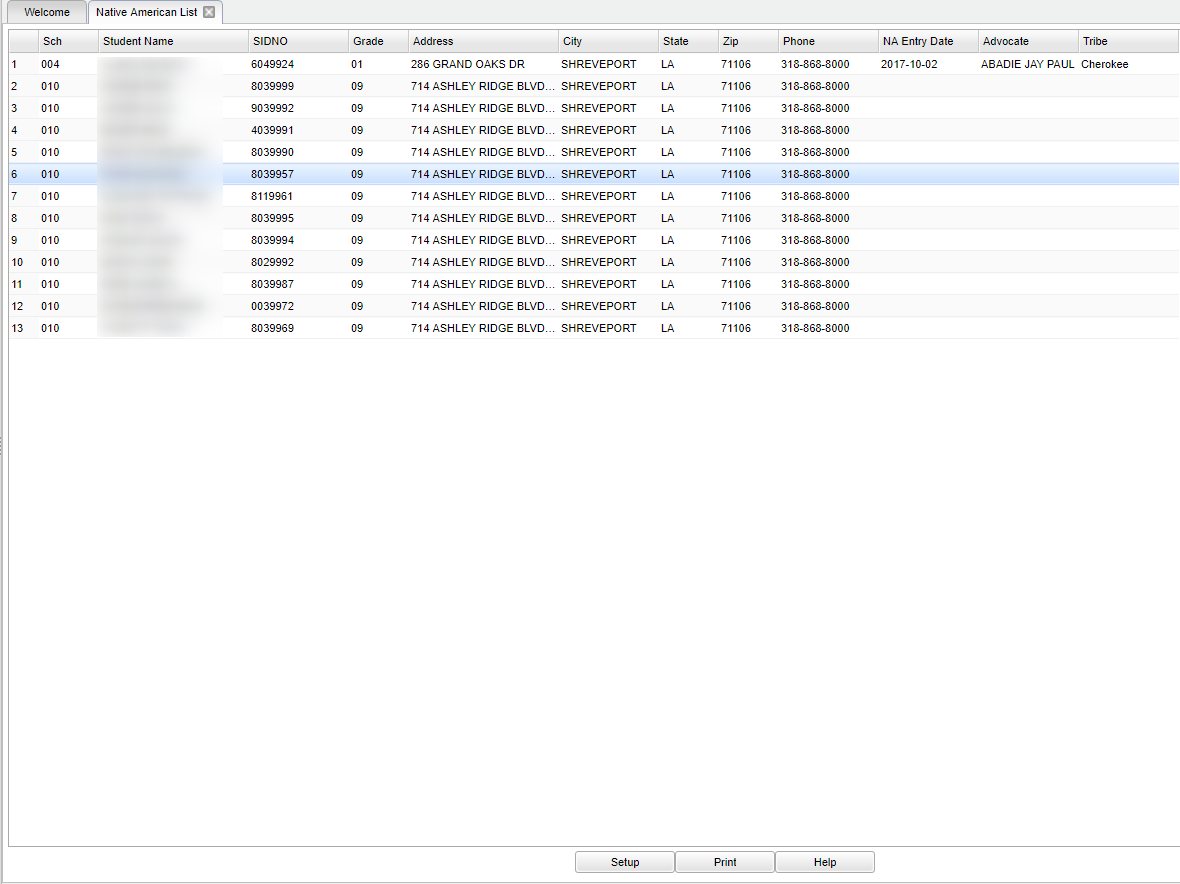Difference between revisions of "Native American List"
(→Bottom) |
|||
| Line 3: | Line 3: | ||
==Menu Location== | ==Menu Location== | ||
| − | |||
[[File:mb471.png]] | [[File:mb471.png]] | ||
| − | |||
On the left navigation panel, select '''Student Master''' >'''List''' > '''Native American List'''. | On the left navigation panel, select '''Student Master''' >'''List''' > '''Native American List'''. | ||
==Setup Options== | ==Setup Options== | ||
| − | |||
[[File:mb472.png]] | [[File:mb472.png]] | ||
| − | |||
'''Year''' - Defaults to the current year. A prior year may be accessed by clicking in the field and making the appropriate selection from the drop down list. | '''Year''' - Defaults to the current year. A prior year may be accessed by clicking in the field and making the appropriate selection from the drop down list. | ||
| − | '''District''' - Default value is based on | + | '''District''' - Default value is based on the user’s security settings. The user will be limited to their district only. |
| − | '''School''' - Default value is based on | + | '''School''' - Default value is based on the user's security settings. If the user is assigned to a school, the school default value will be their school site code. |
| − | |||
| − | |||
| − | '''Grade''' - | + | '''Grade''' - Leave blank or select all to include all grade levels. Otherwise, choose the desired grade level. |
| − | |||
''' As of Date''' - This choice will list only those students who are actively enrolled as of the date selected in the date field. | ''' As of Date''' - This choice will list only those students who are actively enrolled as of the date selected in the date field. | ||
| Line 36: | Line 29: | ||
==Main== | ==Main== | ||
| − | |||
[[File:mb473.png]] | [[File:mb473.png]] | ||
Revision as of 02:27, 29 October 2018
This program will provide a list of Native American students as marked in the the Country Entry→ Migratory Status→ Tribe portion of Student Master.
Menu Location
On the left navigation panel, select Student Master >List > Native American List.
Setup Options
Year - Defaults to the current year. A prior year may be accessed by clicking in the field and making the appropriate selection from the drop down list.
District - Default value is based on the user’s security settings. The user will be limited to their district only.
School - Default value is based on the user's security settings. If the user is assigned to a school, the school default value will be their school site code.
Grade - Leave blank or select all to include all grade levels. Otherwise, choose the desired grade level.
As of Date - This choice will list only those students who are actively enrolled as of the date selected in the date field.
OK - Click here to save your selections.
OK - Click to continue.
To find definitions for standard setup values, follow this link: Standard Setup Options.
Main
Column Headers
Sch - Site code of the school in which the student is enrolled.
Student Name - Student's full name.
SIDNO - Student's identification number.
Address - Student's mailing address line 1 and line 2.
City - Student's mailing address city.
State - Student's mailing address state.
Zip - Student's mailing address zip.
Phone - Student's home phone number.
NA Entry Date - Student's entry date.
Advocate - Staff name.
Tribe - Native American Tribe name.
To find definitions of commonly used column headers, follow this link: Common Column Headers.
Bottom
Setup - Click to go back to the Setup box.
Print - This will allow the user to print the report.
Help - Click to view written instructions and/or videos.