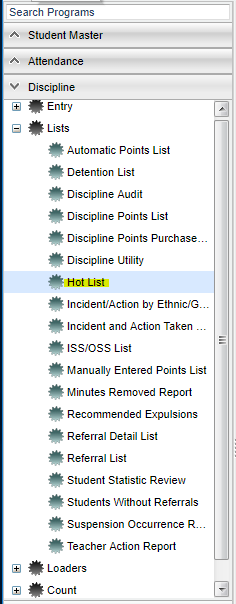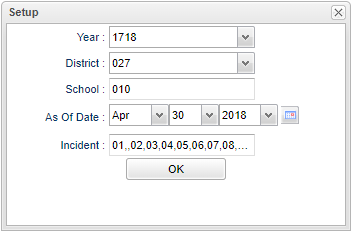Difference between revisions of "Hot List"
| Line 5: | Line 5: | ||
[[File:hotlistmenu.png]] | [[File:hotlistmenu.png]] | ||
| − | |||
On the left navigation panel, select '''Discipline''' > '''List''' > '''Hot List'''. | On the left navigation panel, select '''Discipline''' > '''List''' > '''Hot List'''. | ||
| Line 15: | Line 14: | ||
'''Year''' - Defaults to the current year. A prior year may be accessed by clicking in the field and making the appropriate selection from the drop down list. | '''Year''' - Defaults to the current year. A prior year may be accessed by clicking in the field and making the appropriate selection from the drop down list. | ||
| − | '''District''' - Default value is based on | + | '''District''' - Default value is based on the user's security settings. It will be limited to their district only. |
| − | '''School''' - Default value is based on | + | '''School''' - Default value is based on the user's security settings. If the user is assigned to a school, the school default value will be their school site code. |
| − | |||
| − | |||
'''As of Date''' - This choice will list only those students who are actively enrolled as of the date selected in the date field. | '''As of Date''' - This choice will list only those students who are actively enrolled as of the date selected in the date field. | ||
Revision as of 05:53, 25 October 2018
This report will give you a list of discipline Incidents for 7 days.
Menu Location
On the left navigation panel, select Discipline > List > Hot List.
Setup Options
Year - Defaults to the current year. A prior year may be accessed by clicking in the field and making the appropriate selection from the drop down list.
District - Default value is based on the user's security settings. It will be limited to their district only.
School - Default value is based on the user's security settings. If the user is assigned to a school, the school default value will be their school site code.
As of Date - This choice will list only those students who are actively enrolled as of the date selected in the date field.
Incident - Lists of discipline incidents. User may select one or more from the pick list.
OK - Click to continue.
To find definitions for standard setup values, follow this link: Standard Setup Options.
Main
Column Headers
EScho - Student's school of enrollment
School Name - Name of school of enrollment
Dates on the Header - Specifies the date of the referrals for seven days beginning with today`s date and then back six days with each day dated.
To find definitions of commonly used column headers, follow this link: Common Column Headers.
Bottom
Setup - Click to go back to the Setup box.
Print - This will allow the user to print the report.
Help - Click to view written instructions and/or videos.