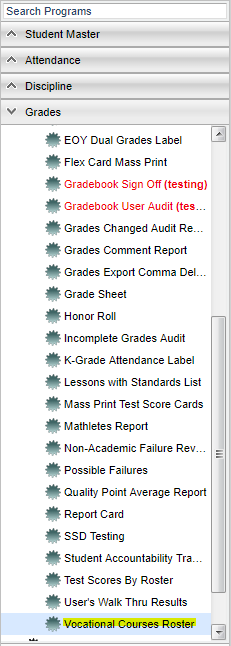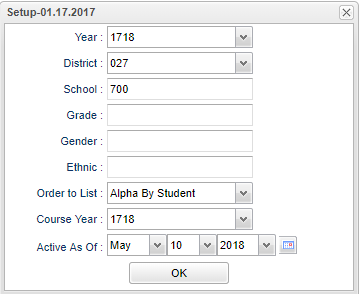Difference between revisions of "Vocational Courses Roster"
(→Bottom) |
|||
| Line 2: | Line 2: | ||
'''Vocational Courses Roster lists students in vocational courses.''' | '''Vocational Courses Roster lists students in vocational courses.''' | ||
| − | ==Menu Location | + | ==Menu Location== |
[[File:vocationalmenu.png]] | [[File:vocationalmenu.png]] | ||
| − | |||
On the left navigation panel, select '''Grades''' > '''Lists''' > '''Vocational Course Roster '''. | On the left navigation panel, select '''Grades''' > '''Lists''' > '''Vocational Course Roster '''. | ||
| Line 15: | Line 14: | ||
'''Year''' - Defaults to the current year. A prior year may be accessed by clicking in the field and making the appropriate selection from the drop down list. | '''Year''' - Defaults to the current year. A prior year may be accessed by clicking in the field and making the appropriate selection from the drop down list. | ||
| − | '''District''' - Default value is based on | + | '''District''' - Default value is based on the user's security settings. It will be limited to their district only. |
| − | '''School''' - Default value is based on | + | '''School''' - Default value is based on the user's security settings. If the user is assigned to a school, the school default value will be their school site code. |
| − | '''Grade''' - | + | '''Grade''' - Leave blank or select all to include all grade levels. Otherwise, choose the desired grade level. |
| − | '''Gender''' - | + | '''Gender''' - Leave blank or select all to include both genders. Otherwise, choose the desired gender. |
| − | '''Ethnic''' - | + | '''Ethnic''' - Leave blank or select all to include all ethnicities. Otherwise, choose the desired ethnic. |
'''Order To List''' - Allows for the list to be sorted in the desired way upon clicking OK. The options for sorting include: | '''Order To List''' - Allows for the list to be sorted in the desired way upon clicking OK. The options for sorting include: | ||
| Line 36: | Line 35: | ||
'''OK''' - Click to continue | '''OK''' - Click to continue | ||
| − | To find definitions for standard setup values, follow this link: | + | To find definitions for standard setup values, follow this link: [[Standard Setup Options]]. |
==Main== | ==Main== | ||
| Line 64: | Line 63: | ||
'''Fr/Reduced''' - Lunch Status | '''Fr/Reduced''' - Lunch Status | ||
| − | To find definitions of commonly used column headers, follow this link: | + | To find definitions of commonly used column headers, follow this link: [[Common Column Headers]]. |
==Bottom== | ==Bottom== | ||
| Line 72: | Line 71: | ||
'''Setup''' - Click to go back to the Setup box. | '''Setup''' - Click to go back to the Setup box. | ||
| − | '''Print''' - | + | [[Standard Print Options | '''Print''']] - This will allow the user to print the report. |
| + | |||
| + | '''Help''' - Click to view written instructions and/or videos. | ||
| − | |||
---- | ---- | ||
Revision as of 04:14, 25 October 2018
Vocational Courses Roster lists students in vocational courses.
Menu Location
On the left navigation panel, select Grades > Lists > Vocational Course Roster .
Setup Options
Year - Defaults to the current year. A prior year may be accessed by clicking in the field and making the appropriate selection from the drop down list.
District - Default value is based on the user's security settings. It will be limited to their district only.
School - Default value is based on the user's security settings. If the user is assigned to a school, the school default value will be their school site code.
Grade - Leave blank or select all to include all grade levels. Otherwise, choose the desired grade level.
Gender - Leave blank or select all to include both genders. Otherwise, choose the desired gender.
Ethnic - Leave blank or select all to include all ethnicities. Otherwise, choose the desired ethnic.
Order To List - Allows for the list to be sorted in the desired way upon clicking OK. The options for sorting include:
- Alpha by Student
- Alpha by Grade
- Alpha by Homeroom
Course Year - The year the vocational course was taken.
Active As Of - This choice will list only those students who are actively enrolled as of the date selected in the date field.
OK - Click to continue
To find definitions for standard setup values, follow this link: Standard Setup Options.
Main
Column Headers
Sch - School site number of enrollment
Homeroom Teacher - Student's homeroom teacher's name
Staff Name - Course teacher's name
Course Name - Course name
Sidno - Student's identification number
Student Name - Student's full name
Grade - Student's grade level
Gender - Student's gender
Ethnic - Student's race/ethnicity
Fr/Reduced - Lunch Status
To find definitions of commonly used column headers, follow this link: Common Column Headers.
Bottom
Setup - Click to go back to the Setup box.
Print - This will allow the user to print the report.
Help - Click to view written instructions and/or videos.