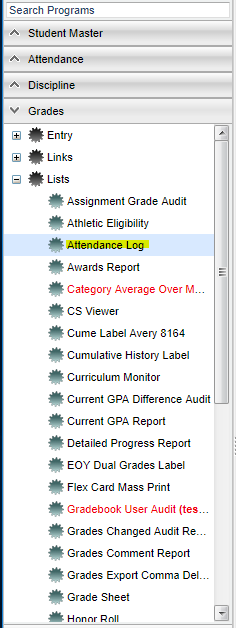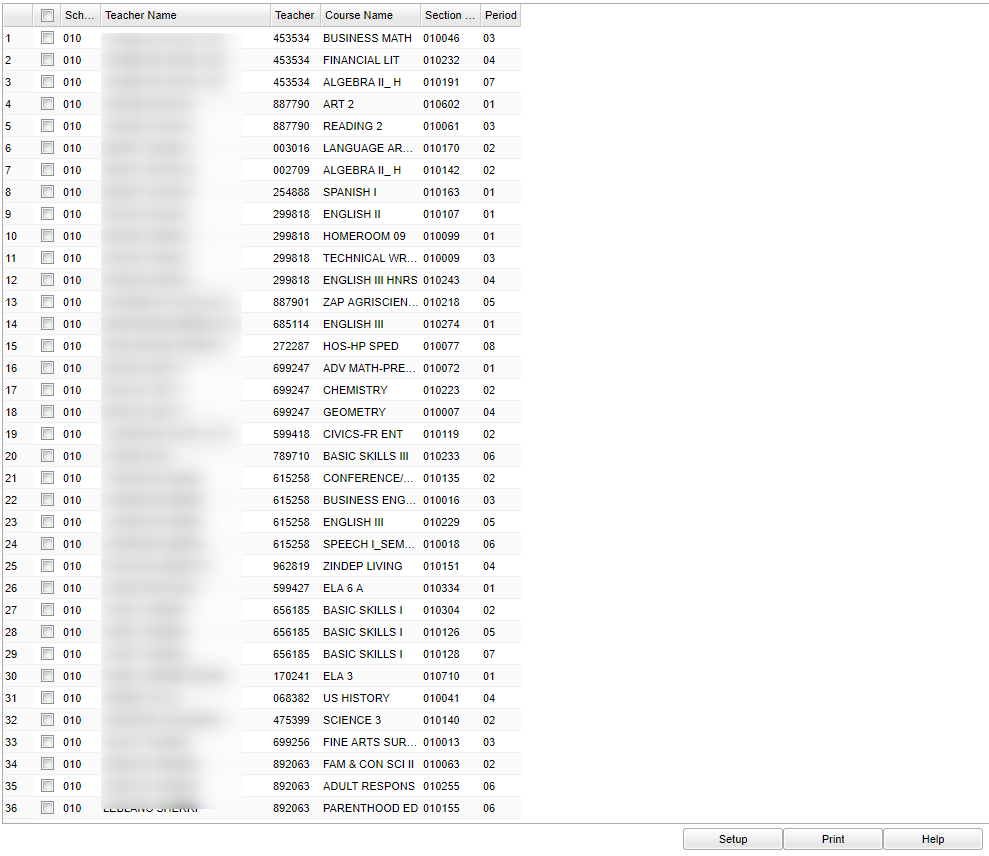Difference between revisions of "Attendance Log (not in WebGradebook)"
(→Bottom) |
|||
| (5 intermediate revisions by the same user not shown) | |||
| Line 1: | Line 1: | ||
__NOTOC__ | __NOTOC__ | ||
| − | |||
==Menu Location== | ==Menu Location== | ||
[[File:attlogmenu.png]] | [[File:attlogmenu.png]] | ||
| − | |||
On the left navigation panel, select '''Grades''' > '''Lists''' > '''Attendance Log'''. | On the left navigation panel, select '''Grades''' > '''Lists''' > '''Attendance Log'''. | ||
| Line 14: | Line 12: | ||
'''Year''' - Should be set to the school year in which the report data need to be collected from | '''Year''' - Should be set to the school year in which the report data need to be collected from | ||
| − | '''District''' - | + | '''District''' - Default value is based on the user's security settings. It will be limited to their district only. |
| − | '''School''' - | + | '''School''' - Default value is based on the user's security settings. If the user is assigned to a school, the school default value will be their school site code. |
'''Week of Date''' - This choice will list only those students who are actively enrolled as of the date selected in the date field. | '''Week of Date''' - This choice will list only those students who are actively enrolled as of the date selected in the date field. | ||
| Line 22: | Line 20: | ||
'''Marking Period''' - Click in the box and select the correct marking period. | '''Marking Period''' - Click in the box and select the correct marking period. | ||
| − | '''Print''' - Select either Standard or Tall Rows | + | '''Print''' - Select either '''Standard''' or '''Tall Rows''' |
| + | |||
| + | '''Date''' - Select either to '''Show Dates''' or '''Do Not Show Dates''' | ||
| − | '''All Sections in Period''' - Click in the box if you want all | + | '''All Sections in Period''' - Click in the box if you want all sections in the period. |
'''Section''' - Click in the box and make your selection. | '''Section''' - Click in the box and make your selection. | ||
| Line 35: | Line 35: | ||
[[File:attlogmain.png]] | [[File:attlogmain.png]] | ||
| − | |||
===Column Headers=== | ===Column Headers=== | ||
| Line 58: | Line 57: | ||
'''Setup''' - Click to go back to the Setup box. | '''Setup''' - Click to go back to the Setup box. | ||
| − | '''Print''' - | + | [[Standard Print Options | '''Print''']] - This will allow the user to print the report. |
| + | |||
| + | '''Help''' - Click to view written instructions and/or videos. | ||
| − | |||
---- | ---- | ||
| − | + | [[Grades|'''Grades''' Main Page]] | |
---- | ---- | ||
| − | + | [[WebPams|'''JCampus''' Main Page]] | |
Latest revision as of 04:05, 24 October 2018
Menu Location
On the left navigation panel, select Grades > Lists > Attendance Log.
Setup Options
Year - Should be set to the school year in which the report data need to be collected from
District - Default value is based on the user's security settings. It will be limited to their district only.
School - Default value is based on the user's security settings. If the user is assigned to a school, the school default value will be their school site code.
Week of Date - This choice will list only those students who are actively enrolled as of the date selected in the date field.
Marking Period - Click in the box and select the correct marking period.
Print - Select either Standard or Tall Rows
Date - Select either to Show Dates or Do Not Show Dates
All Sections in Period - Click in the box if you want all sections in the period.
Section - Click in the box and make your selection.
OK - Click to continue
To find definitions for standard setup values, follow this link: Standard Setup Options.
Main
Column Headers
Sch - School site number
Teacher Name - Name of teacher
Teacher - Teacher identification number
Course Name - Course name
Period - Period
Section Number - Section number
To find definitions of commonly used column headers, follow this link: Common Column Headers.
Bottom
Setup - Click to go back to the Setup box.
Print - This will allow the user to print the report.
Help - Click to view written instructions and/or videos.