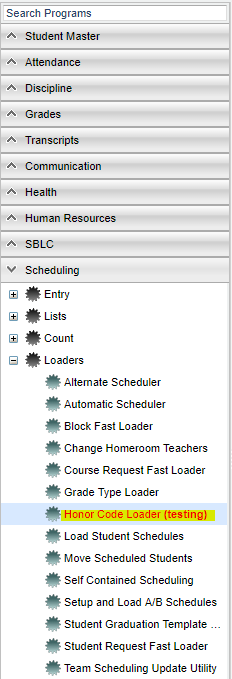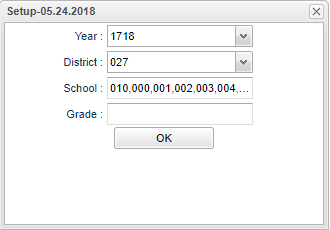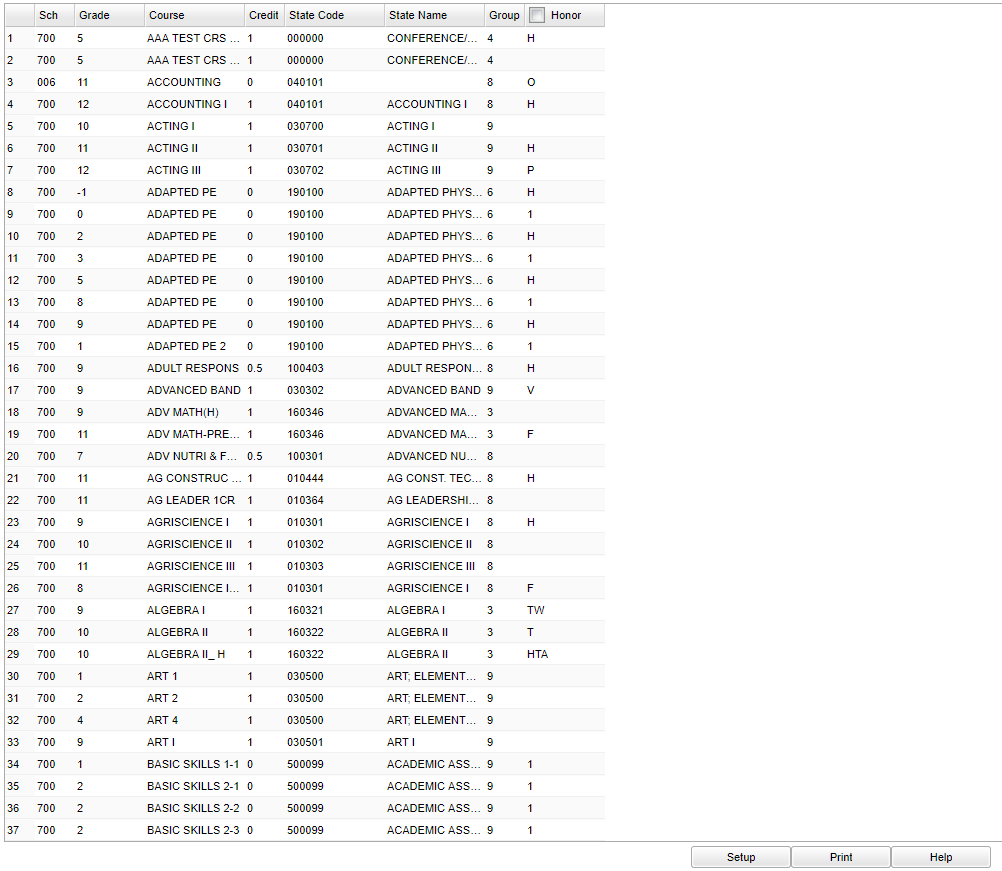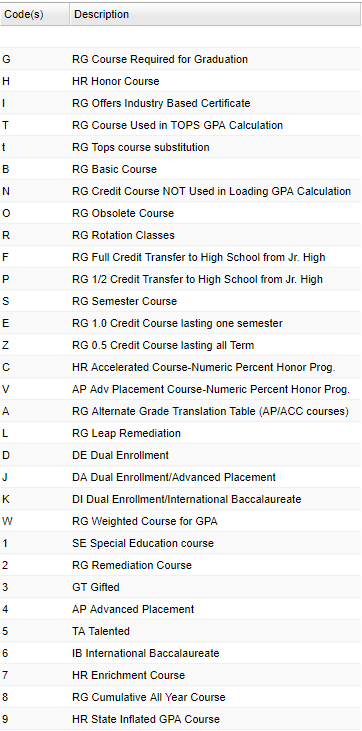Difference between revisions of "Honor Code Loader"
(→Bottom) |
|||
| Line 6: | Line 6: | ||
[[File:honorcodeloadermenu.png]] | [[File:honorcodeloadermenu.png]] | ||
| − | + | On the left navigation panel, select '''Scheduling > Loaders > Honor Code Loader'''. | |
| − | On the left navigation panel, select '''Scheduling | ||
==Setup Options== | ==Setup Options== | ||
| Line 15: | Line 14: | ||
'''Year''' - Defaults to the current year. A prior year may be accessed by clicking in the field and making the appropriate selection from the drop down list. | '''Year''' - Defaults to the current year. A prior year may be accessed by clicking in the field and making the appropriate selection from the drop down list. | ||
| − | '''District''' - Default value is based on | + | '''District''' - Default value is based on the user's security settings. It will be limited to their district only. |
| − | '''School''' - Default value is based on | + | '''School''' - Default value is based on the user's security settings. If the user is assigned to a school, the school default value will be their school site code. |
| − | '''Grade''' - | + | '''Grade''' - Leave blank or select all to include all grade levels. Otherwise, choose the desired grade level. |
'''OK''' - Click to continue | '''OK''' - Click to continue | ||
Revision as of 06:59, 22 October 2018
Fast Loader for Honor Codes
Menu Location
On the left navigation panel, select Scheduling > Loaders > Honor Code Loader.
Setup Options
Year - Defaults to the current year. A prior year may be accessed by clicking in the field and making the appropriate selection from the drop down list.
District - Default value is based on the user's security settings. It will be limited to their district only.
School - Default value is based on the user's security settings. If the user is assigned to a school, the school default value will be their school site code.
Grade - Leave blank or select all to include all grade levels. Otherwise, choose the desired grade level.
OK - Click to continue
To find definitions for standard setup values, follow this link: Standard Setup Options.
Main Left
Column Headers
Sch - Student's school site number of enrollment
Grade - Student's grade of enrollment
Course - Course name
Credit - Credit value
State Code - State course code
State Name - State course name
Group - Group codes
Honor - Honor codes
To find definitions of commonly used column headers, follow this link: Common Column Headers.
Main Right
Column Headers
Codes - Honor Codes
Description - Honor code descriptions
Bottom
Setup - Click to go back to the Setup box.
Print - This will allow the user to print the report.
Help - Click to view written instructions and/or videos.