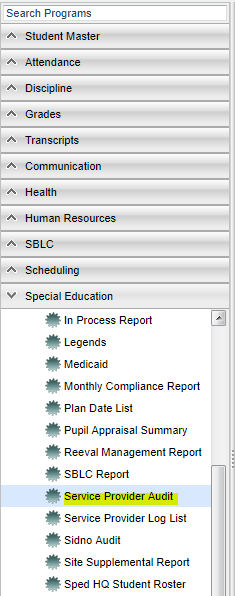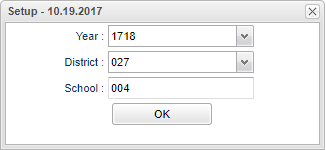Difference between revisions of "Service Provider Audit"
| Line 14: | Line 14: | ||
'''Year''' - Defaults to the current year. A prior year may be accessed by clicking in the field and making the appropriate selection from the drop down list. | '''Year''' - Defaults to the current year. A prior year may be accessed by clicking in the field and making the appropriate selection from the drop down list. | ||
| − | '''District''' - Default value is based on | + | '''District''' - Default value is based on the user's security settings. It will be limited to the user's district only. |
| − | '''School''' - Default value is based on | + | '''School''' - Default value is based on the user's security settings. If the user is assigned to a school, the school default value will be the user's school site code. |
'''OK''' - Click to continue | '''OK''' - Click to continue | ||
Revision as of 04:21, 19 October 2018
List students who have services without service providers.
Menu Location
On the left navigation panel, select Special Education > Lists > Service Provider Audit.
Setup Options
Year - Defaults to the current year. A prior year may be accessed by clicking in the field and making the appropriate selection from the drop down list.
District - Default value is based on the user's security settings. It will be limited to the user's district only.
School - Default value is based on the user's security settings. If the user is assigned to a school, the school default value will be the user's school site code.
OK - Click to continue
To find definitions for standard setup values, follow this link: Standard Setup Options.
Main
Column Headers
Sch - School site number of enrollment
Student Name - Student's full name
SIDNO - Student's identification number
Grade - Student's grade of enrollment
Ethnic - Student's race/ethnicity
Gender - Student's gender
Exceptionality - Student's exceptionality
IEP Date - Student's current IEP date
To find definitions of commonly used column headers, follow this link: Common Column Headers.
Bottom
Setup - Click to go back to the Setup box.
Print - This will allow the user to print the report.
Help - Click to view written instructions and/or videos.