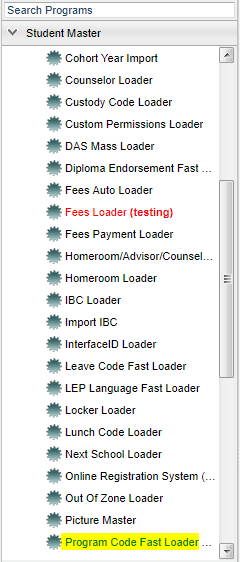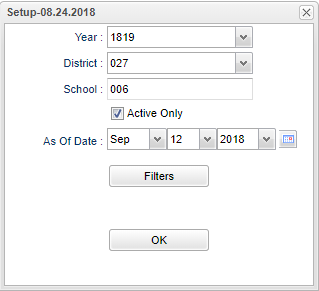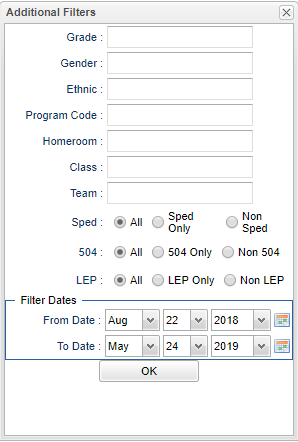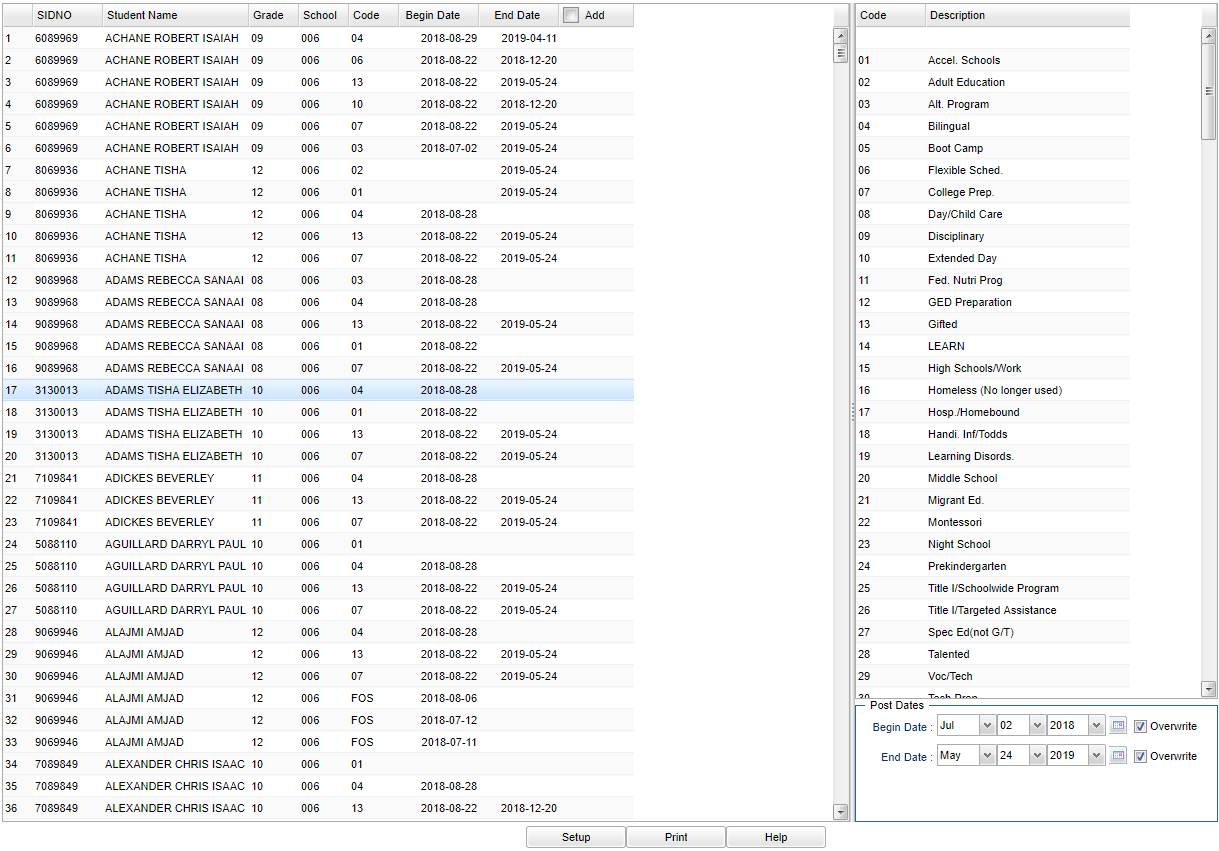Difference between revisions of "Program Code Fast Loader"
(→Main) |
|||
| Line 71: | Line 71: | ||
==Main== | ==Main== | ||
| − | [[File: | + | [[File:programcode3.png]] |
===Left Column Headers=== | ===Left Column Headers=== | ||
Revision as of 02:31, 18 October 2018
This program will allow you to fast load program codes to students and also update the program code list.
Menu Location
On the left navigation panel select Student Master> Loaders> Program Code Fast Loader.
Setup Options
Year - Defaults to the current year. A prior year may be accessed by clicking in the field and making the appropriate selection from the drop down list.
District - Default value is based on your security settings. You will be limited to your district only.
School - Default value is based on your security settings. If you are assigned to a school, the school default value will be your school site code.
Active Only and As of Date - These choices will list only those students who are actively enrolled as of the date selected in the date field.
OK - Click to continue.
Grade - Leave blank or select all to include all grade levels. Otherwise, choose the desired grade level.
Gender - Leave blank or select all to include both genders. Otherwise, choose the desired gender.
Ethnic - Leave blank or select all to include all ethnicities. Otherwise, choose the desired enthnicity.
Program Code - Leave blank or select all to include all programs. Otherwise, choose the desired program.
Homeroom - Leave blank or select all to include all homerooms. Otherwise, choose the desired homeroom.
Class - Leave blank or select all to include all classes. Otherwise, choose the desired class.
Team - Leave blank or select all to include all teams. Otherwise, choose the desired team.
Special Ed:
All - Select to view all students.
Sped Only - Select to view only Sped students.
Non Sped - Select to view only non Sped students.
LEP:
All - Select to view all students.
LEP Only - Select to view only LEP students.
Non LEP - Select to view only non LEP students.
504:
All - Select to view all students.
504 Only - Select to view only 504 students.
Non 504 - Select to view only non 504 students.
Filter Dates
From Date and To Date - This date is for filtering students who had a service on or after this date. From date can be blank, but the To Date must also be blank.
OK - Click to continue.
To find definitions for standard setup values, follow this link: Standard Setup Options.
Main
Left Column Headers
SIDNO - Student's identification number
Student Name - Student's full name
Grade - Student's grade of enrollment
School - Student's school of enrollment
Code - Student's program code - Click in the Code field and an asterisk will appear.
Begin Date - Student's program code begin date
End Date - Student's program code end date
Add - Add new code.
To find definitions of commonly used column headers, follow this link: Common Column Headers.
Right Column Headers
Code - Choose the program code from the list on the right and the asterisk will change to that code. Choose the appropriate begin/end dates using the Post Dates at the bottom. This will indicate the timeline that the student was in the program.
Description - Description of program codes
Begin Date - This date is for the values posted as begin dates.
End Date - This date is for the values posted as end dates.
Overwrite - Overwrite the Existing Begin Date(s) with this date. (Checked=yes, Unchecked=no)
Overwrite - Overwrite the Existing End Date(s) with this date. (Checked=yes, Unchecked=no)
To find definitions of commonly used column headers, follow this link: Common Column Headers.
Bottom
Setup - Click to go back to the Setup box.
Print - This will allow the user to print the report.
Help - Click to view written instructions and/or videos.