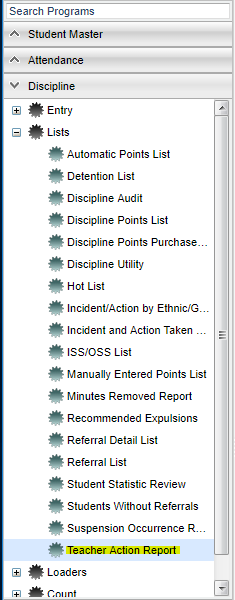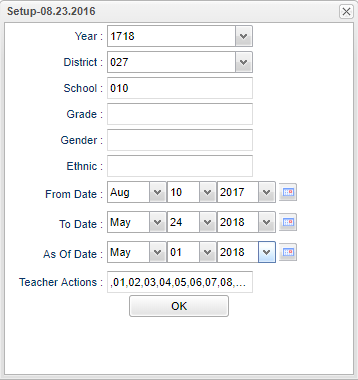Difference between revisions of "Teacher Action Report"
| Line 35: | Line 35: | ||
'''Teacher's Actions''' - Choose actions if you only want to see specific teacher actions. If left blank, all teacher actions are shown. | '''Teacher's Actions''' - Choose actions if you only want to see specific teacher actions. If left blank, all teacher actions are shown. | ||
| − | '''OK''' - Click to continue | + | '''OK''' - Click to continue. |
To find definitions for standard setup values, follow this link: [[Standard Setup Options]]. | To find definitions for standard setup values, follow this link: [[Standard Setup Options]]. | ||
| + | |||
==Main== | ==Main== | ||
Revision as of 10:14, 16 October 2018
This program will create a list of students with Teacher Action(s) from the Discipline Posting referral page 2 tab.
Menu Location
On the left navigation panel select Discipline > List > Teacher Action Report.
Setup Options
Year - Defaults to the current year. A prior year may be accessed by clicking in the field and making the appropriate selection from the drop down list.
District - Default value is based on your security settings. You will be limited to your district only.
School - Default value is based on your security settings. If you are assigned to a school, the school default value will be your school site code. You will not be able to change this value. If you are a supervisor or other district office employee with access to the Student Information System, you will be able to run programs for one school, a small group of schools, or all schools in your district.
Grade - Grade level of students whose records need to be edited or whose names are to be included on a report. Leave the field blank if all grade levels are to be included. Otherwise, click in the field to the right of Grade(s) to select the desired grade level(s) to be included.
Gender - Gender of students whose records need to be edited or whose names are to be included on a report. Leave the field blank if both genders are to be included. Otherwise, click in the field to the right of Gender to select the desired gender to be included.
Ethnic - Ethnicity of students whose records need to be edited or whose names are to be included on a report. Leave the field blank if all ethnics are to be included. Otherwise, click in the field to the right of Ethnic to select the desired ethnic(s) to be included.
From Date and To Date - A set of dates that limits the selection of records for the report to a beginning date (from) and an ending date (to) range.
As of Date - This choice will list only those students who are actively enrolled as of the date selected in the date field.
Teacher's Actions - Choose actions if you only want to see specific teacher actions. If left blank, all teacher actions are shown.
OK - Click to continue.
To find definitions for standard setup values, follow this link: Standard Setup Options.
Main
Column Headers
RSch - Student's school where referral was recorded.
Student Name - Student's full name
ESch - Student's school of enrollment
SIDNO - Student's identification number
GD - Student's grade of enrollment
Gender - Student's gender
Ethnic - Student's race/ethnicity
Ref# - Student`s referral number
Ref Date - Student`s referral date
Ref Name - Name of Staff member referring student
TCD - Teacher action code 1-4
Teacher Code Description - Teacher action code description NOTE: There can be more that one so see next few columns 1-4.
To find definitions of commonly used column headers, follow this link: Common Column Headers.
Bottom
Setup - Click to go back to the Setup box.
Print - This will allow the user to print the report.
Help - Click to view written instructions and/or videos.