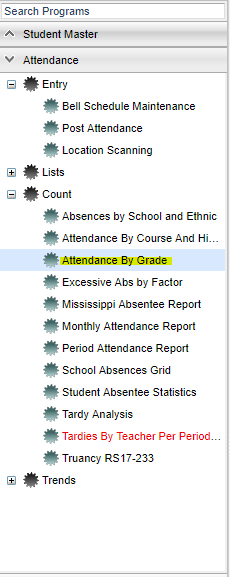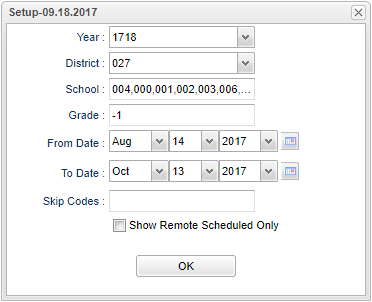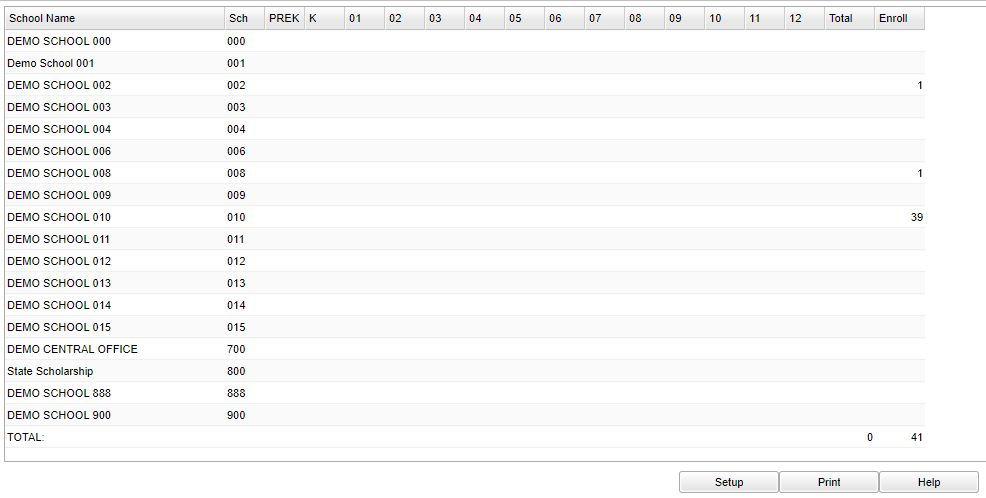Difference between revisions of "Attendance By Grade"
(→Bottom) |
|||
| Line 65: | Line 65: | ||
'''HELP''' - Click the '''Help''' button on the bottom of the page to view written instructions and/or videos. | '''HELP''' - Click the '''Help''' button on the bottom of the page to view written instructions and/or videos. | ||
| + | |||
| + | |||
---- | ---- | ||
Revision as of 07:21, 16 October 2018
This program displays a count of the number of attendance records by school by grade.
Main
On the left navigation panel, select Attendance > Count > Attendance by Grade.
Setup Options
Year - Defaults to the current year. A prior year may be accessed by clicking in the field and making the appropriate selection from the drop down list.
District - Default value is based on your security settings. You will be limited to your district only.
School - Default value is based on your security settings. If you are assigned to a school, the school default value will be your school site code. You will not be able to change this value. If you are a supervisor or other district office employee with access to the Student Information System, you will be able to run programs for one school, a small group of schools, or all schools in your district.
Grade - Grade level of students whose records need to be edited or whose names are to be included on a report. Leave the field blank if all grade levels are to be included. Otherwise, click in the field to the right of Grade(s) to select the desired grade level(s) to be included.
From Date and To Date - A set of dates that limits the selection of records for the report to a beginning date (from) and an ending date (to) range.
Skip Codes - By leaving the Skip Codes blank in the set up box, you will ONLY see Unexcused absences as the program is designed to skip all E and P codes. Once you add a code to skip, you will be able to see all Unexcused and Excused absences. Be sure to select all numeric codes for the same alpha code. For example, if you select 03 P to be skipped then you must also select 04, 11, 34, 37, 40, 42, 45, and 47.
Show Remote Scheduled - If this box is checked, then those students who come to your school from another school in the district will be listed in addition to regular students.
OK - Click to continue.
To find definitions for standard setup values, follow this link: Standard Setup Options.
Note: Each school used in the setup box options will have a summary line with counts of attendance for each grade level at the school. Click on the count for a grade level to get the detail attendance information for each student.
Main
Column Headers
School Name - Name of school
Sch - School site number
Pre-K - 8th Grades - Total number of absences for each grade
Total - Number of days of absence
Enroll - Number of students enrolled in school
To find definitions of commonly used column headers, follow this link: Common Column Headers.
Bottom
Setup - Click to go back to the Setup box.
Print - This will allow the user to print the report.
HELP - Click the Help button on the bottom of the page to view written instructions and/or videos.