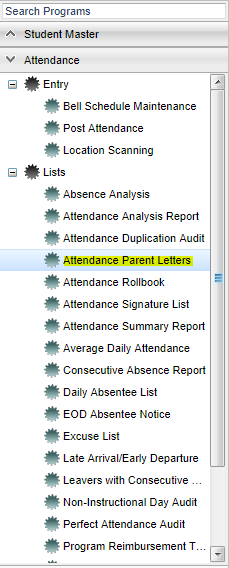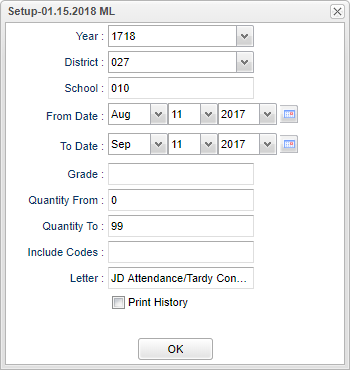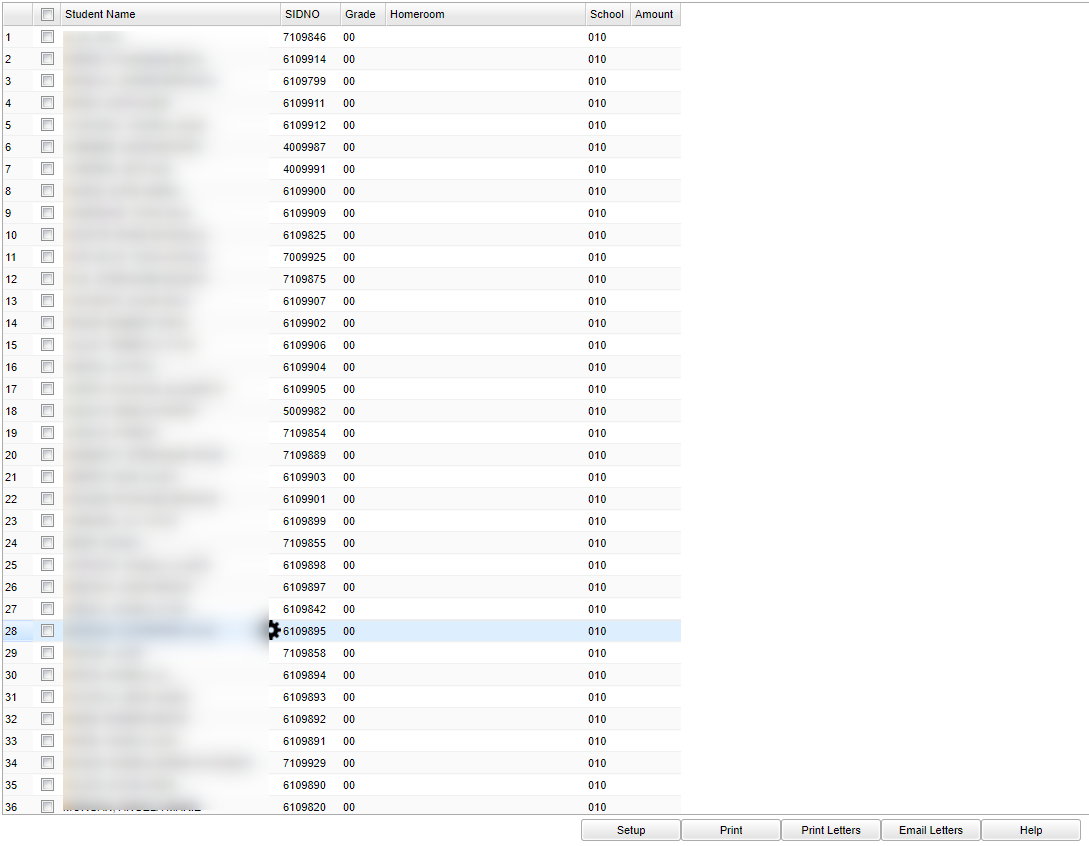Difference between revisions of "Attendance Parent Letters"
| Line 34: | Line 34: | ||
'''Letter''' - Choose the letter needed. This letter is generated from [[Letter Maintenance]]. | '''Letter''' - Choose the letter needed. This letter is generated from [[Letter Maintenance]]. | ||
| − | '''Print History''' - | + | '''Print History''' - Choose if the attendance history is to be included with the letter. |
'''OK''' - Click to continue | '''OK''' - Click to continue | ||
Revision as of 02:49, 16 October 2018
This program will allow the user to generate an attendance letter for parents of the students in the school. When letters are printed, only the attendance information for dates selected on the setup box are printed on the letters. A letter must be previously created using Letter Maintenance.
Menu Location
On the left navigation panel, select Attendance > Lists > Attendance Parent Letters.
Setup Options
Year - Defaults to the current year. A prior year may be accessed by clicking in the field and making the appropriate selection from the drop down list.
District - Default value is based on your security settings. You will be limited to your district only.
School - Default value is based on your security settings. If you are assigned to a school, the school default value will be your school site code. You will not be able to change this value. If you are a supervisor or other district office employee with access to the Student Information System, you will be able to run programs for one school, a small group of schools, or all schools in your district.
From Date and To Date - A set of dates that limits the selection of records for the report to a beginning date (from) and an ending date (to) range.
Grade - Grade level of students whose records need to be edited or whose names are to be included on a report. Leave the field blank if all grade levels are to be included. Otherwise, click in the field to the right of Grade(s) to select the desired grade level(s) to be included.
Quantity From - minimum days absent
Quantity To - maximum days absent
Include Codes - These are attendance codes that you want to be considered for the report.
Letter - Choose the letter needed. This letter is generated from Letter Maintenance.
Print History - Choose if the attendance history is to be included with the letter.
OK - Click to continue
To find definitions for standard setup values, follow this link: Standard Setup Options.
Main
Column Headers
Student Name - Student's full name
SIDNO - Student's identification number
Grade - Student's grade of enrollment
Homeroom - Student's homeroom
School - Student's school site number of enrollment
Amount - Number of days corresponding to the codes selected.
To find definitions of commonly used column headers, follow this link: Common Column Headers.
Bottom
Setup - Click to go back to the Setup box.
Print - This will allow the user to print the report.
Print Letters - Check the "select all" box to the left of Name for all students or check individual students. Then click on Print Letters. The letters and/or History will appear on the screen.
Email Letters - This will send the letter by email to the parent of the selected student(s).
Help - Click to view written instructions and/or videos.