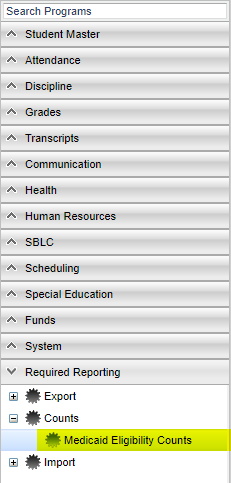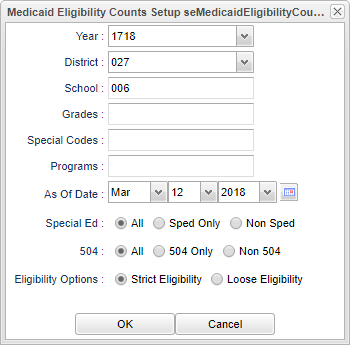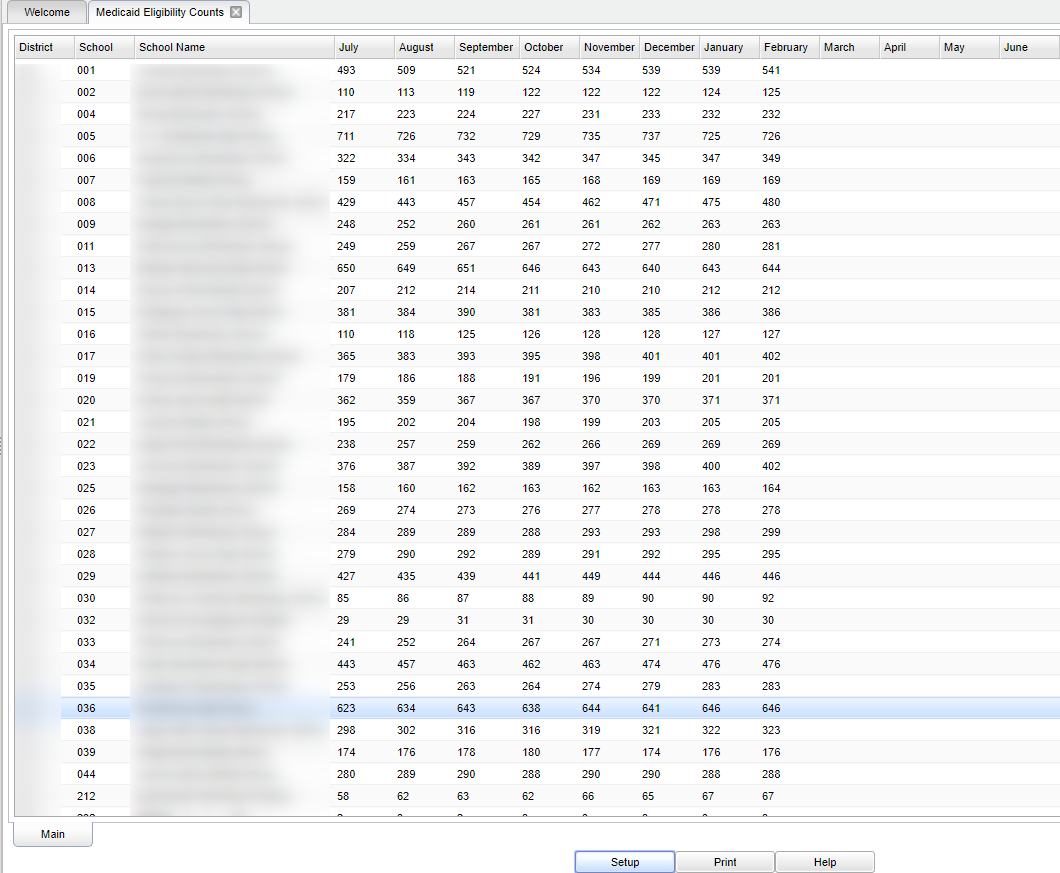Difference between revisions of "Medicaid Eligibility Counts"
(→Bottom) |
|||
| Line 68: | Line 68: | ||
[[File:sch9.png]] | [[File:sch9.png]] | ||
| − | '''Setup''' - | + | '''Setup''' - Click to go back to the Setup box. |
[[Standard Print Options | '''Print''']] - This will allow the user to print the report. | [[Standard Print Options | '''Print''']] - This will allow the user to print the report. | ||
| − | + | ||
| − | '''Help''' - | + | '''Help''' - Click to view written instructions and/or videos. |
Revision as of 01:40, 15 October 2018
Menu Location
On the left navigation panel select Required Reporting > Counts > Medicaid Eligibility Counts.
Setup Options
Year - Defaults to the current year. A prior year may be accessed by clicking in the field and making the appropriate selection from the drop down list.
District - Default value is based on your security settings. You will be limited to your district only.
School - Default value is based on your security settings. If you are assigned to a school, the school default value will be your school site code. You will not be able to change this value. If you are a supervisor or other district office employee with access to the Student Information System, you will be able to run programs for one school, a small group of schools, or all schools in your district.
Grade - Grade level of students whose records need to be edited or whose names are to be included on a report. Click in the field to the right of Grade to select the desired grade level(s) to be included. Leave the field blank if all grade levels are to be included.
Special Codes - Special Codes must have been entered into the Student Master record for students. Leave blank if all special codes are to be included into the report. Otherwise click in the field to the right of Special Codes to select the desired special code(s) to view.
Program - Leave blank if all program codes are to be included into the report. Otherwise click in the field to the right of Program Codes to select the desired program code(s) to view.
As of Date - This choice will list only those students who are actively enrolled as of the date selected in the date field.
Special Ed
- All - Select to view all students.
- Sped Only - Select to view sped only students.
- Non Sped - Select to see non sped students.
504
- All - Select to view all students.
- 504 Only - Select to view sped only students.
- Non 504 - Select to see non sped students.
Eligibility Options
- Strict Eligibility - This option will force the logic to only import Service Log records that occurred in the year and month of the student's Medicaid eligibility records.
- Loose Eligibility - This option will allow the logic to import Service Log records for student's that have a Medicaid Eligibility records.
To find definitions for standard setup values, follow this link: Standard Setup Options.
OK - Click to continue.
Cancel - Click to cancel.
Main
Column Headers
District - District.
School - School site in the district.
School Name - School name in the district.
July - June - Months of year, starting with July for the fiscal year.
To find definitions of commonly used column headers, follow this link: Common Column Headers.
Bottom
Setup - Click to go back to the Setup box.
Print - This will allow the user to print the report.
Help - Click to view written instructions and/or videos.