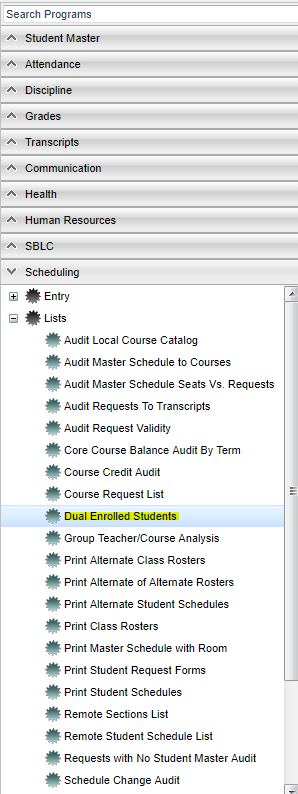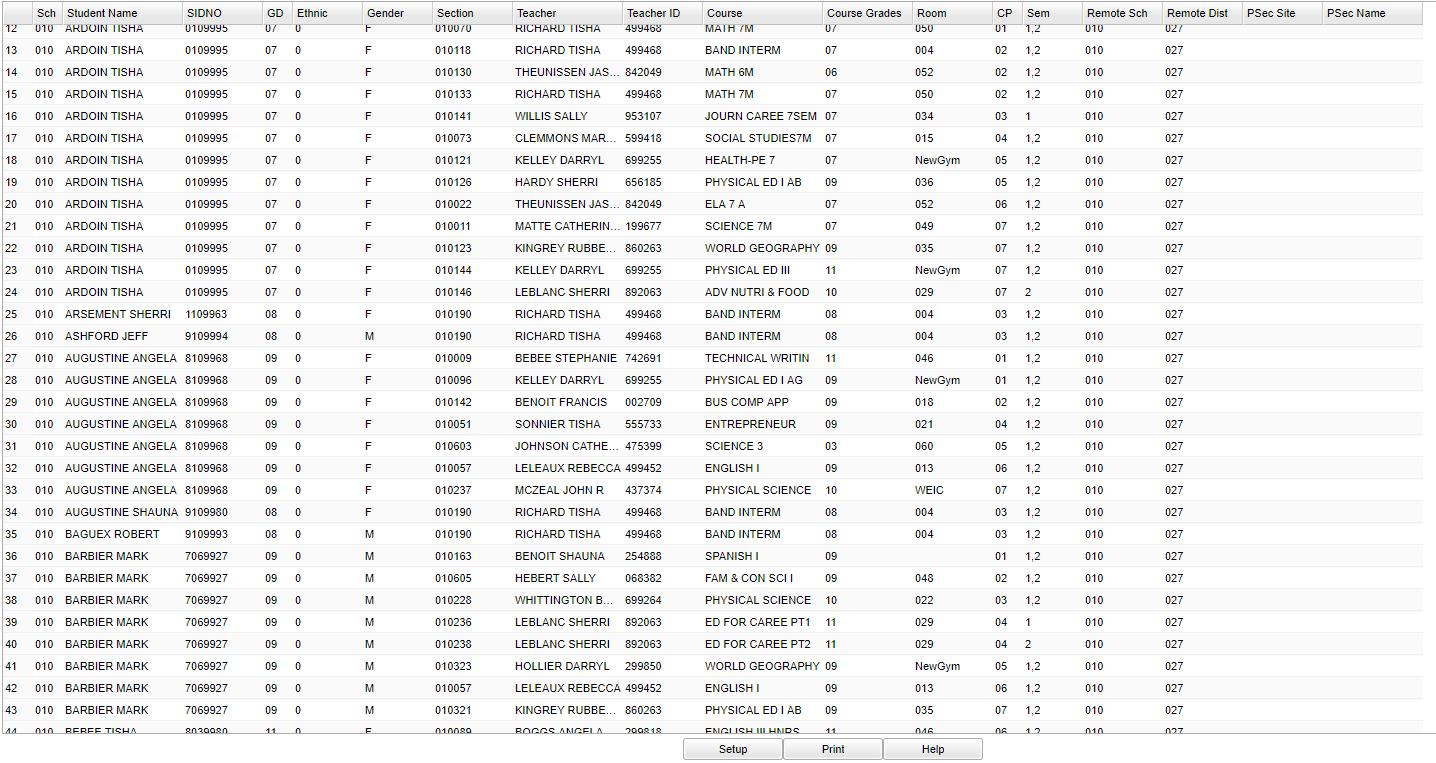Difference between revisions of "Dual Enrolled Students"
(→Bottom) |
|||
| Line 83: | Line 83: | ||
[[File:dual bottom.png]] | [[File:dual bottom.png]] | ||
| − | '''Setup''' - | + | '''Setup''' - Click to go back to the Setup box. |
| − | '''Print''' - | + | [[Standard Print Options | '''Print''']] - This will allow the user to print the report. |
| − | + | ||
| − | '''Help''' - | + | '''Help''' - Click to view written instructions and/or videos. |
Revision as of 07:43, 11 October 2018
This program will give you a list of students taking dual enrollment courses. Dual Enrollment courses are identified in the Course Catalog with a 'D' in the Honors column.
Menu Location
On the left navigation panel, select Scheduling > List > Dual Enrolled Students.
Setup Options
Year - Defaults to the current year. A prior year may be accessed by clicking in the field and making the appropriate selection from the drop down list.
District - Default value is based on your security settings. You will be limited to your district only.
Schools - Default value is based on your security settings. If you are assigned to a school, the school default value will be your school site code. You will not be able to change this
value. If you are a supervisor or other district office employee with access to the Student Information System, you will be able to run programs for one school, a small group of schools, or all
schools in your district.
Student Grades - Grade level of students whose records need to be edited or whose names are to be included on a report. Click in the field to the right of Student Grades to select the
desired grade level(s) to be included. Leave the field blank if all grade levels are to be included.
Honor Codes - A list of codes to define the course. Select all the codes that apply to the course being created. For example a "W" means the GPA will be weighted at 5.0.
As of Date - This choice will list only those students who are actively enrolled as of the date selected in the as of date field.
OK - Click to save your selections.
To find definitions for standard setup values, follow this link: Standard Setup Options.
Main
Column Headers
School/Site - Site code of the school in which the student/employee is enrolled/works.
Student Name - Student's full name
Sidno, ID - Local ID of the Student/Teacher/Substitute Teacher.
Grade - Grade level of the student and/or course.
Ethnic - Primary ethnicity of the student/employee.
Gender - Gender of the student/employee.
Section - Section number of courses/subjects as generated from the Master Schedule Editor.
Teacher - Name of the teacher of the course in which the student is enrolled.
Staff ID/SID/ID - Identification number of the staff.
Course Name/Course Code - Name(s)/Codes(s) of the course(s) in which the student is enrolled or as listed in the Master Schedule or Course Catalog.
Course Grades - Grade level of the courses as identified in the Course Catalog.
Room - Room number of teacher/student.
CP - Class Period
Sem, S1, S2, etc. - Semester. Ex: 1st semester, 2nd semester.
Remote Sch - Remote school number where course is taught if different than local.
Remote Dist - Remote district number where course is taught if different than local.
Post Secondary Site Code - Post secondary site code for dual enrollment courses.
Post Secondary Site Name - Post secondary site name for dual enrollment courses.
To find definitions of commonly used column headers, follow this link: Common Column Headers.
Bottom
Setup - Click to go back to the Setup box.
Print - This will allow the user to print the report.
Help - Click to view written instructions and/or videos.