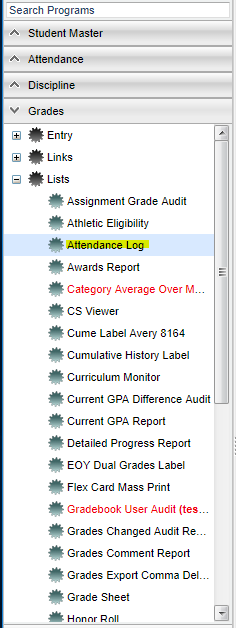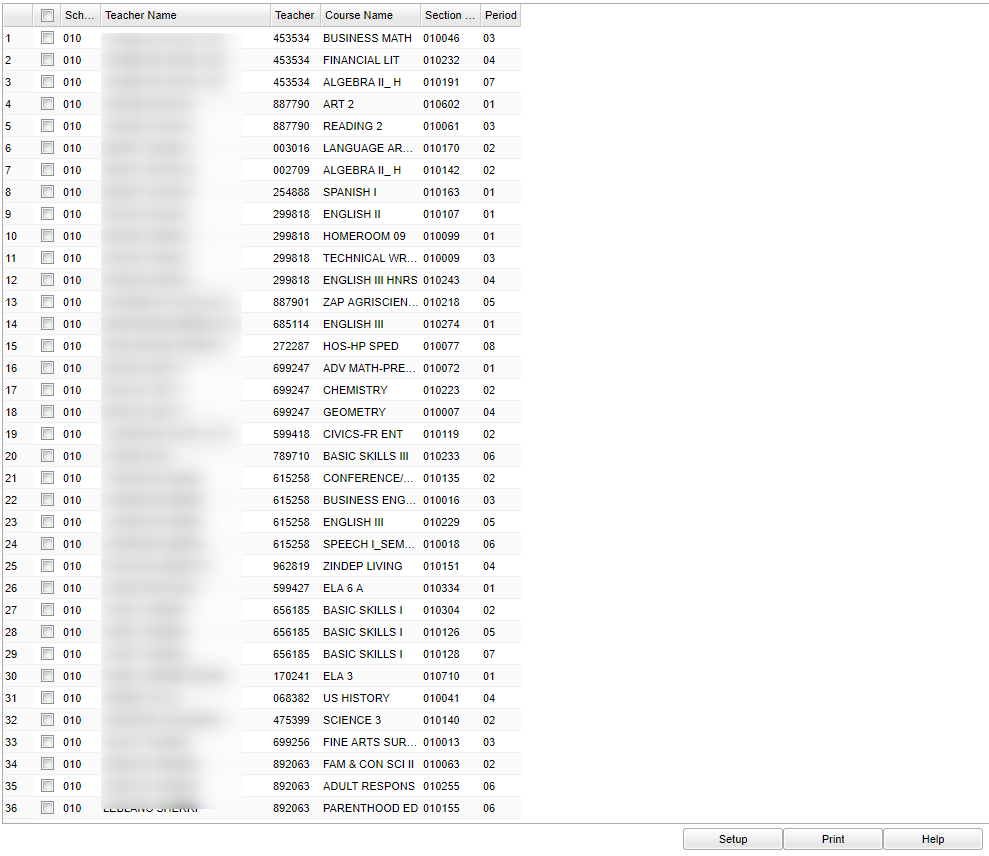Difference between revisions of "Attendance Log (not in WebGradebook)"
| Line 20: | Line 20: | ||
'''Marking Period''' - Click in the box and select the correct marking period. | '''Marking Period''' - Click in the box and select the correct marking period. | ||
| − | '''Print''' - Select either Standard or Tall Rows | + | '''Print''' - Select either '''Standard''' or '''Tall Rows''' |
| − | '''All Sections in Period''' - Click in the box if you want all | + | '''Date'''' - Select either to '''Show Dates''' or '''Do Not Show Dates''' |
| + | |||
| + | '''All Sections in Period''' - Click in the box if you want all sections in the period. | ||
'''Section''' - Click in the box and make your selection. | '''Section''' - Click in the box and make your selection. | ||
Revision as of 05:08, 11 October 2018
Menu Location
On the left navigation panel, select Grades > Lists > Attendance Log.
Setup Options
Year - Should be set to the school year in which the report data need to be collected from
District - District of enrollment
School - Student's school site number of enrollment
Week of Date - This choice will list only those students who are actively enrolled as of the date selected in the date field.
Marking Period - Click in the box and select the correct marking period.
Print - Select either Standard or Tall Rows
Date' - Select either to Show Dates or Do Not Show Dates
All Sections in Period - Click in the box if you want all sections in the period.
Section - Click in the box and make your selection.
OK - Click to continue
To find definitions for standard setup values, follow this link: Standard Setup Options.
Main
Column Headers
Sch - School site number
Teacher Name - Name of teacher
Teacher - Teacher identification number
Course Name - Course name
Period - Period
Section Number - Section number
To find definitions of commonly used column headers, follow this link: Common Column Headers.
Bottom
Setup - Click to go back to the Setup box.
Print - This will allow the user to print the report.
Help - Click to view written instructions and/or videos.