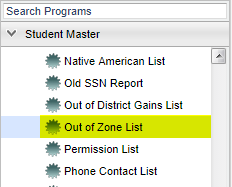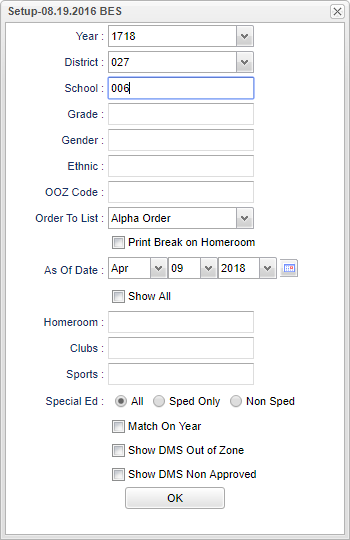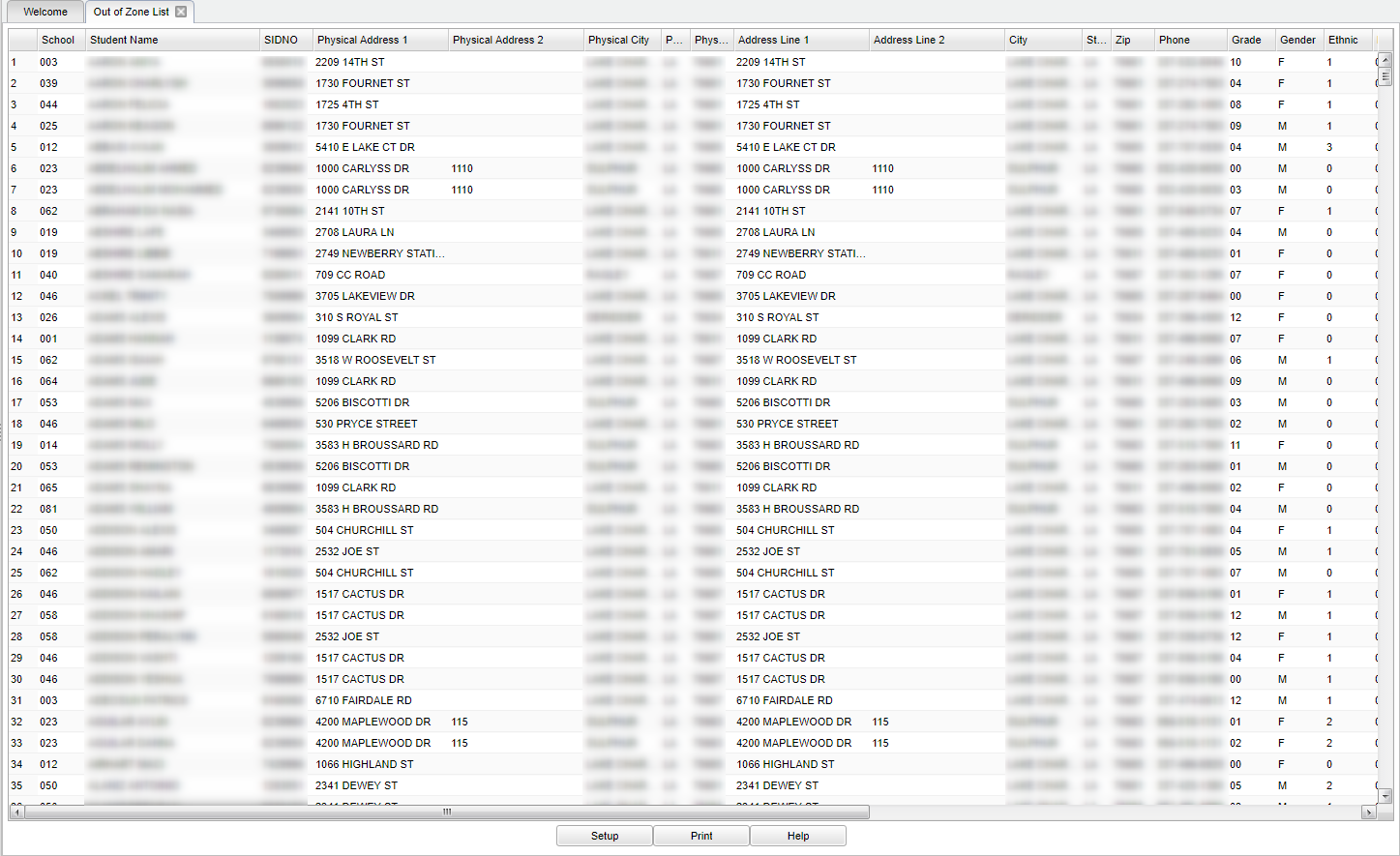Difference between revisions of "Out Of Zone List"
(→Main) |
|||
| Line 68: | Line 68: | ||
==Main== | ==Main== | ||
[[File:sch176.png]] | [[File:sch176.png]] | ||
| − | |||
| − | |||
===Column Headers=== | ===Column Headers=== | ||
Revision as of 03:19, 11 October 2018
This program list students who live out of their school zone. Out of Zone must be loaded in Student Master before this program can be run.
Menu Location
On the left navigation panel, select Student Master > Lists > Out of Zone List.
Setup Options
Year - Defaults to the current year. A prior year may be accessed by clicking in the field and making the appropriate selection from the drop down list.
District - Default value is based on your security settings. You will be limited to your district only.
School - Default value is based on your security settings. If you are assigned to a school, the school default value will be your school site code. You will not be able to change this value. If you are a supervisor or other district office employee with access to the Student Information System, you will be able to run programs for one school, a small group of schools, or all schools in your district.
Grade - Grade level of students whose records need to be edited or whose names are to be included on a report. Leave the field blank if all grade levels are to be included. Otherwise, click in the field to the right of Grade(s) to select the desired grade level(s) to be included.
Gender - Gender of students whose records need to be edited or whose names are to be included on a report. Leave the field blank if both genders are to be included. Otherwise, click in the field to the right of Gender to select the desired gender to be included.
Ethnic - Ethnicity of students whose records need to be edited or whose names are to be included on a report. Leave the field blank if all ethnics are to be included. Otherwise, click in the field to the right of Ethnic to select the desired ethnic(s) to be included.
OOZ Code - Out of zone codes for the district.
Order to List
- Alpha - This will sort/print the list alphabetically by the student's last name.
- Homeroom - This will sort/print the list first by homeroom teacher name and then alphabetically by the student's last name.
Print Break on Homeroom - This option will create a print break based on the homeroom order only.
As of Date - This choice will list only those students who are actively enrolled as of the date selected in the date field.
Show All - Check the box to display the dates. This will override the as of date.
Homeroom - The teacher who is assigned a group of students in addition to the regular classes that they teach. Leave blank if all homerooms are to be included into the report. Otherwise click in the field to the right of Homeroom to select the desired homeroom(s) to view.
Clubs - Extracurricular activities in which students may participate. Leave blank if all clubs are to be included into the report. Otherwise click in the field to the right of Clubs to select the desired club(s) to view.
Sports - Leave blank if all sports are to be included into the report. Otherwise click in the field to the right of Sports to select the desired sport(s) to view.
Sped
- All - Select to show all students.
- Sped Only - Select to show only sped students.
- Non Sped - Select to show only non sped students.
Match on Year - Select the box to match year to prevent old/duplicate entries.
Show DMS Out of Zone - Select to use DMS latitude and longitude to determine if a student is out of zone.
Show DMS Non Approved - Select this to show all students who are out of zone, without an approval reason code.
To find definitions for standard setup values, follow this link: Standard Setup Options.
OK - Click to continue.
Main
Column Headers
School - Student's school of enrollment.
Student Name - Student's name.
SIDNO - Student's identification number.
Physical Address 1 - Student's physical address line 1.
Physical Address 2 - Student's physical address line 2.
Physical City - Student's physical city.
Physical State - Student's physical state.
Address Line 1 - Student's mailing address line 1.
Address Line 2 - Student's mailing address line 2.
City - Student's city mailing address.
State - Student's state mailing address.
Zip - Student's zip code mailing address.
Phone - Student's home phone number.
Grade - Student's grade of enrollment.
Gender - Student's gender.
Ethnic - Student's ethnicity.
Request School - Student's out of zone transfer to requesting school.
Zone School - School zone student lives in.
OOZ Code - Out of zone code
Begin Date - Begin date for out of zone request.
End Date - End date for out of zone request.
Current Zone - Current zone school based on attendance zone.
Homeroom - Student's homeroom teacher.
Our of Zone Comments - Out of zone comments.
To find definitions of commonly used columns follow this link: Common Column Headers.
Bottom
Setup - Returns you to the Set up Box; see instructions above.
Print - This will allow the user to print the report.
Help - Written instructions and instructional videos.
NOTE: Sorting and other data manipulations are explained in the following link: List Programs Instructions/Video.