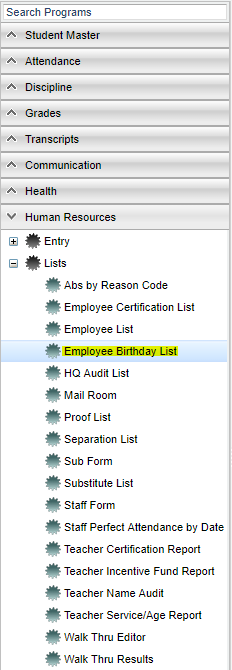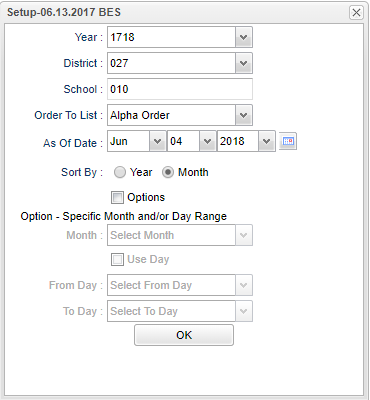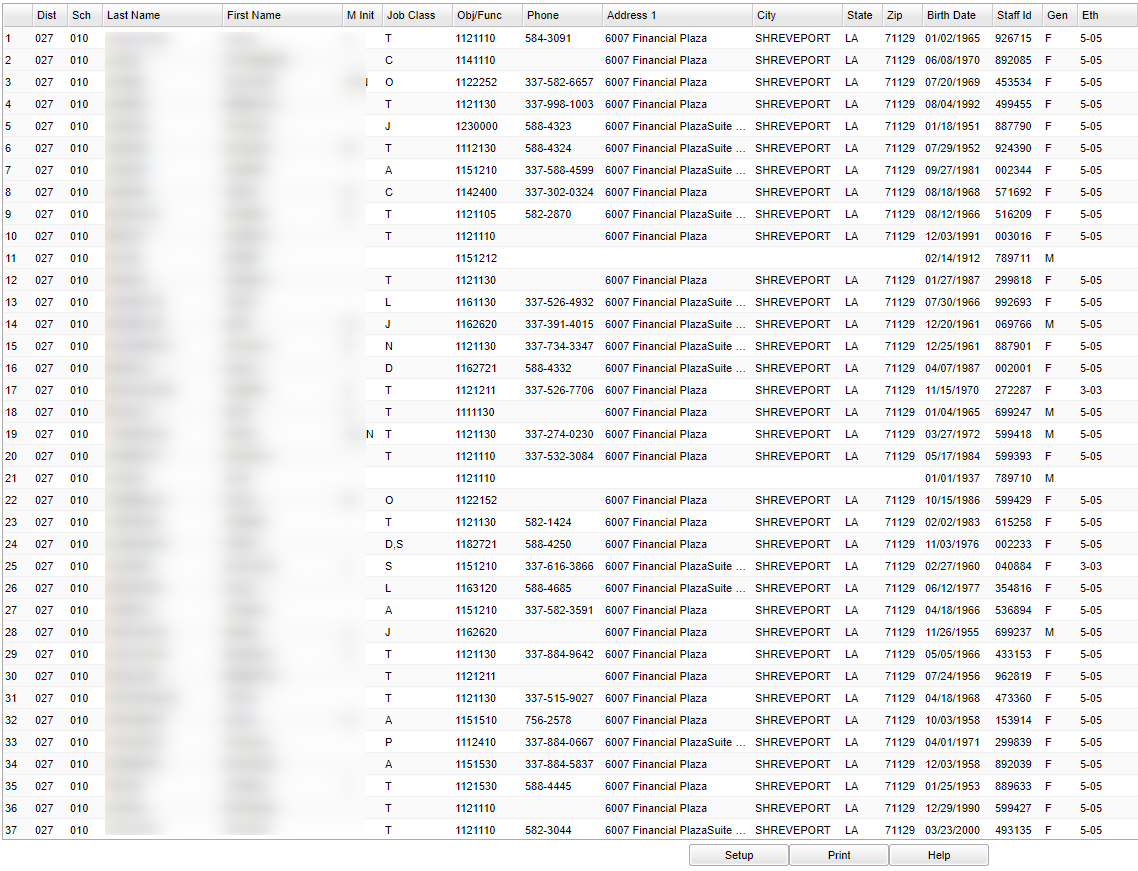Difference between revisions of "Employee Birthday List"
(→Bottom) |
(→Bottom) |
||
| Line 79: | Line 79: | ||
'''Setup''' - Click to go back to the Setup box. | '''Setup''' - Click to go back to the Setup box. | ||
| − | + | [[Standard Print Options | '''Print''']] - This will allow the user to print the report. | |
| + | |||
| + | '''Help''' - Click to view written instructions and/or videos. | ||
| − | |||
---- | ---- | ||
Revision as of 02:44, 11 October 2018
This program allows the user to view a list of employee birthdays.
Menu Location
On the left navigation panel, select Human Resources > List > Employee Birthday List.
Setup Options
Year - Defaults to the current year. A prior year may be accessed by clicking in the field and making the appropriate selection from the drop down list.
District - Default value is based on your security settings. You will be limited to your district only.
School - Default value is based on your security settings. If you are assigned to a school, the school default value will be your school site code. You will not be able to change this value. If you are a supervisor or other district office employee with access to the Student Information System, you will be able to run programs for one school, a small group of schools, or all schools in your district.
Order To List - Allows for the list to be sorted in the desired way upon clicking in the box.
As of Date - This choice will list only those students who are actively enrolled as of the date selected in the date field.
Sort By - Sort by either Year or Month to sort birthdays by a certain year or certain month. You will see the sort change in the birth date column.
Option - Specific Month and/or Day Range box to allow for a month to be chosen, regardless of year, to search within. Check the Use Day box to further search for certain days within the month chosen.
OK - Click to continue
To find definitions for standard setup values, follow this link: Standard Setup Options.
Main
Column Headers
Dist - District of employment
Sch - School of employment
Last Name - Staff member's last name
First Name - Staff member's first name
M Init - Staff member's middle initial
Job Class - Staff member's job class
Obj/Func - Staff member's object function code
Phone - Staff member's home phone number
Address 1 - Staff member's home address
City - Staff member's city
State - Staff member's state
Zip - Staff member's zip code
Birth Date - Staff member's date of birth
Staff ID - Staff member's identification number
Gender - Staff member's gender
Ethnic - Staff member's race/ethnicity
To find definitions of commonly used column headers, follow this link: Common Column Headers.
Bottom
Setup - Click to go back to the Setup box.
Print - This will allow the user to print the report.
Help - Click to view written instructions and/or videos.