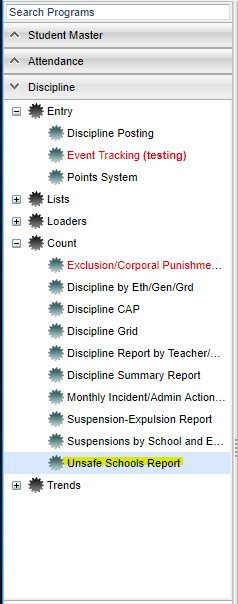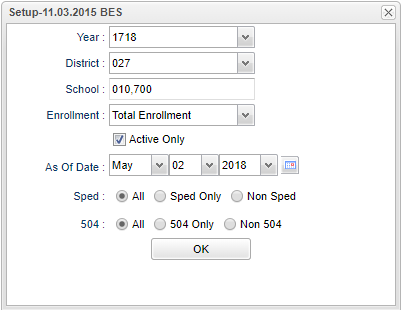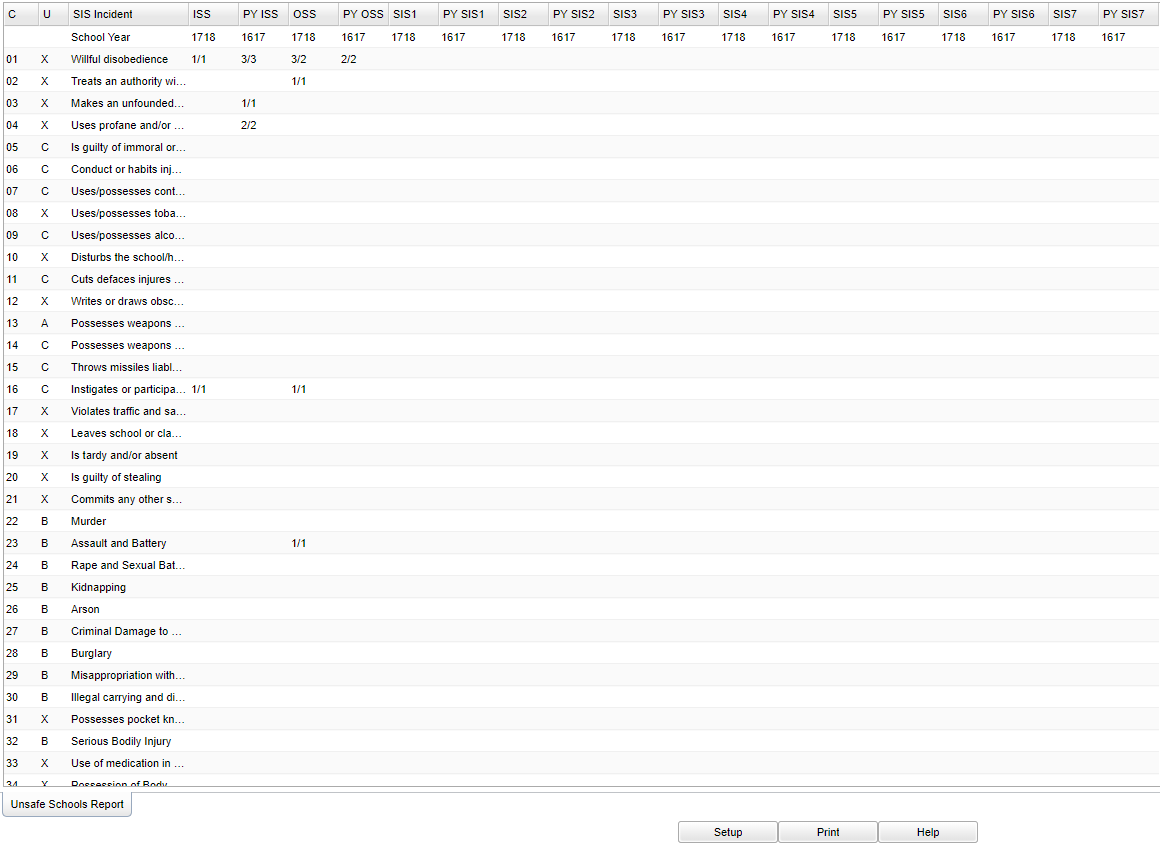Difference between revisions of "Unsafe Schools Report"
(→Bottom) |
|||
| Line 99: | Line 99: | ||
'''Setup''' - Click to go back to the Setup box. | '''Setup''' - Click to go back to the Setup box. | ||
| − | ''' | + | '''[[Standard Print Options | Print]]''' - This will allow the user to print the report. |
'''HELP''' - Click the '''Help''' button on the bottom of the page to view written instructions and/or videos. | '''HELP''' - Click the '''Help''' button on the bottom of the page to view written instructions and/or videos. | ||
Revision as of 04:00, 10 October 2018
This report gives an incident comparison of the current school year and the previous school year.
Menu Location
On the left navigation panel, select Discipline > List > Unsafe Schools Report.
Setup Options
Year - Defaults to the current year. A prior year may be accessed by clicking in the field and making the appropriate selection from the drop down list.
District - Default value is based on your security settings. You will be limited to your district only.
School - Default value is based on your security settings. If you are assigned to a school, the school default value will be your school site code. You will not be able to change this value. If you are a supervisor or other district office employee with access to the Student Information System, you will be able to run programs for one school, a small group of schools, or all schools in your district.
Enrollment - Defaults to Total Enrollment. Click on the down arrow to make the selection of October 1st.
Active Only - Click in the square to the left of Active Only for this selection or un-check to see the report for all students that have attended the school during the year.
Active Date - Date defaults to today`s date. This date may be changed by clicking on the down arrow(s) or by clicking on the calendar to the right of the line.
Show - Click the radio button to make the selection of either All, Sped Only, or Non-Sped.
Show - Click the radio button to make the selection of either All, 504 Only, or Non-504.
OK - Click to continue
To find definitions for standard setup values, follow this link: Standard Setup Options.
Main
Column Headers
C - Number represents the incidents
U - Unsafe schools criteria
SIS Incident - SIS incident description
A - Unsafe schools criteria A (Limit 1%)
B - Unsafe schools criteria B (Limit 4%)
C - Unsafe schools criteria C (Limit 6%)
X - Unsafe schools Does Not Meet Criteria (No limit)
ISS - The current school year ISS: All of the incidents are listed for this year
PY ISS - Prior year ISS: All of the incidents are listed for this year
OSS - The current school year OSS: All of the incidents are listed for this year
PY OSS - Prior year OSS: All of the incidents are listed for this year
SIS1 - The current school year SIS1: All of the incidents are listed for this year
PY SIS1 - Prior year SIS1: All of the incidents are listed for this year
SIS2 - The current school year SIS2: All of the incidents are listed for this year
PY SSI2 - Prior year SIS2: All of the incidents are listed for this year
SIS3 - The current school year SIS3: All of the incidents are listed for this year
PY SIS3 - Prior year SIS3: All of the incidents are listed for this year
SIS4 - The current school year SIS4: All of the incidents are listed for this year
PY SSI4 - Prior year SIS4: All of the incidents are listed for this year
SIS5 - The current school year SIS5: All of the incidents are listed for this year
PY SSI5 - Prior year SIS5: All of the incidents are listed for this year
SIS6 - The current school year SIS6: All of the incidents are listed for this year
PY SIS6 - Prior year SIS6: All of the incidents are listed for this year
SIS7 - The current school year SIS7: All of the incidents are listed for this year
PY SSI7 - Prior year SIS7: All of the incidents are listed for this year
To find definitions of commonly used column headers, follow this link: Common Column Headers.
Bottom
Setup - Click to go back to the Setup box.
Print - This will allow the user to print the report.
HELP - Click the Help button on the bottom of the page to view written instructions and/or videos.