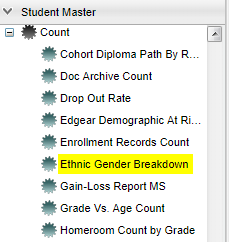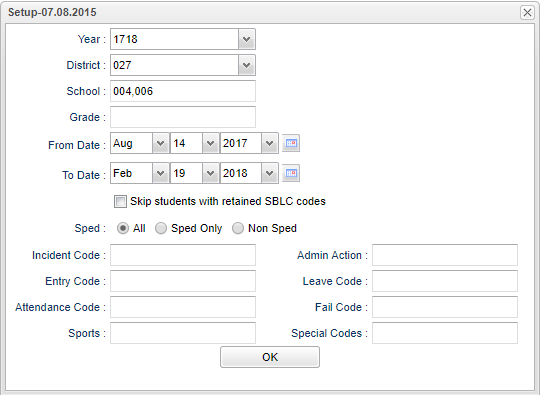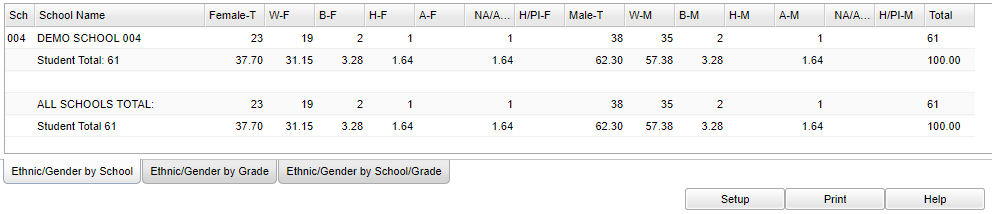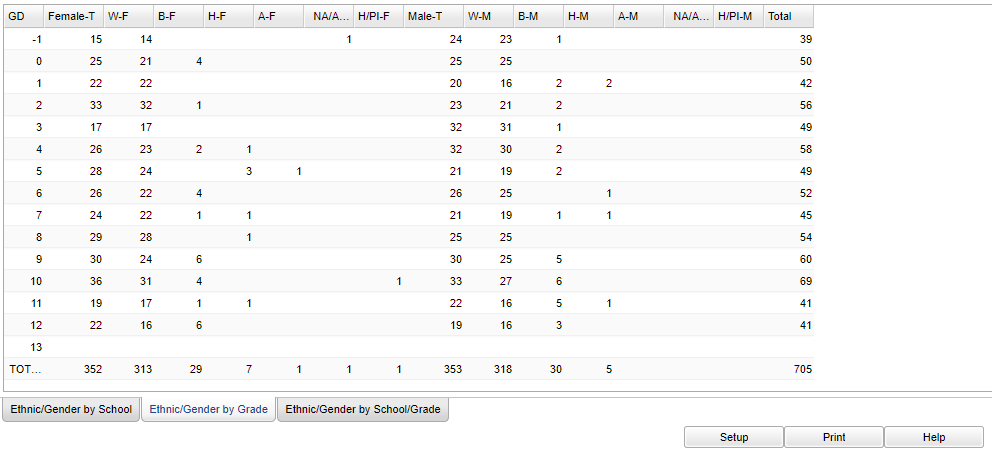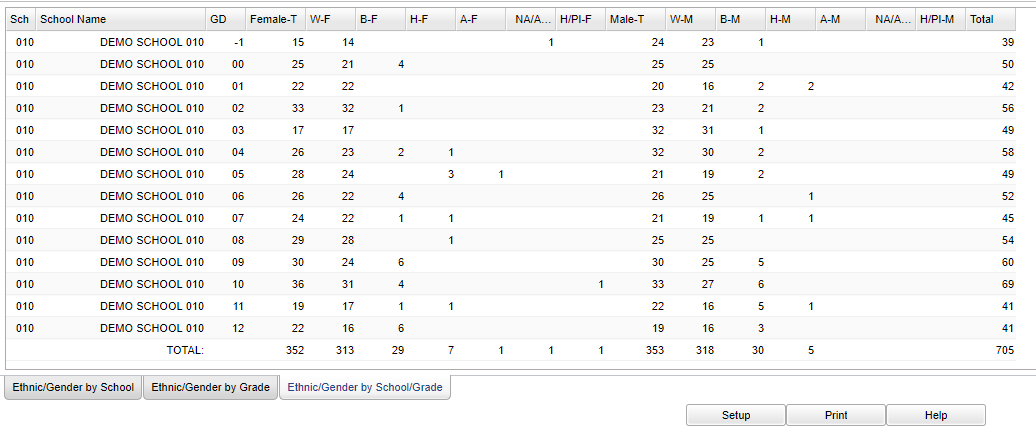Difference between revisions of "Ethnic Gender Breakdown"
| Line 61: | Line 61: | ||
'''OK''' - Click here to save your selections | '''OK''' - Click here to save your selections | ||
| − | To find definitions for standard setup values, follow this link: | + | To find definitions for standard setup values, follow this link: [[Standard Setup Options]]. |
==Main== | ==Main== | ||
Revision as of 07:22, 9 October 2018
This program provides an Ethnic Gender Breakdown for Incident Codes, Entry Codes, Attendance Codes, Sports codes, Leave Codes, Fail Codes and Special Codes.
Menu Location
On the left navigation panel select Student Master > Count > Ethnic Gender Breakdown.
Setup Options
Year - Defaults to the current year. A prior year may be accessed by clicking in the field and making the appropriate selection from the drop down list.
District - Default value is based on your security settings. You will be limited to your district only.
School - Default value is based on your security settings. If you are assigned to a school, the school default value will be your school site code. You will not be able to change this value. If you are a supervisor or other district office employee with access to the Student Information System, you will be able to run programs for one school, a small group of schools, or all schools in your district.
Grade - Grade level of students whose records need to be edited or whose names are to be included on a report. Leave the field blank if all grade levels are to be included. Otherwise, click in the field to the right of Grade(s) to select the desired grade level(s) to be included.
From Date and To Date - A set of dates that limits the selection of records for the report to a beginning date (from) and an ending date (to) range.
Skip students with retained SBLC codes - The selection box defaults to blank. This will populate the students with retained SBLC codes. If students with retained SBLC codes are to populated, place a check in the square.
Special Ed
- All - Select to view all student's.
- Sped Only - Select to view only Sped student's.
- Non Sped - Select to view only non Sped student's.
Incident Code - Click in the cell to bring up a Selection Box. Make the selection needed for the report by placing a check in the square to the left of the desired selection. If all of the codes are wanted place a check to the left of Value at the top left of the page. Click OK at the bottom of the selection page to move back to the main setup box.
Entry Code - Click in the cell to bring up a Selection Box. Make the selection needed for the report by placing a check in the square to the left of the desired selection. If all of the codes are wanted place a check to the left of Value at the top left of the page. Click OK at the bottom of the selection page to move back to the main setup box.
Attendance Code - Click in the cell to bring up a Selection Box. Make the selection needed for the report by placing a check in the square to the left of the desired selection. If all of the codes are wanted place a check to the left of Value at the top left of the page. Click OK at the bottom of the selection page to move back to the main setup box.
Sports - Leave blank if all sports are to be included into the report. Otherwise click in the field to the right of Sports to select the desired sport(s) to view.
Admin Action - To make your selection select the corresponding radio button.
Leave Code - Click in the cell to bring up a Selection Box. Make the selection needed for the report by placing a check in the square to the left of the desired selection. If all of the codes are wanted place a check to the left of Value at the top left of the page. Click OK at the bottom of the selection page to move back to the main setup box.
Fail Code--Click in the cell to bring up a Selection Box. Make the selection needed for the report by placing a check in the square to the left of the desired selection. If all of the codes are wanted place a check to the left of Value at the top left of the page.
Special Codes - Special Codes must have been entered into the Student Master record for students. Leave blank if all special codes are to be included into the report. Otherwise click in the field to the right of Special Codes to select the desired special code(s) to view.
OK - Click here to save your selections
To find definitions for standard setup values, follow this link: Standard Setup Options.
Main
Column Headers
Sch - School Number
School Name - School Name
Female-T - Total and percentage of Females in the school
W-F - Total and percentage of White Females in the school
B-F - Total and percentage of Black Females in the school
H-F - Total and percentage of Hispanic Females in the school
A-F - Total and percentage of Asian Females in the school
NA/AN-F - Total and percentage of Native Amercians/Alaskan Native Females in the school
H/PI-F - Total and percentage of Hawaiian/Pacific Islanders in the school
Male-T - Total and percentage of Males in the school
W-M - Total and percentage of White Males in the school
B-M - Total and percentage of Black Males in the school
H-M - Total and percentage of Hispanic Males in the school
A-M - Total and percentage of Asian Males
NA/AN-M - Total and percentage of Native Amercians/Alaskan Native Males
H/PI-M - Total and percentage of Hawaiian/Pacific Islanders Males in the school
Total - Total number of both Females and Males in the school-The percentage should total 100%
To find definitions of commonly used column headers, follow this link: Common Column Headers.
Under School Name there is a title of ALL SCHOOLS TOTAL: Student Total for all of the school(s) from the district that were chosen for the report.
As well as totals for all schools it will give district percentage.
Bottom
Ethnic and Gender by School - Displays the ethnic gender breakdown by school.
Ethnic and Gender by Grade - Displays the ethnic gender breakdown by grade.
Ethnic/Gender by School/Grade - Displays the ethnic gender breakdown by school and grade.
Setup - This allows you to change the values on the setup box without exiting the program.
Print - To find the print instructions, follow this link: Standard Print Options.
Help - This button links to the JCampus video and written instructions