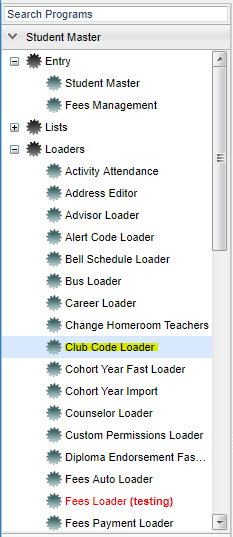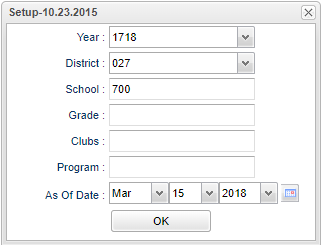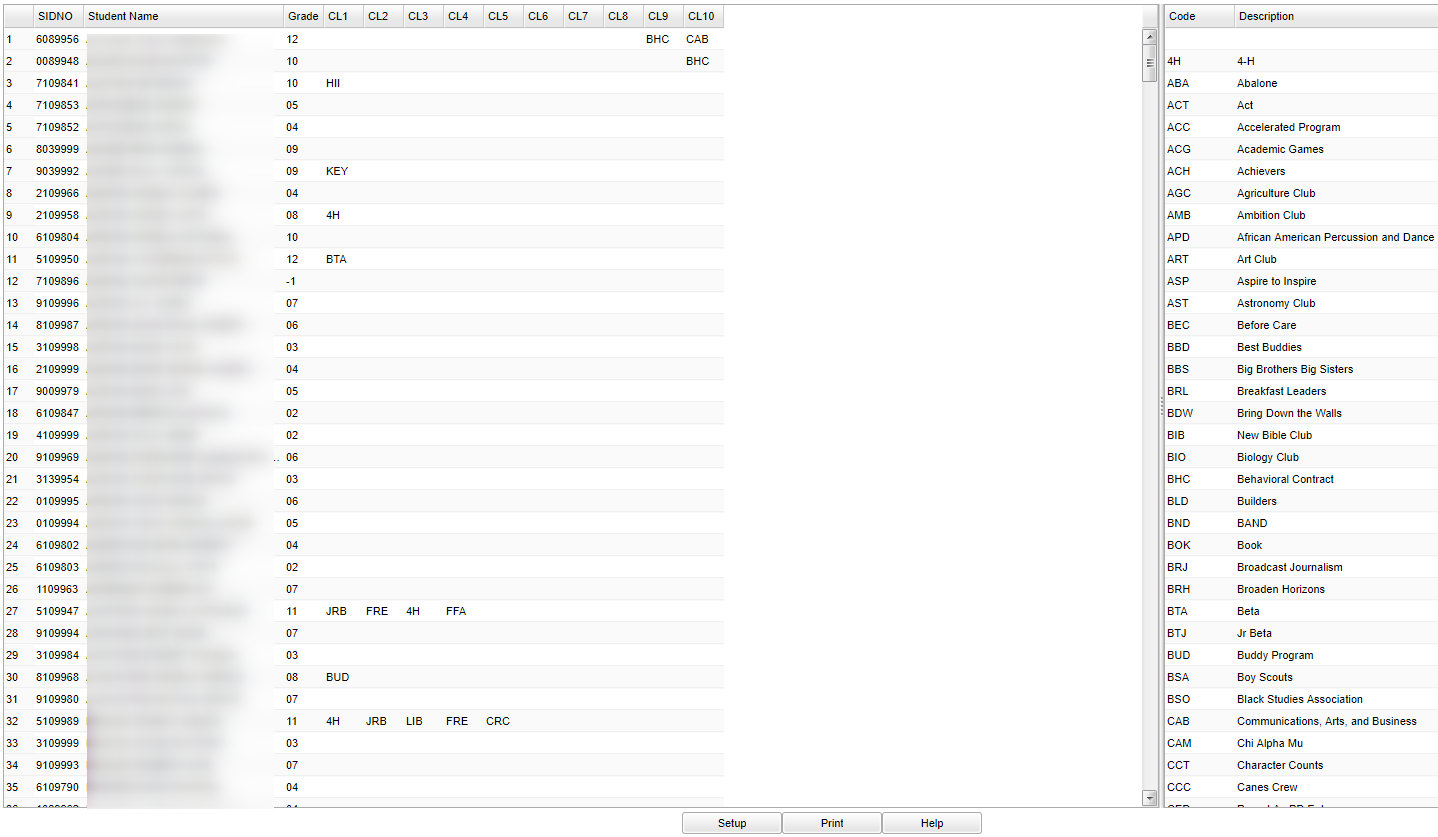Difference between revisions of "Club Code Loader"
(→Bottom) |
(→Bottom) |
||
| Line 64: | Line 64: | ||
'''Setup''' - The user may change the settings previously selected for running the program. | '''Setup''' - The user may change the settings previously selected for running the program. | ||
| − | '''Print''' - | + | '''[[Standard Print Options | Print]]''' - This will allow the user to print the report. |
'''Help''' - Takes you to the Help website for written instructions and instructional videos. | '''Help''' - Takes you to the Help website for written instructions and instructional videos. | ||
Revision as of 03:40, 9 October 2018
This Loader program will allow the school to load students into clubs as a fast loader. The headers will allow up to ten clubs to be loaded for a student.
Menu Location
On the left navigation panel, select Student Master > Loaders > Club Code Loader.
Setup Options
Year - Defaults to the current year. A prior year may be accessed by clicking in the field and making the appropriate selection from the drop down list.
District - Default value is based on your security settings. You will be limited to your district only.
School - Default value is based on your security settings. If you are assigned to a school, the school default value will be your school site code. You will not be able to change this
value. If you are a supervisor or other district office employee with access to the Student Information System, you will be able to run programs for one school, a small group of schools, or
all schools in your district.
Grade - Grade level of students whose records need to be edited or whose names are to be included on a report. Leave the field blank if all grade levels are to be included. Otherwise,
click in the field to the right of Grade(s) to select the desired grade level(s) to be included.
Clubs - Extracurricular activities in which students may participate. Leave blank if all clubs are to be included into the report. Otherwise click in the field to the right of Clubs to
select the desired club(s) to view.
Program - Leave blank if all program codes are to be included into the report. Otherwise click in the field to the right of Program Codes to select the desired program code(s) to view.
As of Date - This choice will list only those students who are actively enrolled as of the date selected in the date field.
To find definitions for standard setup values, follow this link: Standard Setup Options.
Main
Column Headers
SIDNO - Student's identification number
Student Name - Student's full name
Grade - Student's grade of enrollment
CL1 - CL10 - Student's club code
Code - Code number of student club
Description - Code description of the student club
OK - Click to continue
To find definitions of commonly used column headers, follow this link: Common Column Headers.
Bottom
Setup - The user may change the settings previously selected for running the program.
Print - This will allow the user to print the report.
Help - Takes you to the Help website for written instructions and instructional videos.