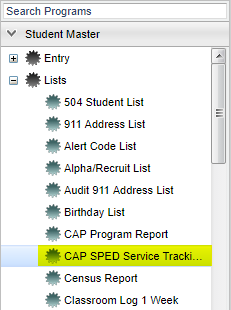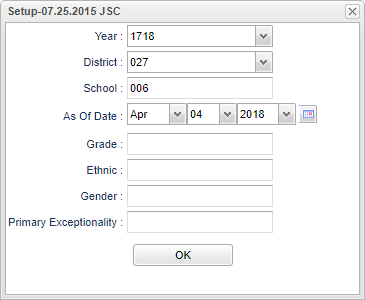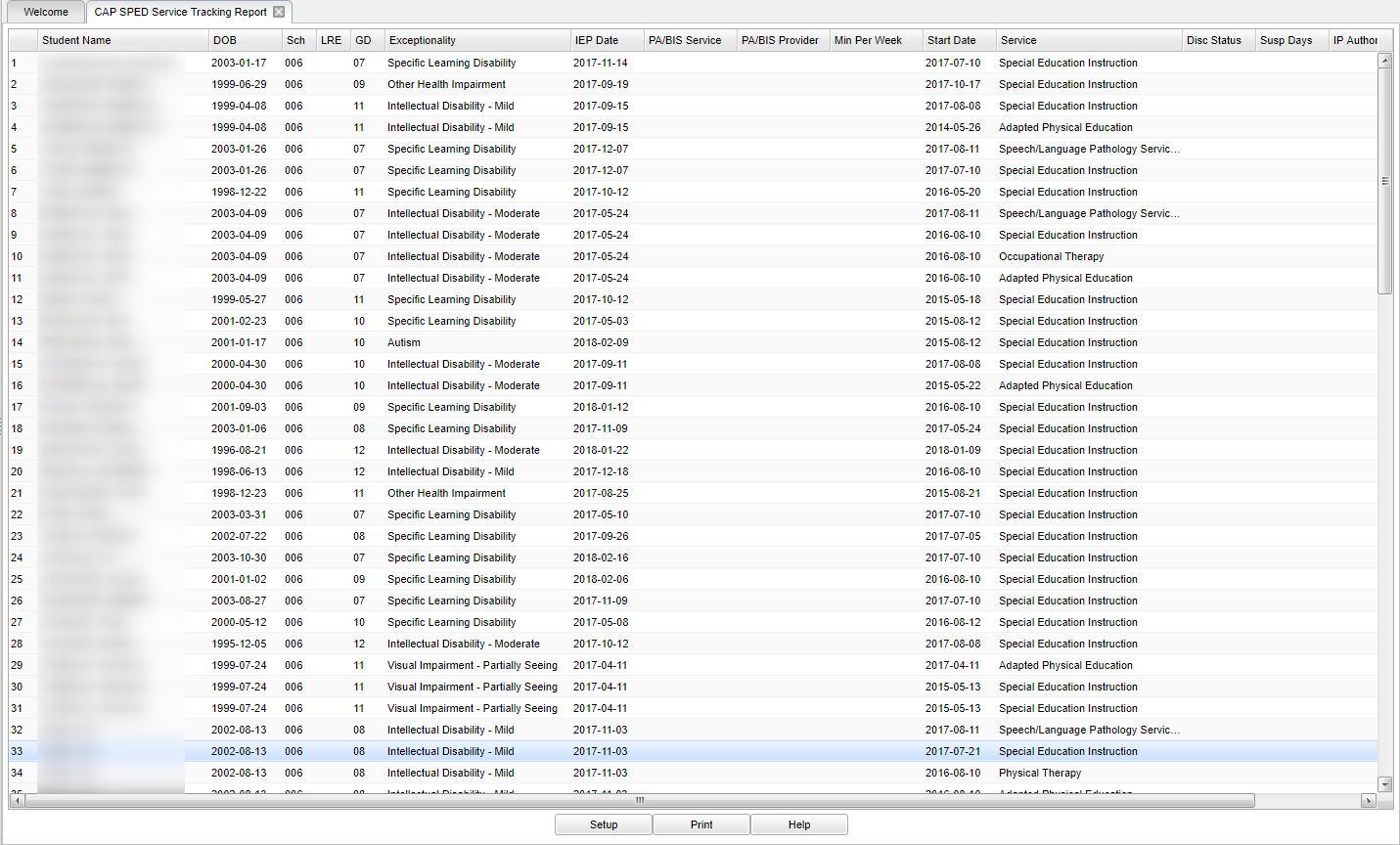Difference between revisions of "CAP SPED Service Tracking Report"
(→Bottom) |
|||
| Line 82: | Line 82: | ||
'''Setup''' - The user may change the settings previously selected for running the program. | '''Setup''' - The user may change the settings previously selected for running the program. | ||
| − | '''Print''' - | + | '''[[Standard Print Options | Print]]''' - This will allow the user to print the report. |
'''Help''' - Takes you to the Help website for written instructions and instructional videos | '''Help''' - Takes you to the Help website for written instructions and instructional videos | ||
Revision as of 02:59, 9 October 2018
Menu Location
This program is the Corrective Action Plan Special Education Service tracking report.
On the left navigation panel, select Student Master > Lists > CAP SPED Service Tracking Report.
Setup Options
Year - Defaults to the current year. A prior year may be accessed by clicking in the field and making the appropriate selection from the drop down list.
District - Default value is based on your security settings. You will be limited to your district only.
School - Default value is based on your security settings. If you are assigned to a school, the school default value will be your school site code. You will not be able to change this value. If you are a supervisor or other district office employee with access to the Student Information System, you will be able to run programs for one school, a small group of schools, or all schools in your district.
Grade - Grade level of students whose records need to be edited or whose names are to be included on a report. Leave the field blank if all grade levels are to be included. Otherwise, click in the field to the right of Grade(s) to select the desired grade level(s) to be included.
Gender - Gender of students whose records need to be edited or whose names are to be included on a report. Leave the field blank if both genders are to be included. Otherwise, click in the field to the right of Gender to select the desired gender to be included.
Ethnic - Ethnicity of students whose records need to be edited or whose names are to be included on a report. Leave the field blank if all ethnics are to be included. Otherwise, click in the field to the right of Ethnic to select the desired ethnic(s) to be included.
As of Date - This choice will list only those students who are actively enrolled as of the date selected in the date field.
Primary Exceptionality(s) to be included on the report. Leave the field blank if all Exceptionalities are to be included. Otherwise, click in the field to the right of Primary Exceptionality to select the desired exceptionalities to be included.
To find definitions for standard setup values, follow this link: Standard Setup Options.
OK - Click to continue.
Main
Column Headers
Student Name - Student' full name.
DOB - Student's date of birth.
Sch - Student's school of enrollment.
LRE - Student's current least restrictive environment.
Gd - Student's grade of enrollment.
Exceptionality - Student's exceptionality.
IEP Date - Date of the current IEP.
PA/BIS Service - Type of PA/BIS Service being provided.
PA/BIS Provider - Provider of the PA/BIS Service.
Min per Week - Number of minutes provided by the PA/BIS Provider.
Start Date - Service Start Date.
Service - Type of service being provided.
Disc Status - Student discipline status.
Susp Days - 4+ OSS or Alternative placement or number of suspension days.
IP Authority - Person with IP authority.
Eval Date - Most recent evaluation date.
To find definitions of commonly used column headers, follow this link: Common Column Headers.
Bottom
Setup - The user may change the settings previously selected for running the program.
Print - This will allow the user to print the report.
Help - Takes you to the Help website for written instructions and instructional videos
Sorting and other data manipulations are explained in the following link: List Programs Instructions/Video