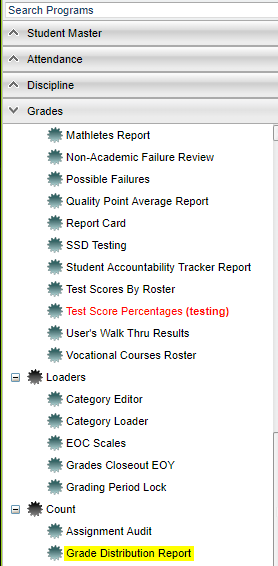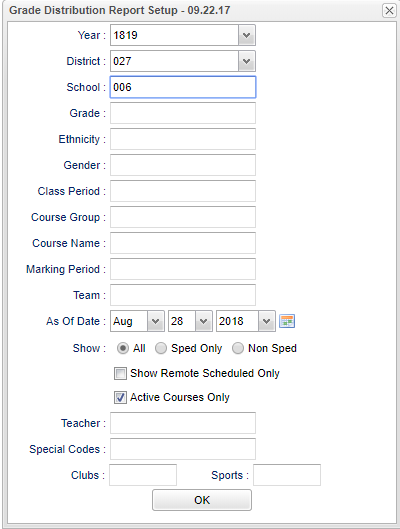Difference between revisions of "Grade Distribution"
From EDgearWiki
Jump to navigationJump to search| Line 16: | Line 16: | ||
[[File:distribution.png]] | [[File:distribution.png]] | ||
| + | |||
| + | '''Year''' | ||
| + | |||
| + | '''District''' | ||
| + | |||
| + | '''School''' | ||
| + | |||
| + | '''Grade''' | ||
| + | |||
| + | '''Ethnicity''' | ||
| + | |||
| + | '''Gender''' | ||
| + | |||
| + | '''Class Period''' | ||
| + | |||
| + | '''Course Group''' | ||
| + | |||
| + | '''Course Name''' | ||
| + | |||
| + | '''Marking Period''' | ||
| + | |||
| + | '''Team''' | ||
| + | |||
| + | '''As Of Date''' | ||
| + | |||
| + | '''Show''' | ||
| + | |||
| + | '''Teacher''' | ||
| + | |||
| + | '''Special Codes''' | ||
| + | |||
| + | '''Clubs''' | ||
| + | |||
| + | '''Sports''' | ||
'''OK''' - Click to continue. | '''OK''' - Click to continue. | ||
Revision as of 09:10, 10 September 2018
Video How-to
Grade Distribution Report video
This program can be accessed using either of the following methods:
- Admin or Direct access via the left navigation panel, select Grades > Count > Grade Distribution Report.
- Using this method, the setup options will pop up when the program opens.
- Teacher via the Gradebook, select Reports > Grades > Grade Distribution Report.
- Using this method, the setup options will NOT pop up when the program is displayed. The user will need to click on the setup button associated with the program to bring up the setup options.
Setup Options
Year
District
School
Grade
Ethnicity
Gender
Class Period
Course Group
Course Name
Marking Period
Team
As Of Date
Show
Teacher
Special Codes
Clubs
Sports
OK - Click to continue.
Column Options
- TGR: Total grades posted.
- Column Header A, A%, through F, F%: Count of students with an A, B, etc., followed by the percent of each.
- Column Header P, P%: Number of students earning a grade of P followed by the percent.
- Column Header O, O% through U, U%: Number of students earning a grades of O, S, N, U followed by the percent of each.
- Column Header I, I%: Number of students with an incomplete followed by the percent.
- Column NUM: Total numeric points divided by total grades posted
- Column Grade: Grading scale letter equivalent of the NUM column. This field will be empty if a mix of grading scales are used.
- Column OT: The total of other grades posted.
- column QP: The total quality points divided by the number of grades posted.
Student Count Cell Click Applications
TIP: If the user clicks on the number in the grades count cell, the roster of students who have that grade will be displayed on the screen.
- To obtain a quick list of students failing a single course, click on the count of "F" grades for a single course.
- To obtain a quick list of students failing all classes taught by a teacher, on the teacher summary row, click on the count of "F" grades.
- To obtain a quick list of the teacher's attendance record and student discipline referral incident count, click on the teacher's name.