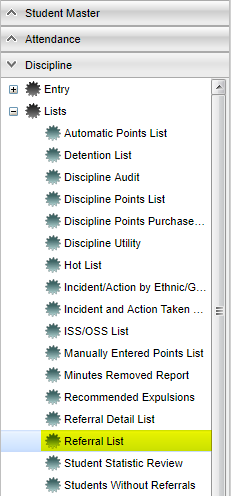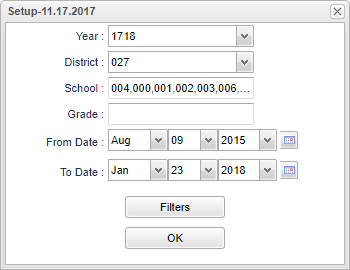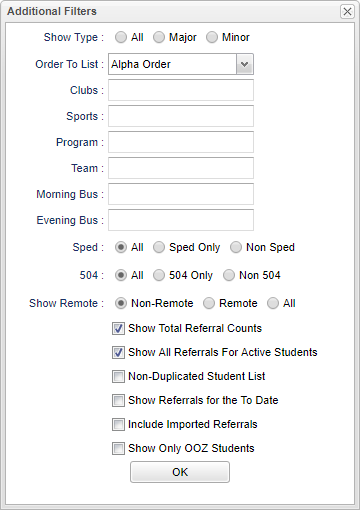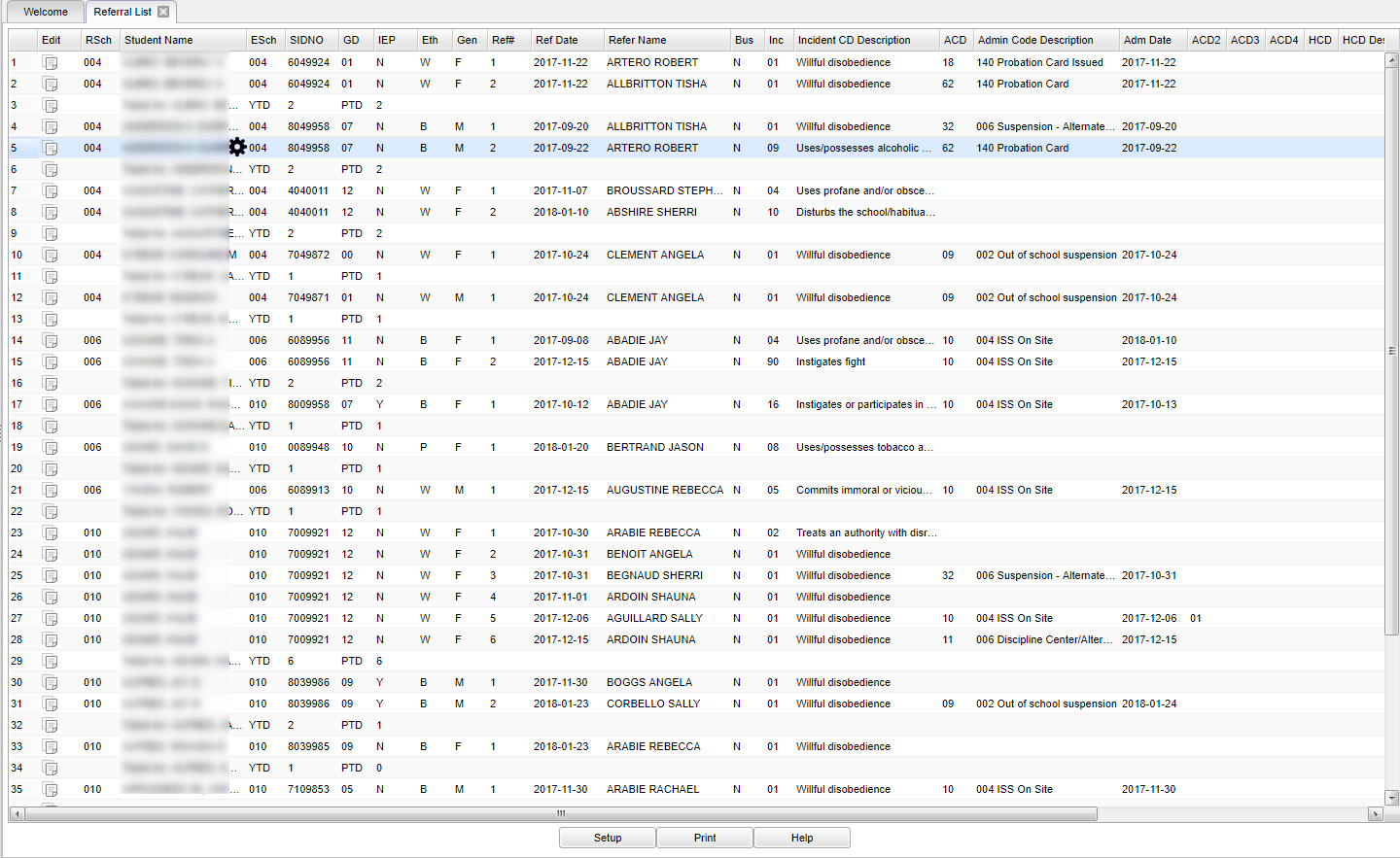Difference between revisions of "Referral List"
(→Main) |
|||
| Line 96: | Line 96: | ||
===Column Headers=== | ===Column Headers=== | ||
| − | '''Edit''' | + | '''Edit''' - Edit the recorded referral. |
| − | '''RSch''' | + | '''RSch'''- Student`s school where referral was recorded. |
| − | '''Student Name''' | + | '''Student Name''' - Name of student. |
| − | '''ESch''' | + | '''ESch''' - Student`s school of enrollment. |
| − | '''SIDNO''' | + | '''SIDNO''' - Student ID number. |
| − | '''GD''' | + | '''GD''' - Student`s grade. |
'''IEP''' - Student has IEP. | '''IEP''' - Student has IEP. | ||
| − | '''Eth''' | + | '''Eth''' - Student's race/ethnicity . |
| − | '''Gen''' | + | '''Gen''' - Student's gender. |
| − | '''Ref# | + | '''Ref# - Referral number. |
| − | '''Ref Date''' | + | '''Ref Date''' - Date of referral. |
| − | '''Refer Name''' | + | '''Refer Name''' - Name of staff referring student. |
| − | '''Bus''' | + | '''Bus''' - Is this a bus referral. |
| − | '''Inc''' | + | '''Inc''' - Primary Incident Code. |
| − | '''Incident CD Description''' | + | '''Incident CD Description''' - Primary incident description. |
| − | '''ACD''' | + | '''ACD''' - Administrator action code 1. |
| − | '''Admin Code Desc''' | + | '''Admin Code Desc''' - Administrator action code 1 description. |
| − | '''Adm Date''' | + | '''Adm Date''' - Date of Administrator Action Code 1. |
| − | '''ACD2''' | + | '''ACD2''' - Administrator action code 2. |
| − | '''ACD3''' | + | '''ACD3''' - Administrator action code 3. |
| − | '''ACD4''' | + | '''ACD4''' - Administrator action code 4. |
| − | '''HCD''' | + | '''HCD''' - Hearing result state code. |
| − | '''HCD Description''' | + | '''HCD Description''' - Hearing results description. |
| − | '''Type''' | + | '''Type''' - Referral type (Major/Minor). |
| − | '''Minutes''' | + | '''Minutes''' - The number of minutes the student was removed from class and their regular setting. |
'''Homeroom''' - Student's homeroom teacher's name. | '''Homeroom''' - Student's homeroom teacher's name. | ||
Revision as of 06:55, 7 September 2018
This report gives the user a list of referrals for all students that have been entered into the discipline system.
Menu Location
Click on Discipline. Under List, select Referral List.
Setup Options
Year - Defaults to the current year. A prior year may be accessed by clicking in the field and making the appropriate selection from the drop down list.
District - Default value is based on your security settings. You will be limited to your district only.
School - Default value is based on your security settings. If you are assigned to a school, the school default value will be your school site code. You will not be able to change this value. If you are a supervisor or other district office employee with access to the Student Information System, you will be able to run programs for one school, a small group of schools, or all schools in your district.
Grade - Grade level of students whose records need to be edited or whose names are to be included on a report. Leave the field blank if all grade levels are to be included. Otherwise, click in the field to the right of Grade(s) to select the desired grade level(s) to be included.
From Date - A set of dates that limits the selection of records for the report to a beginning date (from) and an ending date (to) range.
To Date - A set of dates that limits the selection of records for the report to a beginning date (from) and an ending date (to) range.
Filters - Click for additional options.
Click the OK to continue.
Filters
Show Type
- All - This will display all discipline referrals.
- Major- This will display only Major referrals.
- Minor - This will display only Minor referrals.
Order to Lists
- Alpha Order - This will sort/print the list alphabetically by the student's last name.
- Homeroom Order - This will sort/print the list first by homeroom teacher name and then alphabetically by the student's last name.
Clubs - Extracurricular activities in which students may participate. Leave blank if all clubs are to be included into the report. Otherwise click in the field to the right of Clubs to select the desired club(s) to view.
Sports - Leave blank if all sports are to be included into the report. Otherwise click in the field to the right of Sports to select the desired sport(s) to view.
Program - Leave blank if all program codes are to be included into the report. Otherwise click in the field to the right of Program Codes to select the desired program code(s) to view.
Show Total Referral Counts - check to see total counts per student for year to date and period to date based on the from and to dates.
Teams - This selection should only be used if your school is using Team Scheduling. Leave blank if all team names are to be included into the report. Otherwise click in the field to the right of Teams to select the desired Teams(s) to view.
Morning Bus - This will display the morning bus.
Evening Bus - This will display the evening bus.
Sped
- All - This will display all students.
- Sped Only - This will display only sped students.
- Non Sped - This will display non sped students.
504
- All - This will display all students.
- 504 Only - This will display only 504 students.
- Non 504 - This will display non 504 students.
Show Remote
- Non-Remote - This will display non remote students.
- Remote - This will display only remote students.
- All - This will display all students.
Show Total Referral Counts - This will show the total number of referrals for a student.
Show All Referrals For Active Students - This will show the total number of referrals for only active students.
Non-Duplicated Student List - This will only display the student one time.
Show Referrals for the To Date by clicking in the square to the left of what is needed for the report. One, two, or all three squares may be checked.
Include Imported Referrals - This will import referrals from a previous school.
Show Only OOZ Students - Check to show only OOZ Students in the report
To find definitions for standard setup values, follow this link: Standard Setup Options.
Click the OK to continue.
Main
Column Headers
Edit - Edit the recorded referral.
RSch- Student`s school where referral was recorded.
Student Name - Name of student.
ESch - Student`s school of enrollment.
SIDNO - Student ID number.
GD - Student`s grade.
IEP - Student has IEP.
Eth - Student's race/ethnicity .
Gen - Student's gender.
Ref# - Referral number.
Ref Date - Date of referral.
Refer Name - Name of staff referring student.
Bus - Is this a bus referral.
Inc - Primary Incident Code.
Incident CD Description - Primary incident description.
ACD - Administrator action code 1.
Admin Code Desc - Administrator action code 1 description.
Adm Date - Date of Administrator Action Code 1.
ACD2 - Administrator action code 2.
ACD3 - Administrator action code 3.
ACD4 - Administrator action code 4.
HCD - Hearing result state code.
HCD Description - Hearing results description.
Type - Referral type (Major/Minor).
Minutes - The number of minutes the student was removed from class and their regular setting.
Homeroom - Student's homeroom teacher's name.
Create Date - This is the day the referral created.
To find definitions of commonly used column headers, follow this link: Common Column Headers.
Bottom
Setup: Click to go back to the Setup box.
Print: To find the print instructions, follow this link: Standard Print Options.
Help: Click to find written instructions and/or video.