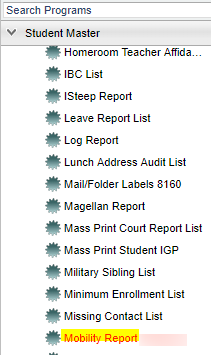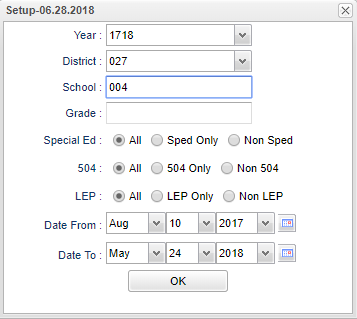Difference between revisions of "Mobility Report"
| Line 17: | Line 17: | ||
'''Grade''' - Grade level of students to be included on a report. Leave the field blank if all grade levels are to be included. Otherwise, click in the field to the right of '''Grade(s)''' to select the desired grade level(s) to be included. | '''Grade''' - Grade level of students to be included on a report. Leave the field blank if all grade levels are to be included. Otherwise, click in the field to the right of '''Grade(s)''' to select the desired grade level(s) to be included. | ||
| + | |||
| + | '''Special Ed''' | ||
| + | *'''All''' - Select to view all students. | ||
| + | *'''Sped Only''' - Select to view only Sped students. | ||
| + | *'''Non Sped''' - Select to view only non Sped students. | ||
| + | |||
| + | '''504''' | ||
| + | *'''All''' - Select to view all students. | ||
| + | *'''504 Only''' - Select to view only 504 students. | ||
| + | *'''Non 504''' - Select to view only non 504 students. | ||
| + | |||
| + | '''LEP''' | ||
| + | *'''All''' - Select to view all students. | ||
| + | *'''LEP Only''' - Select to view only LEP students. | ||
| + | *'''Non LEP''' - Select to view only non LEP students. | ||
| + | |||
To find definitions for standard setup values, follow this link: '''<span style="background:yellow">[[Standard Setup Options]]</span>'''. | To find definitions for standard setup values, follow this link: '''<span style="background:yellow">[[Standard Setup Options]]</span>'''. | ||
Revision as of 07:42, 29 June 2018
This program will report the mobility of students transferring in and out of schools based on the chosen begin and end dates. It provides a total as well, as a percentage.
Menu Location
On the left navigation panel select Student Master > List> Mobility Report.
Setup Options
Year - Defaults to the current year. A prior year may be accessed by clicking in the field and making the appropriate selection from the drop down list.
District - Default value is based on your security settings. You will be limited to your district only.
School - Default value is based on your security settings. If you are assigned to a school, the school default value will be your school site code. You will not be able to change this value. If you are a supervisor or other district office employee with access to the Student Information System, you will be able to run programs for one school, a small group of schools, or all schools in your district.
Grade - Grade level of students to be included on a report. Leave the field blank if all grade levels are to be included. Otherwise, click in the field to the right of Grade(s) to select the desired grade level(s) to be included.
Special Ed
- All - Select to view all students.
- Sped Only - Select to view only Sped students.
- Non Sped - Select to view only non Sped students.
504
- All - Select to view all students.
- 504 Only - Select to view only 504 students.
- Non 504 - Select to view only non 504 students.
LEP
- All - Select to view all students.
- LEP Only - Select to view only LEP students.
- Non LEP - Select to view only non LEP students.
To find definitions for standard setup values, follow this link: Standard Setup Options.
OK - Click to continue.
Main
Column Headers
To find definitions of commonly used column headers, follow this link: Common Column Headers.
Bottom
Setup - Click to go back to the Setup box.
Print - To find the print instructions, follow this link: Standard Print Options.
Help - This button will take you to the Help website with written instructions and/or video.